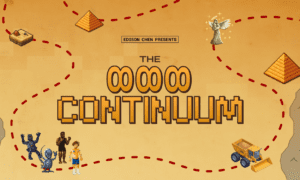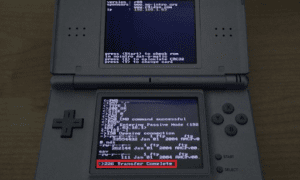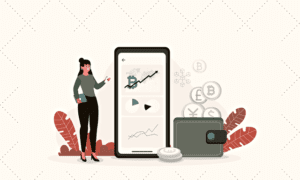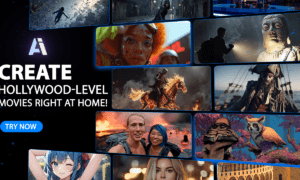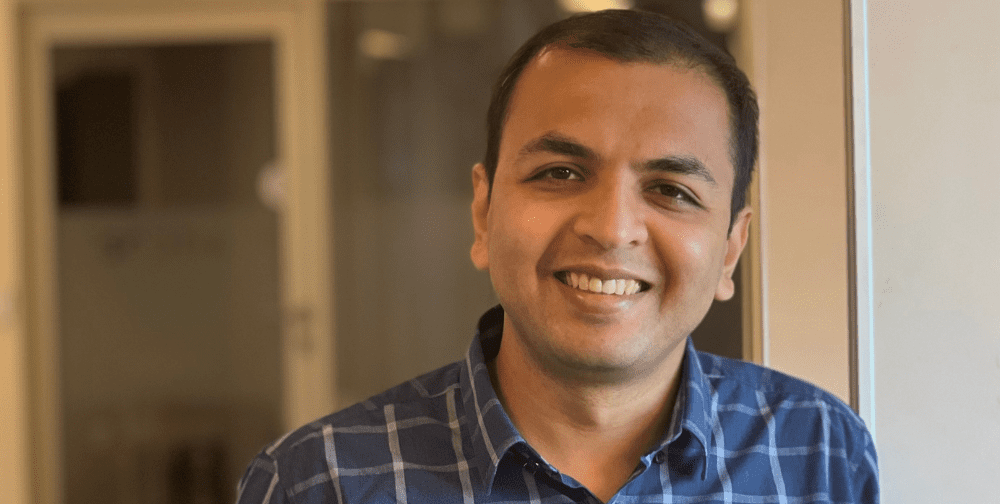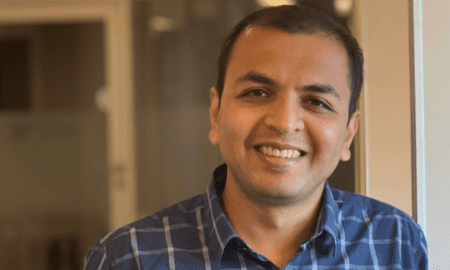Are you ready to elevate your gaming experience to dazzling new heights? If you’ve just unboxed your shiny Xbox Series X and can’t wait to dive into breathtaking 4K adventures, the first crucial step is making the right connection with your 4K TV. Picture this: vibrant graphics, lightning-fast load times, and immersive sound that completely envelops you in gameplay—sounds like a dream come true, right? In this guide, we’ll walk you through everything you need to know about effortlessly connecting your powerhouse console to your high-definition display. Get ready for an unforgettable journey into the visually stunning world of next-gen gaming!
Introduction to the Xbox Series X and 4K TVs
The Xbox Series X has taken the gaming world by storm, boasting cutting-edge technology and impressive graphics. Pairing it with a 4K TV amplifies your gaming experience to new heights. Imagine diving into breathtaking landscapes and dynamic action scenes that unfold in stunning detail right before your eyes. But how do you make this dream setup a reality? Connecting your Xbox Series X to a 4K TV may seem daunting at first, but it’s easier than you think! Let’s explore everything you need to know about establishing this ultimate gaming connection.
HDMI Cables: What are they and why do you need them?
HDMI cables are the unsung heroes of modern entertainment. They serve as the link between your gaming console and your display, transmitting high-quality audio and video signals.
When it comes to connecting your Xbox Series X to a 4K TV, an HDMI cable is essential. It ensures that you experience stunning visuals and immersive sound, making every gaming session feel like a blockbuster event.
Many people underestimate the importance of using the right type of HDMI cable. Not all cables support 4K resolution or higher refresh rates. An HDMI 2.1 cable is recommended for optimal performance with next-gen consoles like the Xbox Series X.
Having a reliable HDMI connection can also reduce lag during gameplay, providing smoother action on screen. Choosing a quality HDMI cable sets you up for success in maximizing your gaming experience.
Step by step instructions on how to connect your Xbox Series X to a 4K TV
Start by locating the HDMI port on your Xbox Series X. It’s usually at the back of the console.
Next, take a high-speed HDMI cable. This is crucial for 4K gaming to ensure optimal performance. Connect one end to the Xbox and the other end into an HDMI input on your 4K TV.
Now, power on both devices. Ensure your TV is set to the correct HDMI input where you connected the Xbox.
Once powered up, navigate through settings on your Xbox. Go to “Settings,” then select “General,” followed by “TV & display options.” Here, make sure it recognizes and is set for 4K output.
Adjust any additional settings according to your preferences—like HDR if supported—and save changes as needed. Enjoy smooth gameplay in stunning detail!
Troubleshooting common connection issues
Connection problems can be frustrating, but many issues are easy to resolve.
First, check your HDMI cable. Ensure it’s securely connected to both the Xbox Series X and the 4K TV. A loose connection can lead to display issues or complete signal loss.
If you’re experiencing a black screen, try switching inputs on your TV. Sometimes the console may not automatically detect which input is in use.
Another common issue is resolution settings. If your screen doesn’t support 4K, go into the Xbox settings and adjust the resolution manually.
Do keep an eye on firmware updates for both devices. Outdated software can lead to compatibility problems that hinder connectivity.
Lastly, consider power cycling both your console and TV. Unplugging them for a few minutes often resolves lingering glitches in connectivity.
Tips for optimizing your gaming experience on a 4K TV
To enhance your gaming experience on a 4K TV, start by adjusting the picture settings. Look for modes like “Game Mode” or “Low Latency Mode.” These settings minimize input lag and improve responsiveness.
Next, ensure that you’re using a high-quality HDMI cable. Opt for an Ultra High Speed HDMI cable to fully utilize 4K capabilities without compromising performance.
Don’t forget about sound. Invest in good speakers or a soundbar to complement the stunning visuals with immersive audio effects.
Consider calibrating your TV’s color settings as well. Proper calibration can make colors pop and provide richer details during gameplay.
Lastly, keep your software updated. Regular updates on both the Xbox Series X and your TV can unlock new features and optimizations that enhance overall performance.
Other features to consider when connecting your Xbox Series X to a 4K TV
When connecting your Xbox Series X to a 4K TV, consider HDMI version compatibility. The latest standard, HDMI 2.1, supports higher refresh rates and resolutions for an enhanced gaming experience.
Look for features like Variable Refresh Rate (VRR) and Auto Low Latency Mode (ALLM). These can significantly reduce screen tearing and input lag during fast-paced games.
Consider HDR support as well. High Dynamic Range enhances color depth and contrast, making visuals more vibrant.
Take advantage of your TV’s Game Mode if available. This setting optimizes performance by minimizing processing time, giving you a smoother gameplay experience.
Lastly, check the audio settings on both devices. For immersive soundscapes, ensure that your setup can handle advanced formats like Dolby Atmos or DTS:X for a truly cinematic feel while playing.
Enjoying the best gaming experience with your Xbox Series X and 4K TV.
Having your Xbox Series X connected to a 4K TV unlocks an immersive gaming experience. With stunning visuals and crisp graphics, you can fully appreciate the power of next-gen gaming. The steps we’ve discussed make connecting your console straightforward.
By using high-quality HDMI cables, ensuring proper settings on both devices, and troubleshooting any issues that arise, you pave the way for seamless gameplay. Plus, optimizing your display settings enhances everything from brightness to refresh rates.
As you dive into incredible worlds with rich details and vibrant colors, remember that every element makes a difference in your overall enjoyment. Investing time into setting up correctly pays off when you see those breathtaking graphics come to life on screen.
So go ahead—connect your Xbox Series X to that 4K TV and prepare for hours of thrilling adventures! Your next favorite game awaits.
Conclusion
Connecting your Xbox Series X to a 4K TV can seem like a daunting task, but with these simple steps, you will be up and running in no time. The high-resolution graphics and smooth gameplay experience of the Series X paired with a 4K TV is truly an immersive gaming experience. So follow these tips and start enjoying all that your Xbox has to offer on your 4K TV! We hope this guide has helped you set up your console and get ready for hours of entertainment. Happy gaming.