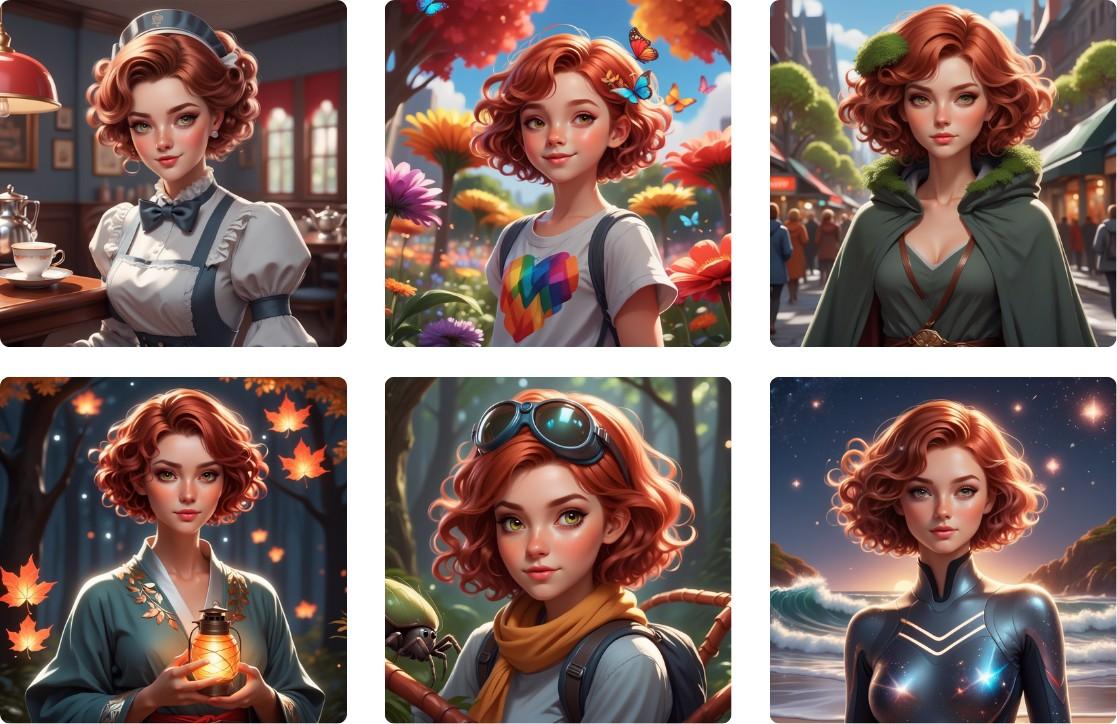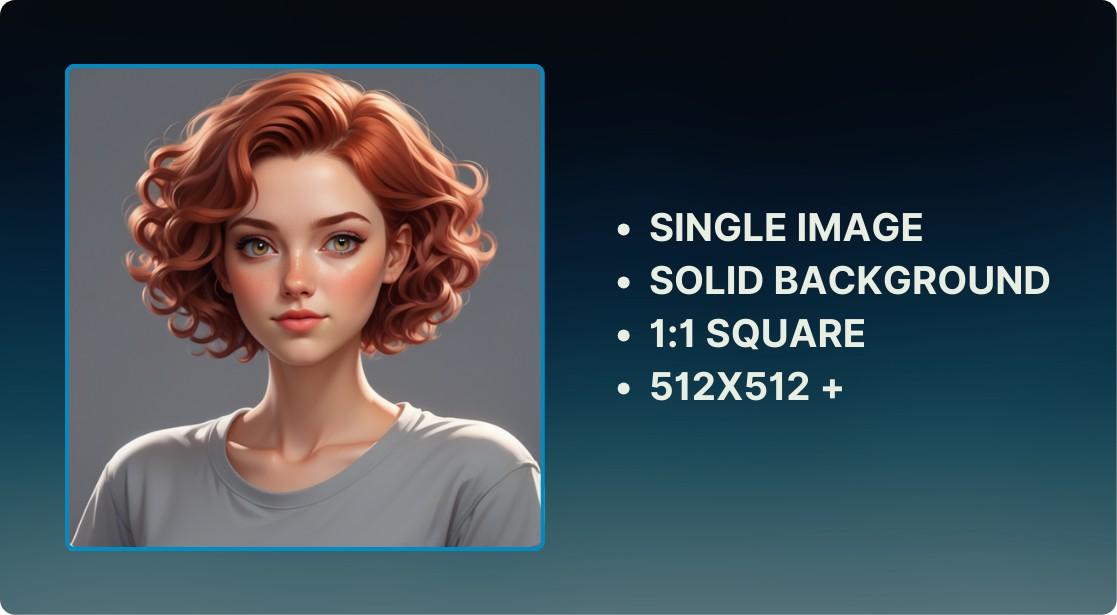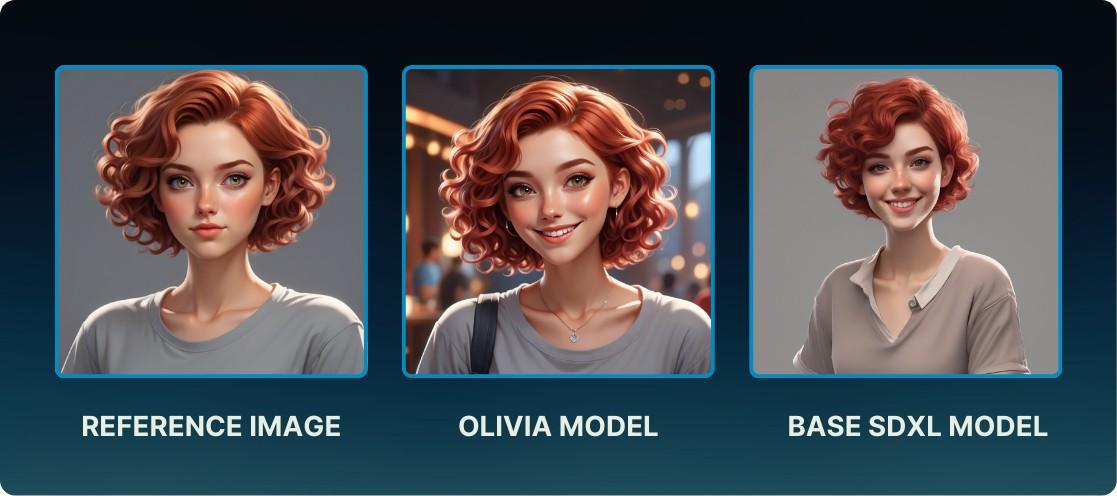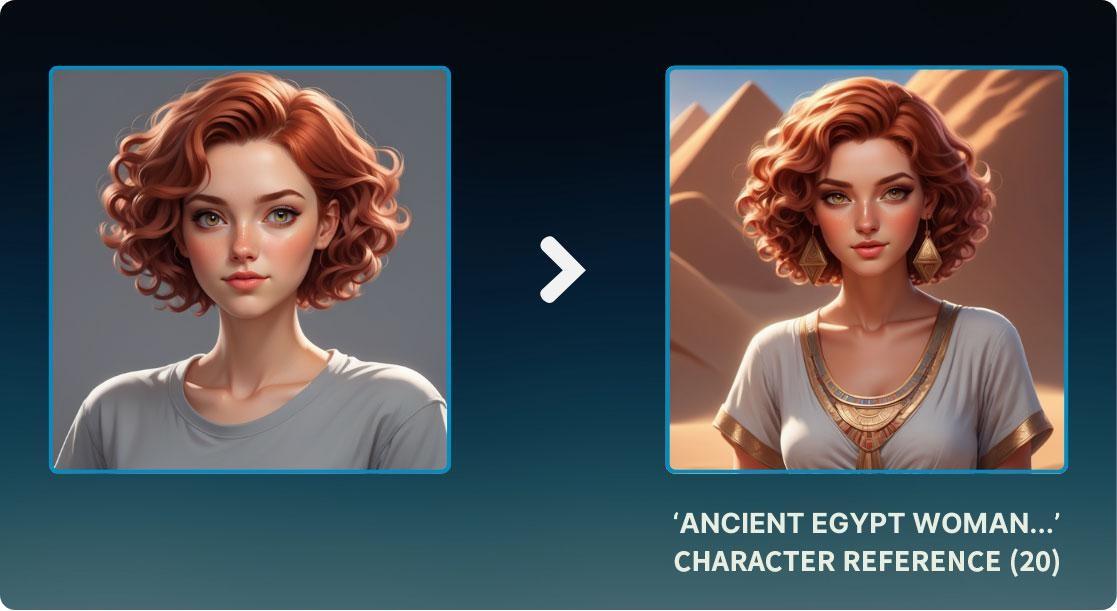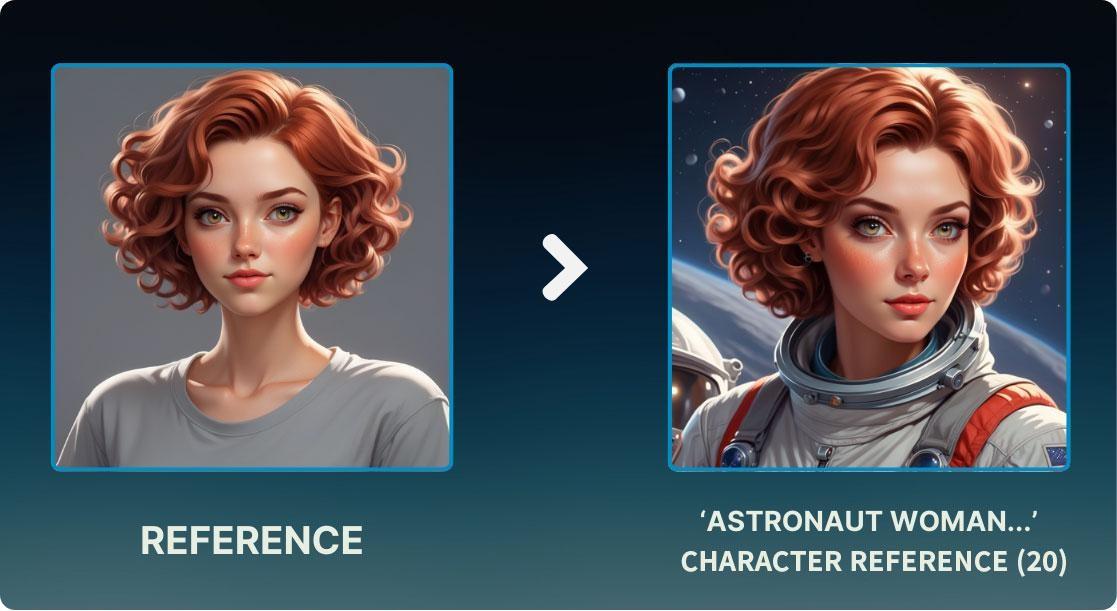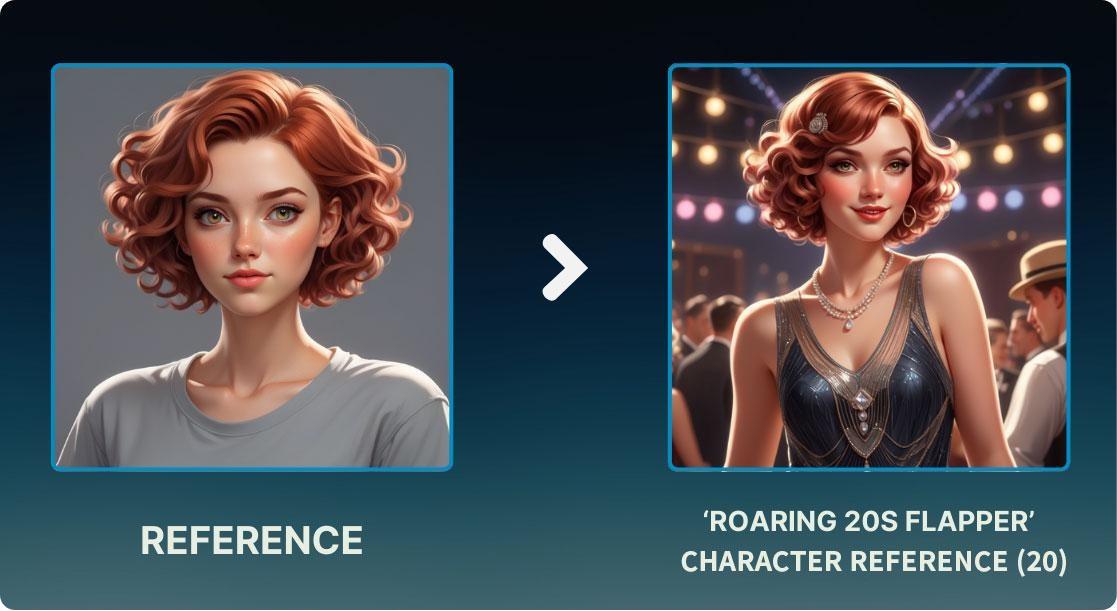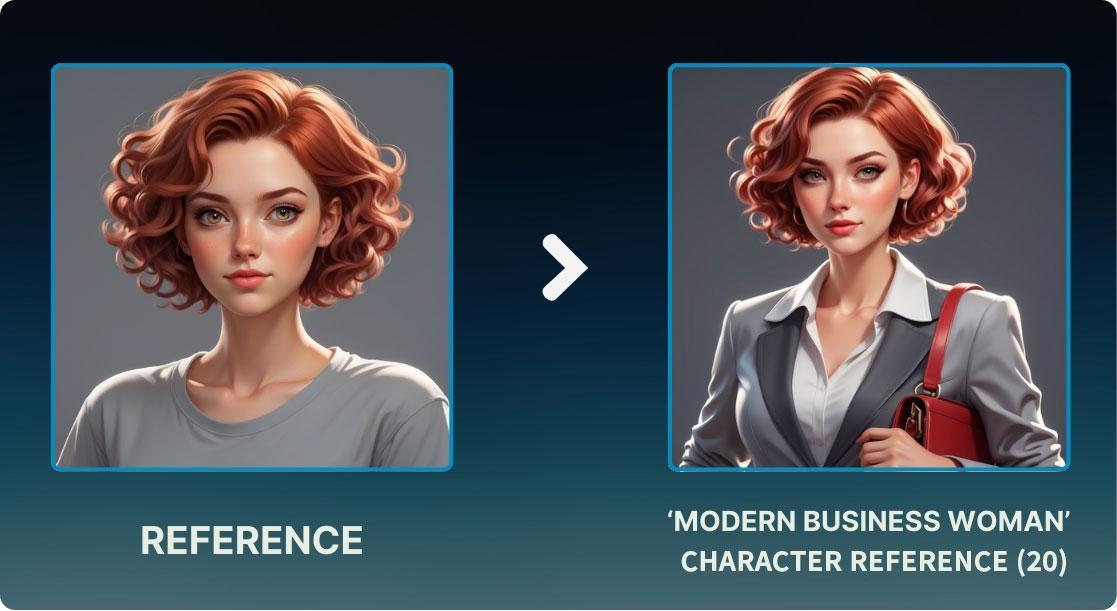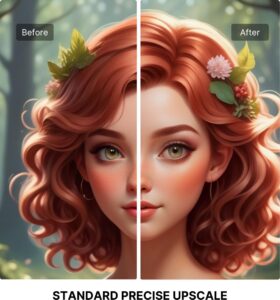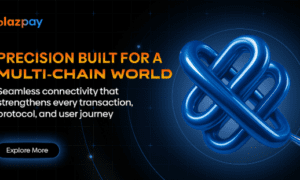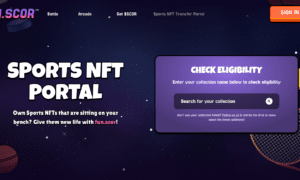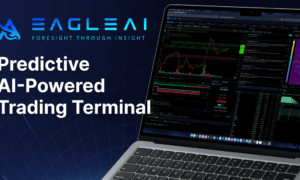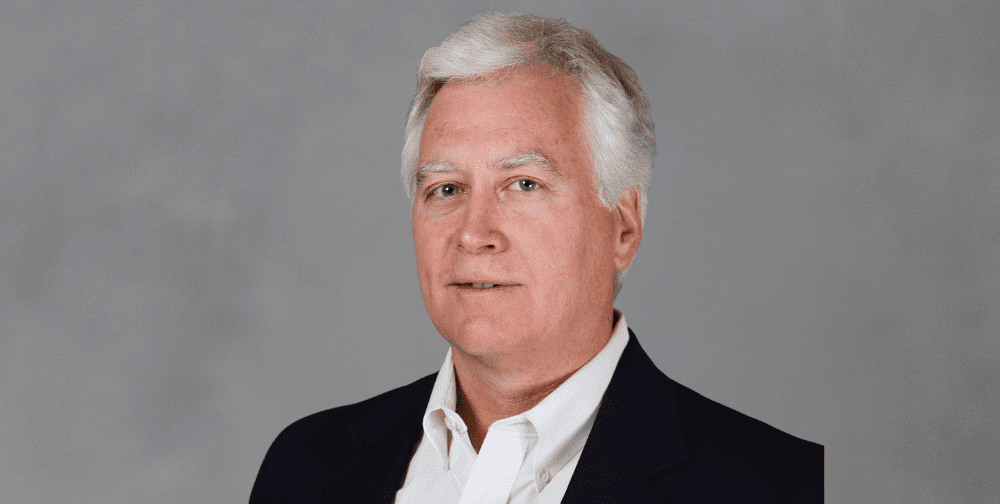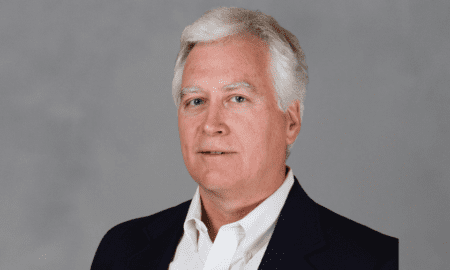Overview
In a short time, you can generate compelling and consistent character variations using Scenario, all starting from a single reference image. This technique is particularly valuable for game designers, writers, and artists who need their characters to appear across different ages, time periods, locations, or professions while preserving their essential look and recognizability.
Step 1: Pick a Reference Image
For this workflow, we will use a Reference Image to guide the generated variations. When choosing an image, follow these guidelines:
-
- A single character on a solid-colored background
- A 1:1 aspect ratio (square)
- A resolution of 512×512 pixels or higher
You can download the reference image we used for this article by clicking here.
Step 2: Match Your Reference Image to the Right Model
The AI model we used in this article is the Consistent Character “Olivia” Model, which can be accessed here. We have already uploaded the reference image into the model to ensure character consistency.
Using the same AI model for both the reference image and any generated variations helps maintain a cohesive visual style.
Import your reference image into the Reference Image section and select Character Reference from the drop-down menu. You can tweak the Influence parameter to control how much the reference image affects the output—start with 20-25 and adjust as needed.
Step 3: Generate Character Variations with Prompts
Now, it’s time to create different versions of your character! With your model and reference image settings in place, you can generate diverse variations using descriptive prompts. Here’s a prompt template:
“(character description), (outfit description), (background description), short curly red hair”:
Time Periods: Set your character in different historical or futuristic settings, by including relevant descriptors in your prompts.
”Ancient Egypt woman, linen dress, pyramids, desert sands., short curly red hair”
Locations: Place your character in various environments.
“Astronaut woman from the 1970s, vintage spacesuit, lunar module, cosmic backdrop, short curly red hair”
Aging: Show your character at different life stages. “young child, short curly red hair”
Clothing Styles: Experiment with fashion trends.
“Roaring twenties flapper, beaded dress, jazz club, lively dance floor, short curly red hair”
Professions: Depict your character in different career roles.
“modern business woman, holding a briefcase, wearing a feminine suit, short curly red hair”
You can mix and match these elements to create truly unique and engaging character versions. Be sure to generate multiple images per prompt to explore a variety of options.
Step 4: Adjust and Improve Your Variations
Scenario’s built-in tools allow you to further enhance your generated characters. Try out different Enhance presets to maintain style consistency while improving detail.
To apply Enhance, simply select an image and look for the button on the right-hand side of the zoom view. Choose a Style and Preset that best match your reference.
- Precise Enhance: Minimal changes, best for subtle refinements
- Balanced Enhance: A good mix of detail and preservation
- Creative Enhance: Introduces the most artistic details
Conclusion
By following these steps, you can generate a variety of character styles while keeping their core identity intact. Select the right AI model, use a high-quality reference image, configure your settings properly, experiment with prompts, and refine your outputs.