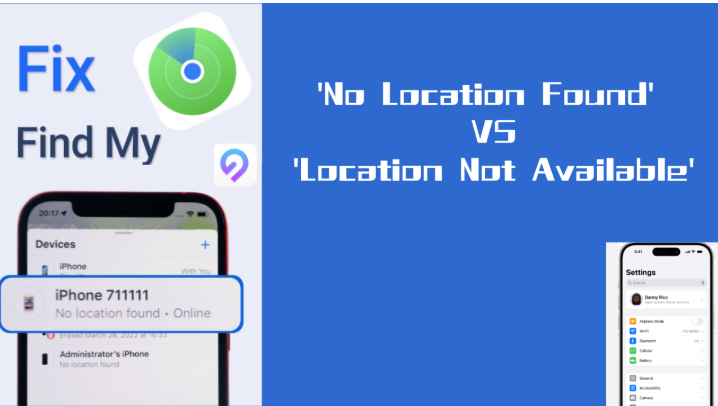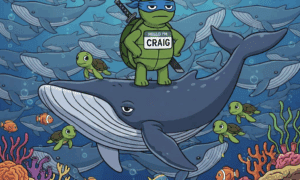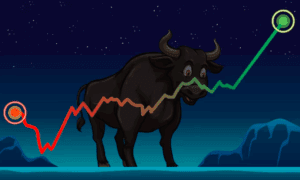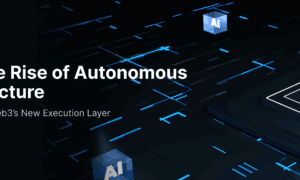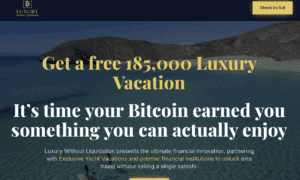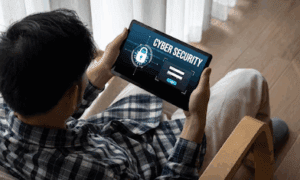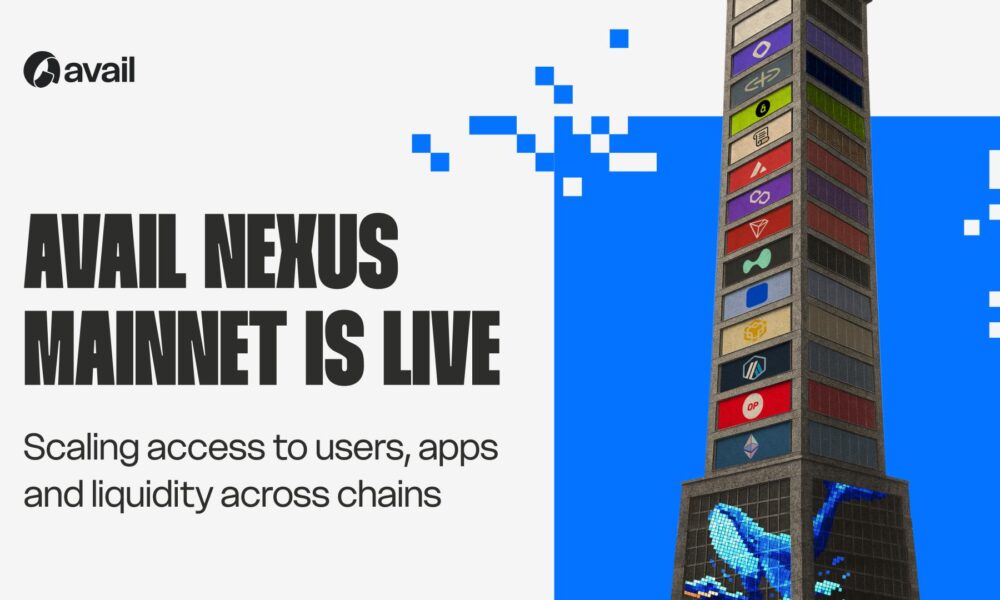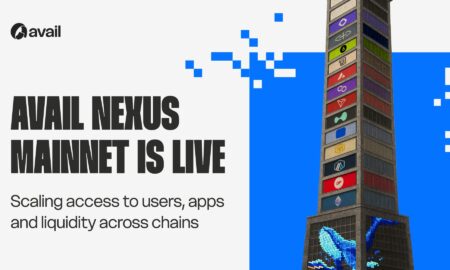iPhone users sometimes face technical challenges that disrupt their iPhone experience, and one such issue arises when the Find My app on their iPhone displays errors like “Location Not Available” or “No Location Found.”
These errors can be frustrating, especially when trying to coordinate with friends or manage location-based features. If you’re facing these challenges, using an iPhone location changer can sometimes help resolve the issue or enable advanced LBS gaming strategies.
In this article, we’ll break down what these messages mean and provide easy-to-follow solutions. Whether you’re a casual tech or a pro, these tips will get you back on track in no time!
What Does the “Location Not Available” Error Mean on Find My, and How Can You Fix It?
The “Location Not Available” message on Find My typically means the app cannot display the current location of your friend or device. Here’s the reason and the solution.
Common “Location Not Available” message on Find My Causes:
- Device is Offline: The device you’re trying to locate is turned off or out of battery.
- Network Issues: The device is not connected to a stable Wi-Fi or cellular network.
- Location Services Disabled: Location services might be turned off on either device.
- iCloud Glitch: The user might be signed out of iCloud or experiencing account-related issues.
How to Fix”Location Not Available” message on Find My,here is Solutions:
- Check the Device’s Power and Network Connection:
- Ask your friend to ensure their device is charged and connected to the internet.
- Verify that their device isn’t in Airplane Mode.
- Enable Location Services:
- On their iPhone, go to Settings > Privacy & Security > Location Services and ensure it’s toggled on.
- Confirm that the Find My app has permission to access the location.
- Restart Devices:
- Restart both your iPhone and your friend’s device. This simple step often resolves temporary glitches.
- Verify iCloud Settings:
- Ensure both devices are signed in to iCloud with the correct Apple ID.
- On their device, navigate to Settings > [Their Name] > iCloud > Find My and confirm that Find My is enabled.
When the location is not available on iPhone, these steps can quickly resolve the issue, ensuring smooth coordination with your friends.
What Does the “No Location Found” Error Mean on Find My, and How Can You Fix It?
Seeing “No Location Found” in Find My doesn’t always mean your friend has stopped sharing their location. Here’s what it could mean:
Common“No Location Found” Error Mean on Find My Causes:
- Device Offline: The device is powered down or not connected to a network.
- Airplane Mode: Airplane Mode disables all wireless connections, including location services.
- Location Services Turned Off: The user has manually disabled location services.
- Outdated Software: Both devices may have outdated iOS versions, causing compatibility issues.
Solutions:
- Check for Network and Airplane Mode:
- Ensure Airplane Mode is off on both devices.
- Verify that your device is connected to Wi-Fi or cellular data.
- Enable Location Sharing:
- Ask your friend to open Find My and ensure location sharing is active.
- Update Software:
- Go to Settings > General > Software Update to update to the latest iOS version.
- Confirm Location Permissions:
- Ensure your friend has granted location access to Find My under Settings > Privacy & Security > Location Services.
- Check Apple’s System Status:
- Visit Apple’s System Status page to see if there are any disruptions with Find My.
The no location found meaning often indicates technical or network-related issues rather than intentional blocking. These fixes ensure a smoother gaming experience for you and your friends.But if you want to fake your iPhone location on FindMy,here is my tips,wish it can help you.
How to Fake Location on Find My for iPhone without People Know?
Faking your location can be useful for who want to access location-specific features or maintain privacy. Using an iPhone location spoofer, such as Tenorshare iAnyGo, is a simple way to achieve this. Here are four tools to help you trick FindMy effectively.
iPhone location spoofer without jailbreak 1. Tenorshare iAnyGo
Tenorshare iAnyGo can change iPhone location by patented Bluetooth Tech,It is very easy to fake iPhone GPS and simulate actions in FindMy without moving in the real world. Its simple one-click operation and advanced features make it the go-to choice for gamers, testers, and anyone looking to trick location-based services.
Key Features:
- Instantly change your iPhone’s GPS location to any place worldwide.
- Simulate movement along custom routes by setting multiple stops.
- Works seamlessly with Find My, Pokémon GO, and other location-based apps.
- No need to jailbreak your iPhone, ensuring safe usage.
- Compatible with the latest iOS versions, ensuring up-to-date support.
Download Steps:
- Visit the Tenorshare iAnyGo website and download the tool for Mac. You will get this option in the ‘Utilities & APP’ section as iAnyGo – GPS Location Changer.
- Open iAnyGo and plug your iPhone into your computer with a USB cable.
- Tap on ‘Change Location’ from the home screen.
- Search for your desired location in the search bar or click on the map to select it manually.
- Click “Start to Modify.” Your iPhone will instantly show the new location on the Find My Friend device.
- If you want to simulate travel between two or more locations, use the “Multi-Spot Movement” mode and set your route.
Find My Friend device iAnyGo TG Check the complete guide here – How to change iPhone Location & Simulate GPS Movement
Why iAnyGo’s fake iPhone Location Stands Out?
iAnyGo has a user-friendly interface, robust feature set, and seamless functionality that make it an excellent choice for gamers and professionals alike.iAnyGo can effectively solve location problems and errors in FindMy through patented Tech Guru technology. At the same time, if you want to change your location in FindMy, iAnyGo can easily solve your troubles in just 1 second.
iPhone location spoofer option2. iPogo
iPogo is designed for gamers and app users who need advanced location-spoofing capabilities. It offers unique features like real-time joystick control, which is especially useful for location-based games.
Key Features:
- Teleport your GPS location instantly to any global destination.
- Simulate movement using joystick controls for natural navigation.
- Ideal for location-based games and apps like the Find My Friend device.
- Save favorite locations for quick access.
- Regular updates to support the latest iOS versions.
Download Steps:
- Visit the iPogo website and follow the instructions to download and install the tool.
- Connect your device and follow the installation steps.
- Start the app and enter your login details..
- Enter a destination or manually navigate the map to choose a location.
- Use the on-screen joystick to simulate movement in real time.
iPogo is perfect for gamers who want to explore virtual locations or simulate natural movement during gameplay.
iPhone location spoofer option 3. Location Spoofer Pro
This app allows users to trick GPS-based apps like Find My without needing a computer. It’s a lightweight and user-friendly solution for quick location changes.
Key Features:
- Fake your GPS location on the go directly from your iPhone.
- No need for a PC or Mac to operate.
- Works with all major apps, including Find My and social media platforms.
- Save commonly used locations for quick switching.
Download Steps:
- Search for “Location Spoofer Pro” on the App Store and download it.
- Open the app and approve the permissions.
- Use the map to pick a location or search for it manually.
- Activate the fake location, and your iPhone will reflect the new location.
It’s best for users who want a quick and portable solution for GPS spoofing without needing a computer.
Is it risky to fake your iPhone location on Find My?
While using tools like Tenorshare iAnyGo is generally safe, there are a few risks to consider:
- Account Restrictions: Apple might temporarily restrict your account for suspicious activity.
- App Malfunctions: Some location-based apps may behave unpredictably with fake locations.
- Security Risks: Downloading from unverified sources could put your device at risk of malware.
To lower these risks:
- Always use reliable tools.
- Avoid overusing location spoofing to maintain app functionality.
If you fake a location on FindMy through unsafe software, it may cause risks. The best way is to use the safe and reliable tool iAnyGo to ensure that you are 100% safe and effective in spoofing iPhones on FindMy.
FAQs
- No location found meaning when sharing location?
No location found when sharing location means the device being tracked is offline, out of network, or has location services disabled. - No location found iPhone meaning?
This typically occurs when the tracked iPhone is powered off, in Airplane Mode, or has not enabled location services. - Why is Find My iPhone not updating the location for one person?
This can happen due to outdated software, network issues, or location permissions not being granted.
Conclusion
Understanding errors like “Location Not Available” and “No Location Found” in the Find My app can save gamers a lot of frustration. By using the right tools, such as an iPhone location changer, you can resolve these issues and enjoy uninterrupted gaming sessions.
For those exploring location spoofing, tools like Tenorshare iAnyGo stand out as the most reliable and safe option.
Start solving your location-related gaming issues today with the help of these actionable tips and tools.