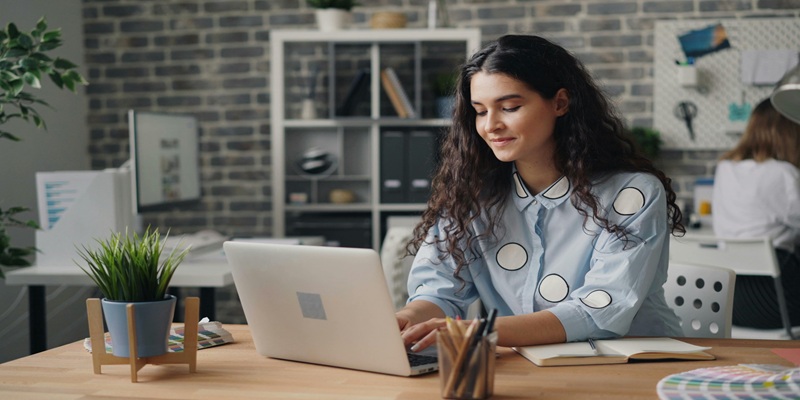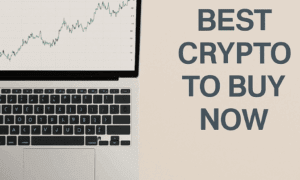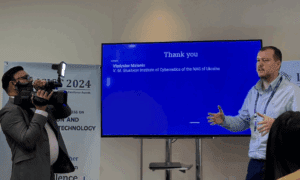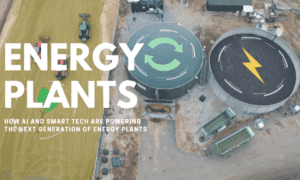A stable and strong internet connection is essential. Traditional routers often struggle to provide consistent coverage, especially in larger homes or offices. This is where a mesh Wi-Fi network comes into play. It eliminates dead zones and ensures seamless connectivity. If you want to enhance your internet coverage, setting up a mesh Wi-Fi system is the best solution.
Understanding Mesh Wi-Fi Networks
Before setting up your mesh Wi-Fi network, it is important to understand what it is and how it works. Unlike traditional routers that rely on a single access point, mesh Wi-Fi systems use multiple nodes. These nodes work together to distribute a strong signal throughout your space. This results in a more stable and extensive wireless network.
Each node connects to the main router and communicates with other nodes to extend coverage. The benefit of this setup is that it reduces lag, minimizes interference, and improves overall internet speed. Mesh Wi-Fi is ideal for large homes, multi-story buildings, and offices with multiple users.
Benefits of a Mesh Wi-Fi Network
Mesh Wi-Fi offers several advantages over traditional routers. Here are some of the most notable benefits:
- Eliminates Dead Zones: Traditional routers often leave areas with weak or no signal. A mesh network ensures every corner of your home has coverage.
- Seamless Roaming: With a single SSID (network name), your devices automatically connect to the strongest node without interruptions.
- Better Speed and Performance: Because mesh Wi-Fi systems optimize signal distribution, they prevent congestion and lag.
- Easy Scalability: You can expand coverage by adding more nodes as needed.
- User-Friendly Management: Most systems come with apps that allow you to control settings, monitor performance, and set parental controls.
Now that you understand the benefits, let’s dive into the setup process.
Step-by-Step Guide to Setting Up a Mesh Wi-Fi Network
Choose the Right Mesh Wi-Fi System
Before installation, selecting the right mesh Wi-Fi system is crucial. There are several popular options available, including Google Nest Wi-Fi, Netgear Orbi, TP-Link Deco, and Eero. When choosing, consider factors such as:
- Coverage area: Choose a system that covers your entire home or office.
- Number of devices supported: Ensure it can handle all your connected devices.
- Speed and performance: Pick one that matches your internet speed.
- Features: Look for parental controls, guest networks, and security features.
- Budget: Find one that fits your price range while meeting your needs.
Unbox and Position Your Nodes
Once you have your mesh system, unpack the components. Typically, it includes a primary router and additional nodes. The primary router connects to your modem, while the other nodes extend coverage.
- Placement is critical for optimal performance. Here are some tips:
- Position the main router near your modem and in a central location.
- Place nodes strategically where the signal is weaker.
- Keep them elevated and away from obstructions like walls, metal objects, and electronic devices.
- Space them evenly to maintain a strong and stable connection.
Connect the Primary Router
Now, it’s time to set up the main router:
- Turn off your modem.
- Connect the primary router to the modem using an Ethernet cable.
- Power on both devices and wait for them to initialize.
- Most routers have indicator lights that show when they are ready.
Download and Install the App
Most mesh Wi-Fi systems come with a companion app to streamline setup and management. Download the app from the App Store (iOS) or Google Play (Android). The app will guide you through the setup process.
Follow these general steps:
- Open the app and create an account if required.
- Follow the on-screen instructions to detect the main router.
- Name your network and set a secure password.
Add Additional Nodes
After setting up the primary router, it’s time to add the other nodes.
- Place a node in an area where coverage is weak.
- Plug it into a power source.
- Use the app to pair it with the main router.
- Repeat the process for all additional nodes.
Ensure each node is placed within a reasonable distance from the others for seamless connectivity. The app will usually indicate if a node is too far or too close.
Optimize Network Settings
Once the nodes are connected, optimize your network for better performance.
- Update Firmware: Check for and install the latest firmware updates to ensure stability and security.
- Enable QoS (Quality of Service): Prioritize bandwidth for gaming, streaming, or work-related tasks.
- Set Up Guest Network: If you have visitors, create a separate network to keep your main one secure.
- Monitor Device Connections: Use the app to see which devices are connected and limit access if necessary.
Use Parental Controls: Restrict access to certain websites or set internet usage limits for children.
Test Your Network
After setup, it’s essential to test your network performance.
- Walk around your home and check signal strength in different areas.
- Use speed test apps like Ookla or Fast.com to measure download and upload speeds.
- Adjust node placement if needed to eliminate weak spots.
Maintain and Troubleshoot
- Regular maintenance helps keep your mesh Wi-Fi network running smoothly.
- Restart your router and nodes occasionally to refresh connections.
- Keep firmware updated to enhance security and performance.
- If you experience slow speeds, check for interference from other devices.
- Move nodes slightly if you notice dropouts or weak signals.
- Contact customer support if problems persist.
Conclusion
Setting up a mesh Wi-Fi network is a game-changer for improving internet coverage. By following this step-by-step guide, you can enjoy seamless connectivity throughout your home or office. From selecting the right system to optimizing settings, each step plays a crucial role in ensuring strong and reliable Wi-Fi.
With a properly installed mesh Wi-Fi network, buffering, dead zones, and slow speeds become a thing of the past. Whether you’re streaming, gaming, or working from home, a mesh system guarantees uninterrupted connectivity. Follow these steps, and experience the benefits of a high-performance wireless network today!