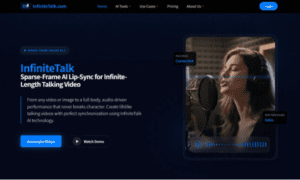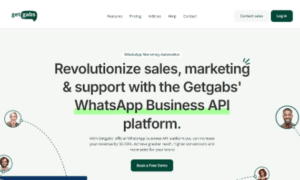People often change their Gmail address to better align it with their current needs or circumstances. This might be for professional reasons, such as upgrading from an old, casual email to a more formal one, or for practical purposes, like consolidating multiple accounts. Life events, such as a name change, career shift, or personal rebranding, can also prompt the need for a new email address.
If you’ve already tried changing the address of your free Gmail account, you may have realized that this isn’t possible. Google has yet to offer its users the ability to change their @gmail.com email address while keeping the same account. Updating the name is usually only possible if you have a paid Google Workspace account with a custom name.
Luckily, there is a workaround: you can create a new account and then transfer all your content from the old Gmail account to the new one.
This article will explain how you can copy emails and contacts when transitioning to a new account.
Option 1: Transfer your Gmail emails to another account automatically
Using a third-party migration app like VaultMe is an easy way to transfer your emails to another account. VaultMe can copy Gmail emails from one account to another automatically while ensuring that your data stays safe. The migration process is quick, easy for the user, and efficient.
Here are some key benefits of using VaultMe when switching your Gmail accounts:
- VaultMe has a user-friendly interface. You don’t need technical expertise—just connect your accounts, select what you want to transfer, and let VaultMe handle the rest.
- During the transfer, VaultMe maintains the integrity and organization of your data, ensuring emails, attachments, timestamps, and labels remain intact. This means your data in the new account is as organized and accessible as it was in the old account.
- VaultMe prioritizes user privacy and data security. It uses OAuth for secure account connections so that your login credentials remain private. The data transfer process is fully encrypted.
- Manually transferring data between accounts can be tedious and error-prone. VaultMe automates the process, saving time and ensuring accuracy.
- VaultMe provides responsive customer support to assist users with any issues or questions, ensuring a perfect experience from start to finish.
An automated process is often the preferred method of migrating your data to a different account. You can also consider the manual method, but you should be prepared for its limitations.
Option 2: Transfer your Gmail emails manually
If you’d prefer to copy your emails manually, you can transfer them using a third-party email application like Outlook or Thunderbird, which you will need to installl on your computer.
Since detailed instructions for transferring emails are beyond the scope of this article, you can refer to the following article for a detailed explanation of the process: Change Gmail Address Without Losing Emails in 2025.
Remember, however, that the manual method comes with several limitations:
- Transferring emails manually requires significant time and effort, especially if you have many emails to move.
- It’s easy to skip or duplicate emails, making your transfer incomplete or messy.
- Metadata like timestamps, sender information, and read/unread status may be lost during a manual transfer.
- Manual methods are impractical for transferring large numbers of emails or labels/folders.
- Email labels might not be preserved, forcing you to reorganize emails in the new account.
Automated solutions are generally more reliable, efficient, and effective for ensuring all data is migrated correctly.
Transfer other types of Google content
If you need to transfer other types of content, such as Drive files, contacts, and calendars, you can use an automated tool like VaultMe and copy them all at the same time. Using VaultMe or a similar tool, you can even transfer the entirety of your Google Drive to another account. However, manually transferring files, contacts, and calendars by downloading and re-uploading them is also possible.
Google Photos can only be transferred manually. For a detailed description of the process, refer to the following step-by-step guide: How to Transfer Google Photos to Another Account.
Conclusion
Switching to a new Gmail address doesn’t have to be stressful. While Google doesn’t let you change your email address if you have a free @gmail.com account, there are workarounds.
If you’re looking for a quick option, an automated tool like VaultMe can take care of everything for you, ensuring your emails and data are transferred securely and stay perfectly organized. On the other hand, if you don’t mind putting in the time and effort, the manual method is always there—but be prepared for its quirks and limitations.
Whether you’re upgrading for professional reasons, cutting down on spam, or just starting fresh, the key is choosing the method that fits your needs. A little planning upfront will save you headaches down the road, and you’ll be ready to make the most of your new Gmail account in no time.
Read more from business news