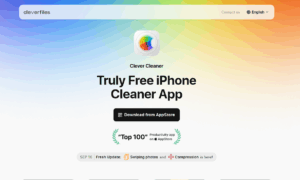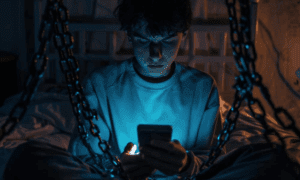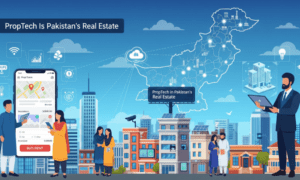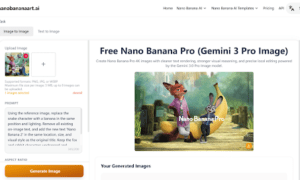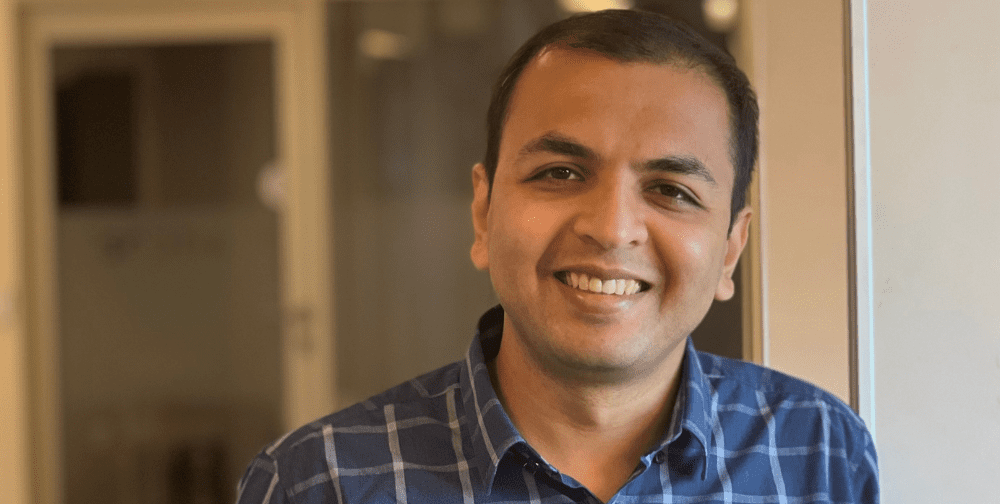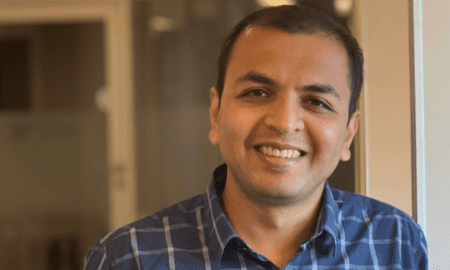When you change your iPhone, you may need to transfer some of your valuable documents to the new phone or use some form of data recovery. Some of these files may include photos and messages. It is therefore essential that you create backups on your old phone to be able to recover files.
Although you can still recover text messages even without backup, you must ensure that essential documents are well taken care of in your iPhone.
You can also set up things such that your text messages and other vital documents appear on all your Apple devices.
If you are still wondering if you can transfer old messages to your new iPhone, we have prepared this article with some of the best ways to recover iMessages on Mac. This article is dedicated to precisely that, and we are about to explain how to get old text messages on your new iPhone.
How to backup text messages
Backing up your messages is the first thing to do before setting up a new iPhone. This way you can easily recover deleted text messages if you ever unintentionally delete them. You can back up messages in:
- iCloud
- Personal Computer or
- Mac
How To Transfer Messages To A New Iphone With Messages In Icloud
In addition to Disk Drill Developed by CleverFiles, Android introduced the iCloud feature in iOS 11.4 to help with data backup and recovery. If enabled, it works similarly as iCloud syncing for other data where all the documents you upload to iCloud become accessible to all the other devices signed in to the same account. You can then recover deleted messages on iPhone and transfer them by simply downloading them to your new iPhone. Here’s how to proceed:
Step 1: On your new iPhone, tap “Settings” to open it. You may need to connect to the Wi-Fi to make the process faster. You can, however, upload the messages over a cellular network too.
Step 2: Tap your name.
Step 3: Tap iCloud.
Step 4: Move the “Messages” slider to “On” to initiate the backing up process.
Step 5: Log into the same iCloud account on your new iPhone. Follow the same steps to turn on Messages in iCloud. The new iPhone will now download the messages from iCloud automatically.
How To Transfer Messages To Your New Iphone Using An Icloud Backup
If you don’t want to recover deleted messages and save them on iCloud before transferring them to your new iPhone, maybe due to insufficient storage space, you can still move them directly. Here’s what to do:
Step 1: Tap “Settings” on your new iPhone.
Step 2: Tap “iCloud.”
Step 3: Tap “iCloud Backup.”
Step 4: Move the iCloud Backup slider to “On.”
Step 5: Tap “Back Up Now” to initiate backing up immediately. The time it takes to complete will depend on the size of data available to be backed up. It may also be neccessary to upgrade your iCloud storage. Remember, if you don’t do this, backups will occur automatically when the phone is plugged into power and connected to Wi-Fi.
Step 6: When the backup completes, start setting up your new iPhone. If prompted to decide how to set it up, choose to “restore from backup.” Choose the backup you just set up, and you will download all your backed messages.
How To Move Text Messages To Your New Iphone Using A Mac Or PC
If you do not want to back up your messages on iCloud or do not connect to the internet, you can still perform data recovery for Mac or get your messages to the new iPhone through the old method.
Backing up your messages on PC or Mac is one sure way of keeping your messages safe and easily transferable to other devices, including your new iPhone. Follow the steps below:
Step 1: Connect your new iPhone to your PC.
Step 2: Open a Finder window on a Mac or iTunes on a PC. If you are using a PC, you will use iTunes, and the data will automatically back up as soon as the phone is connected. For PC backup, proceed to step 5.
Step 3: If the “Locations” section of the left-hand sidebar is not already open, expand it and click your iPhone.
Step 4: Click “Back Up Now” on the iPhone management screen that appears.
Step 5: At the end of the backup, start setting up your new iPhone. When prompted on how to set up, choose “Restore from backup.”
Connect your new iPhone to the PC you used for backup and select the backup, and all your backup, including the messages, will be downloaded to the iPhone. This is an excellent way to restore lost data to your new iPhone too.