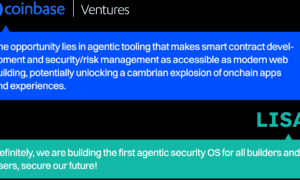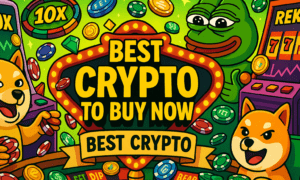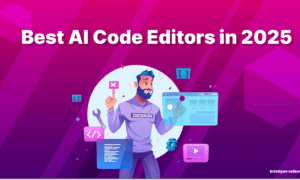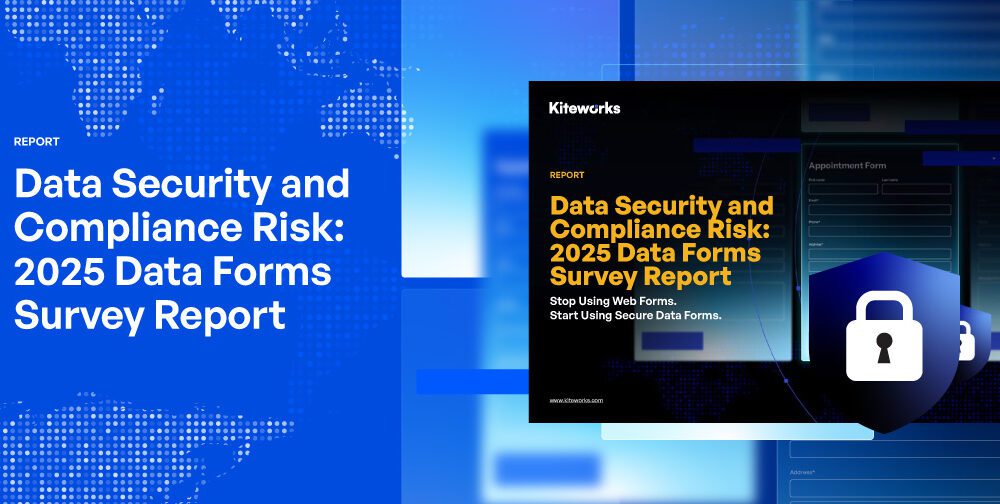Developing your gaming PC for maximum performance involves a blend of software tweaks, hardware upgrades, and regular maintenance. By following these tips, you can ensure your system runs smoothly and delivers the best possible gaming experience. This guide will provide you with practical tips and tricks to help you optimize your gaming PC for maximum performance.
Keeping Your Drivers Updated:
One of the simplest yet most effective ways to ensure your gaming PC runs smoothly is by keeping your drivers updated. Drivers are essential software that allows your hardware to communicate with your operating system. Outdated drivers can lead to performance issues and compatibility problems.
How to Update Your Drivers:
Graphics Drivers:
Visit the official website of your GPU manufacturer (NVIDIA or AMD) to download the latest drivers. Use tools like NVIDIA GeForce Experience or AMD Radeon Software for automatic updates.
Motherboard Drivers:
Check the manufacturer’s website for the latest BIOS and chipset drivers.
Peripheral Drivers:
Update drivers for your keyboard, mouse, and other peripherals through their respective software or websites.
Optimizing In-Game Settings:
Tweaking in-game settings can significantly boost your PC’s performance without compromising too much on visual quality. Adjusting these settings allows your hardware to focus on delivering smoother gameplay.
Key In-Game Settings to Adjust:
Resolution:
Lowering the resolution can dramatically improve performance, but balance it with visual clarity.
Texture Quality:
Reduce texture quality to free up GPU resources.
Anti-Aliasing:
Lower or disable anti-aliasing to increase frame rates.
Shadows and Lighting:
Reducing shadow quality and lighting effects can boost performance.
V-Sync:
Disable V-Sync to reduce input lag and increase FPS, but watch out for screen tearing.
Overclocking Your Components:
Overclocking can unlock additional performance from your CPU and GPU. However, it requires careful tuning and proper cooling to avoid overheating and ensure system stability.
Overclocking Tips:
CPU Overclocking:
Use software like Intel Extreme Tuning Utility (XTU) or AMD Ryzen Master to adjust CPU frequencies. Start with small increments and test stability using stress tests.
GPU Overclocking:
Tools like MSI Afterburner or EVGA Precision X1 allow you to overclock your GPU. Increase the core clock and memory clock gradually, and monitor temperatures.
Cooling:
Invest in a good cooling solution, such as high-quality air coolers or liquid cooling systems, to manage the extra heat generated by overclocking.
Managing Background Processes:
Background processes can consume valuable system resources, affecting gaming performance. Managing these processes ensures that your hardware is dedicated to running your games efficiently.
How to Manage Background Processes:
Task Manager:
Open Task Manager (Ctrl + Shift + Esc) and end unnecessary tasks consuming CPU, memory, or disk resources.
Startup Programs:
Disable unnecessary startup programs that slow down your system boot time. Use the Startup tab in Task Manager or a dedicated tool like CCleaner.
Windows Services:
Disable non-essential Windows services through the Services app (services.msc). Be cautious, as disabling critical services can affect system stability.
Upgrading Your Hardware:
Sometimes, software optimizations aren’t enough, and hardware upgrades become necessary to achieve the desired performance. Upgrading key components can provide a significant boost to your gaming experience.
Key Hardware Upgrades:
GPU:
Upgrading to a more powerful GPU can dramatically improve gaming performance. Look for the latest models from NVIDIA or AMD that fit your budget.
RAM:
Increasing your RAM can enhance multitasking and game performance. Aim for at least 16GB for modern games, with 32GB being optimal for future-proofing.
Storage:
Upgrade to an NVMe SSD for faster load times and improved overall system responsiveness.
CPU:
If your CPU is bottlenecking performance, consider upgrading to a newer, faster model that supports your motherboard.
Keeping Your System Clean:
Dust and dirt can accumulate inside your PC, leading to overheating and reduced performance. Regular cleaning helps maintain optimal airflow and cooling.
Cleaning Tips:
Dusting:
Use compressed air to blow out dust from fans, heatsinks, and other components. Be sure to do this in a well-ventilated area.
Cable Management:
Organize cables to improve airflow inside the case. Use zip ties or Velcro straps to keep cables tidy.
Thermal Paste:
Reapply thermal paste on your CPU if it’s been a while since the last application. High-quality thermal paste ensures better heat transfer from the CPU to the cooler.
Utilizing Performance Optimization Software:
There are various software tools available that can help optimize your gaming PC’s performance. These tools can automate tasks, monitor system health, and tweak settings for better performance.
Recommended Optimization Software:
CCleaner:
Cleans up temporary files and system junk, freeing up disk space and improving performance.
MSI Afterburner:
Allows for GPU overclocking and real-time monitoring of GPU temperatures and usage.
Razer Cortex:
Boosts gaming performance by managing background processes and optimizing system settings.
HWMonitor:
Monitors system temperatures, voltages, and fan speeds to ensure your PC is running optimally.
Regular System Maintenance:
Regular maintenance is essential for keeping your gaming PC in top shape. Performing routine checks and updates ensures long-term stability and performance.
Maintenance Tips:
Windows Updates:
Keep your operating system up to date with the latest patches and security updates.
Disk Cleanup:
Use built-in tools like Disk Cleanup or third-party software to remove unnecessary files and free up disk space.
Defragmentation:
For HDD users, regularly defragment your drives to optimize file storage. SSDs do not require defragmentation.
System Restore:
Create system restore points before making major changes, allowing you to revert to a stable state if something goes wrong.
Optimizing Network Settings:
A stable and fast internet connection is crucial for online gaming. Optimizing your network settings can reduce latency and improve your overall gaming experience.
Network Optimization Tips:
Wired Connection:
Use a wired Ethernet connection instead of Wi-Fi for a more stable and faster connection.
Router Settings:
Configure Quality of Service (QoS) settings on your router to prioritize gaming traffic.
DNS Servers:
Use public DNS servers like Google DNS or Cloudflare for faster and more reliable connections.
Network Adapter:
Update your network adapter drivers and adjust settings for optimal performance.
Conclusion:
Gaming on a Computer can be an incredibly dazzling experience, but it needs a well-optimized system to achieve maximum performance. Whether you’re looking to boost your frame rates, reduce lag, or simply get the most out of your hardware, optimizing your gaming PC is essential. Whether you’re a casual gamer or a hardcore enthusiast, these optimizations will help you get the most out of your gaming PC. Happy gaming!