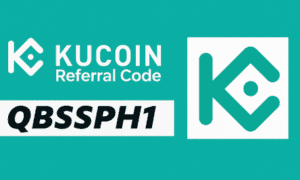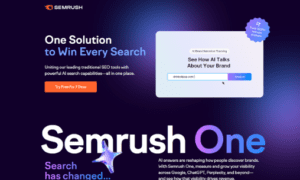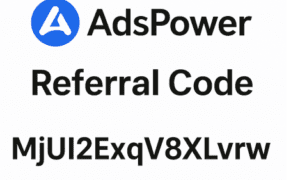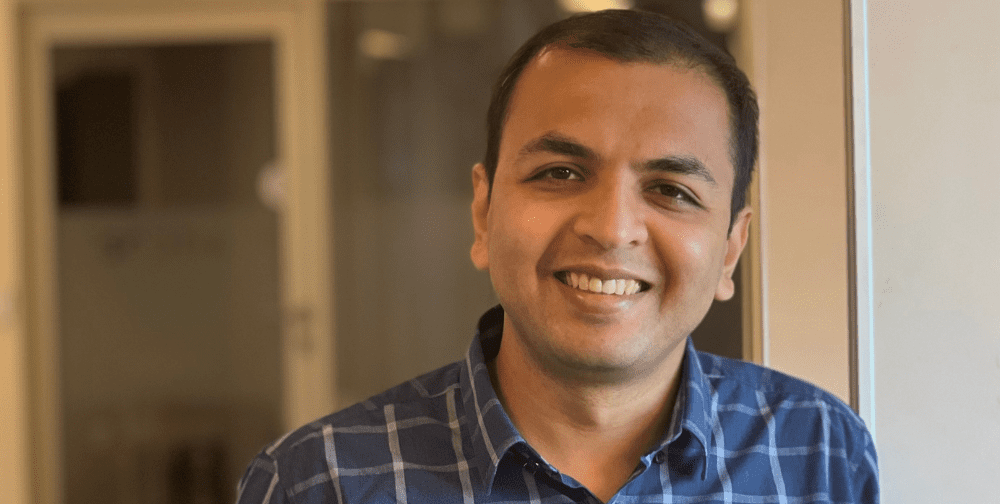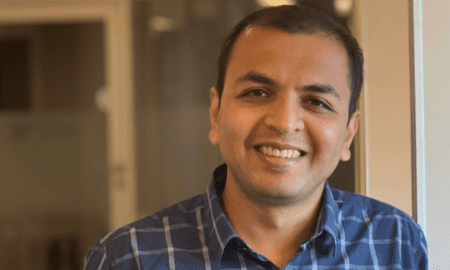Making your own gaming PC can seem discouraging, especially if you’re a beginner. However, it can be an incredibly rewarding experience, offering not only the satisfaction of creating your own machine but also the ability to customize it to meet your specific needs. In this ultimate guide, we’ll walk you through each step, ensuring you have all the knowledge you need to build a powerful and efficient gaming PC.
Why Build Your Own Gaming PC?
Cost Efficiency:
One of the main reasons to build your own gaming PC is cost efficiency. When you build your own, you can choose parts that offer the best performance for your budget. Pre-built systems often come with a markup for assembly and branding, meaning you pay more for the same performance. By selecting and purchasing your components, you can avoid these extra costs.
Customization:
Another significant advantage is customization. When you build your own PC, you have the freedom to choose exactly what goes into your system, allowing you to build your dream PC. This means you can prioritize components that matter most to you, whether it’s a high-end graphics card for stunning visuals or a top-of-the-line CPU for maximum processing power. You can also select a case that fits your aesthetic preferences and has the features you need, such as extra USB ports or RGB lighting.
Learning Experience:
Building a gaming PC is also a fantastic learning experience. You’ll gain a deeper understanding of how computers work, which can be incredibly useful for troubleshooting and upgrading in the future. Plus, there’s a great sense of accomplishment that comes from powering up a system you built with your own hands.
Essential Components:
Before we dive into the assembly process, let’s go over the essential components you’ll need. Each component plays a crucial role in your gaming PC’s performance, so it’s important to choose wisely.
CPU (Central Processing Unit):
The CPU is the brain of your computer. It handles all the instructions from your software and performs the necessary calculations. For gaming, you’ll want a CPU with strong single-thread performance and multiple cores. Popular choices include Intel’s Core i5 or i7 series and AMD’s Ryzen 5 or 7 series.
GPU (Graphics Processing Unit):
The GPU is arguably the most critical component for a gaming PC. It handles rendering images, videos, and animations, making it essential for high-quality graphics. NVIDIA and AMD are the leading manufacturers of GPUs, with popular models including the NVIDIA GeForce RTX series and AMD Radeon RX series.
Motherboard:
The motherboard is the main circuit board that connects all your components. It’s important to choose a motherboard that’s compatible with your CPU and has the necessary slots and ports for your other components. Look for features like PCIe slots for your GPU, RAM slots, and USB ports.
RAM (Random Access Memory):
RAM is where your computer stores data that it needs to access quickly. For gaming, 16GB of RAM is generally sufficient, though 32GB can be beneficial for more demanding applications or future-proofing. Make sure to choose RAM that’s compatible with your motherboard.
Storage:
You’ll need storage for your operating system, games, and other files. SSDs (Solid State Drives) are much faster than traditional HDDs (Hard Disk Drives) and are highly recommended for your primary storage. A common setup is to have a smaller SSD for your operating system and frequently played games, and a larger HDD for additional storage.
Power Supply Unit (PSU):
The PSU provides power to all your components. It’s crucial to choose a reliable PSU with enough wattage to support your system. A good rule of thumb is to choose a PSU with at least 80 Plus certification for efficiency.
Case:
The case houses all your components. When choosing a case, consider factors like size, airflow, and build quality. Make sure it has enough space for your components and adequate ventilation to keep everything cool.
Cooling System:
Keeping your components cool is essential for maintaining performance and longevity. Most CPUs come with a stock cooler, but you may want to invest in an aftermarket cooler for better performance. Additionally, consider installing extra case fans or a liquid cooling system for optimal cooling.
Step-by-Step Assembly:
Now that you have all your components, it’s time to assemble your gaming PC. Follow these step-by-step instructions to ensure a smooth build process.
Step 1:
Prepare Your Workspace:
Start by preparing a clean, well-lit workspace. You’ll need a screwdriver, and it’s a good idea to have some zip ties or Velcro straps for cable management. Ground yourself to prevent static electricity from damaging your components by touching a metal object or using an anti-static wrist strap.
Step 2:
Install the CPU:
Begin with the motherboard and install the CPU. Lift the retention arm on the CPU socket, align the CPU with the socket (ensuring the gold triangle on the CPU matches the triangle on the socket), and gently place it in. Lower the retention arm to secure the CPU.
Step 3:
Install the RAM:
Next, install the RAM. Open the clips on the RAM slots, align the notch on the RAM module with the slot, and firmly press down until the clips snap into place.
Step 4:
Install the CPU Cooler:
If you’re using the stock cooler, attach it to the CPU by aligning it with the mounting holes and securing it with the provided screws. If you’re using an aftermarket cooler, follow the manufacturer’s instructions. Don’t forget to apply thermal paste if it’s not pre-applied.
Step 5:
Install the Motherboard:
Place the motherboard inside the case, aligning it with the standoffs. Secure it with screws. Make sure the I/O shield is installed in the back of the case before securing the motherboard.
Step 6:
Install the GPU:
Locate the PCIe slot on the motherboard and remove the corresponding slot cover on the case. Insert the GPU into the PCIe slot, securing it with the screw from the slot cover.
Step 7:
Install Storage:
Install your SSD or HDD into the designated drive bays in your case. Secure them with screws and connect them to the motherboard using SATA cables.
Step 8:
Install the PSU:
Place the PSU in its designated spot, typically at the bottom or top of the case. Secure it with screws and connect the necessary power cables to the motherboard, GPU, and storage devices.
Step 9:
Connect All Cables:
Connect all power and data cables, ensuring everything is properly connected. This includes the 24-pin ATX power connector, CPU power connector, GPU power connectors, and SATA cables for storage.
Step 10:
Power On and Install the OS:
Double-check all connections and ensure there are no loose cables. Connect your monitor, keyboard, and mouse, then power on the system. If everything is connected correctly, your PC should boot up. Insert your OS installation media (such as a USB drive) and follow the on-screen instructions to install your operating system.
Troubleshooting and Final Steps:
If your PC doesn’t power on or you encounter issues, don’t panic. Common problems include loose connections, improperly seated components, or incorrect BIOS settings. Double-check all connections and refer to your motherboard’s manual for troubleshooting tips.
Once your OS is installed, you’ll need to install drivers for your components, such as the GPU and motherboard. Visit the manufacturer’s website for the latest drivers and follow their installation instructions.
Conclusion:
Making your own gaming PC can be a beneficial and educational experience. By following this step-by-step guide, you’ll be well on your way to creating a powerful and customized gaming rig. Remember to take your time, double-check all connections, and enjoy the process. Happy building!