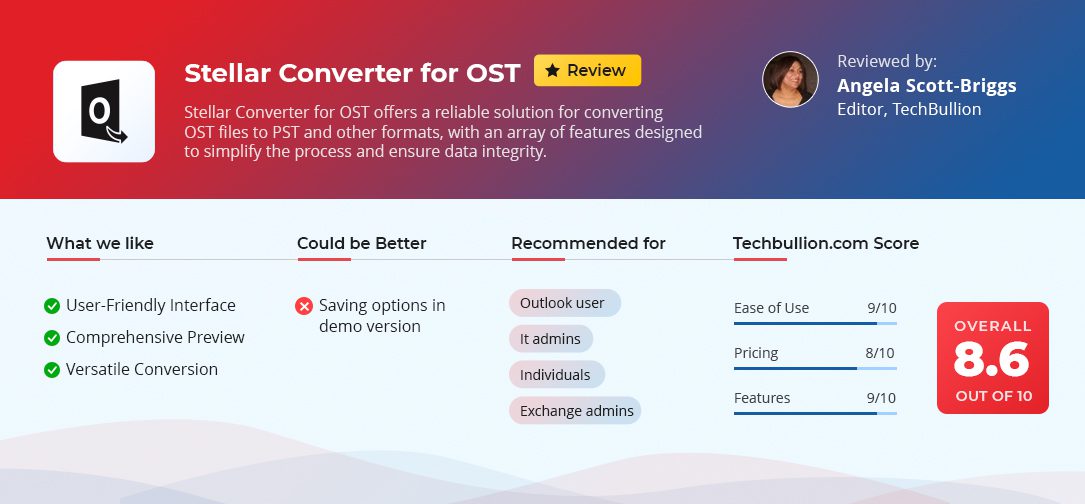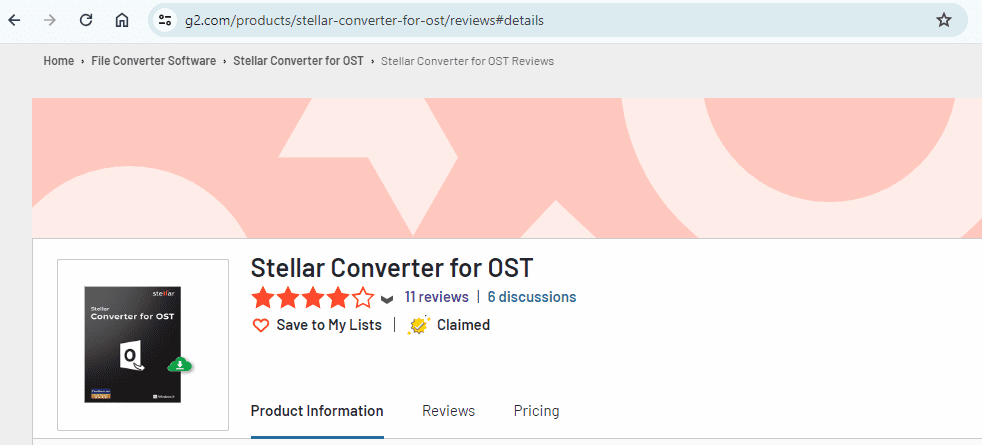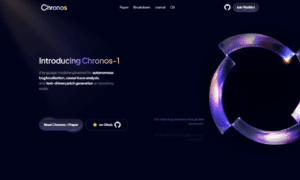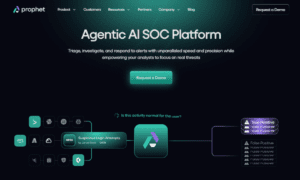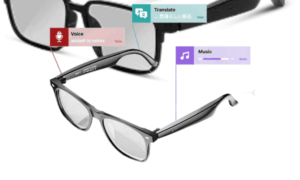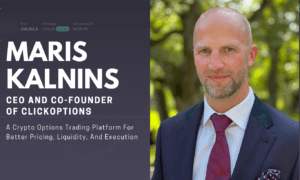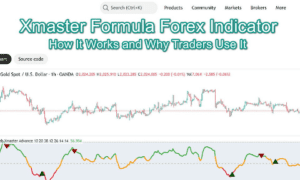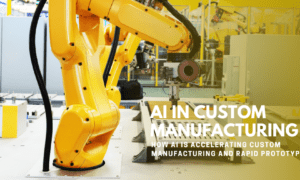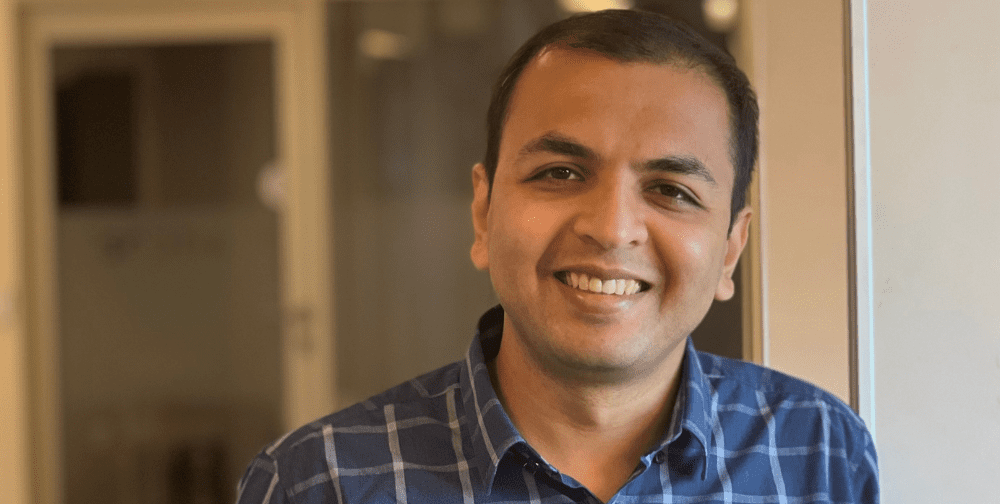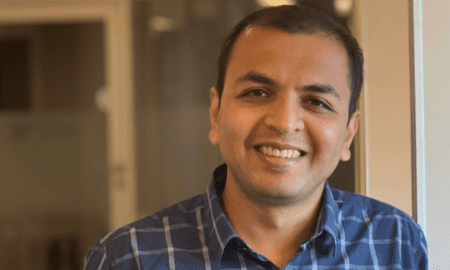Email is crucial for business because it allows for communication and the sharing of info across networks. However, when using Microsoft Outlook, data losses can occur due to server crashes and deleted user accounts. When this happens, it’s important to have a tool you can trust to retrieve the information that has been lost. This is where Stellar Converter for OST comes into play. In the following review, we’ll explain what the tool is, how to use it, and more.
What is Stellar Converter for OST?
Stellar Converter for OST help users convert Offline Storage Table (OST) files into Personal Storage Table (PST) files while maintaining data integrity. Why is this conversion important? Because it helps recover the contents of your mailbox in the event that the server is down or the original Exchange profile is no longer available. Perhaps the best part about the software is that it’s easy enough for novices or more advanced tech users. Thus ensuring that anyone can use it to efficiently secure their email data.
Steps to Install Stellar Converter for OST on Your System
Installing Stellar Converter for OST is easy. Here’s a quick guide to get you started:
- Download the Installation File: Visit the official website and download the latest version of the software.
- Run the Installer: Once the download is complete, locate the installer file in your downloads folder and double-click to start the installation process.
- Follow On-Screen Instructions: Follow the prompts in the setup wizard. Agree to the license terms, select an installation directory and choose whether to create desktop shortcuts.
- Complete the Installation: Click ‘Install’ to begin the installation. Once this is done, you can launch the software immediately by checking the ‘Launch Stellar Converter for OST’ box before clicking ‘Finish.’
Technical Specifications Needed
To ensure Stellar Converter for OST runs smoothly on your system, make sure your system meets these requirements:
Operating System: Windows 7 and Newer
Processor: Intel
Memory: Minimum 4 GB RAM
Hard Disk: Requires a minimum of 250 MB free space for installation.
MS Outlook: Should be installed and configured for any email account (necessary for PST file creation and viewing).
Price: $79+ (Free to Try)
The Features Explained
Now that you know what it is and how to install the program to your system, here’s a breakdown of Corporate, Technician & Toolkit Editions what we found to be the best features:
Corporate Edition-
Converts Orphaned, Inaccessible, and Encrypted OST Files
Stellar Converter for OST transforms orphaned, inaccessible, or encrypted OST file into PST format. This feature is crucial for accessing data when the original Outlook profile is unavailable due to Exchange crashes or synchronization problems. It supports all modern versions of Outlook and ensures no data is lost in the conversion process.
Auto-Locate and List Outlook Data Files
Another key feature is that if you’re unsure where an OST file is located, Stellar Converter for OST automatically finds and lists all configured Outlook profiles. This feature saves you time and simplifies the process for those who are unfamiliar with file system navigation.
Free Preview of Offline Outlook Data File
Before finalizing the conversion, the software provides a detailed preview of the contents of the OST file. This feature allows users to verify data and select specific items for conversion, enhancing the flexibility and accuracy of the process.
Support for Multiple File Formats
Beyond converting file formats, the software can save emails in various formats such as MSG, EML, RTF, HTML, and PDF. This allows users to access their email data across different platforms and applications, thereby extending the utility of the converted data.
Advanced-Data Organization and Filtering
After scanning OST files, the software allows you to sort and organize all your emails by various criteria, such as date, sender, recipient, subject, and attachment type. This helps users manage their data more effectively and makes it easier to locate specific emails or items.
Technician Edition- It has all the features of Corporate & other advanced features are-
Exports OST to Microsoft 365
For companies switching over to cloud-based services, the tool simplifies the migration of offline OST files directly to Microsoft 365 or Office 365. In doing so, it maintains the original folder hierarchy to ensure the migration process is smooth and data loss doesn’t occur. This feature is available in Technician Edition.
Batch Conversion Capability
With Stellar Converter for OST, you can convert multiple OST files into PSTs in a single batch process. This feature is vital for businesses undergoing email system migrations because it ensures efficient handling of bulk data without compromising the integrity of the information.
Enhanced Data Protection with Auto-Split and Compaction
To prevent PST file corruption due to large size, Stellar Converter for OST features an Auto-Split option that automatically divides large PST files during the conversion. Additionally, the software offers a Compact PST file option that compresses large PST files, helping manage storage efficiently and ensuring data integrity.
Manage Data Files with Stellar Toolkit for Outlook
Stellar Toolkit for Outlook is a 7-in-1 package. So, while this software converts OST files into PST, it also offers tools to repair corrupted PST files, split or compact PSTs, merge multiple PST files, and clean up junk files. In fact, the toolkit can even export mailbox data directly to Office 365 or a live Exchange environment.
How to Use Stellar Converter for OST
Are you ready to convert your OST file to PST? Here are the steps to use this tool:
#1. Download and Install the Software: First, download Stellar Converter for OST from the official website and install it on your computer.
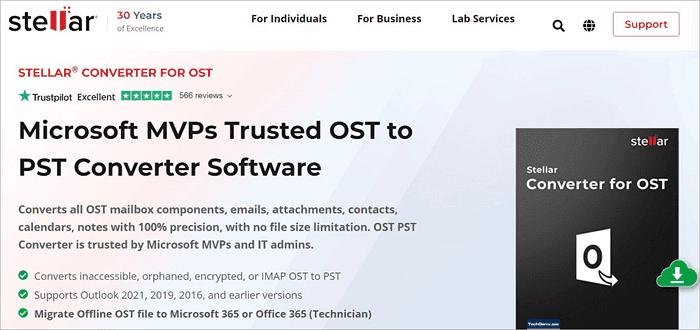
#2. Open the Software: Launch the software. When you start, there’s an option to either automatically load available Outlook profiles from your device or to add them manually.
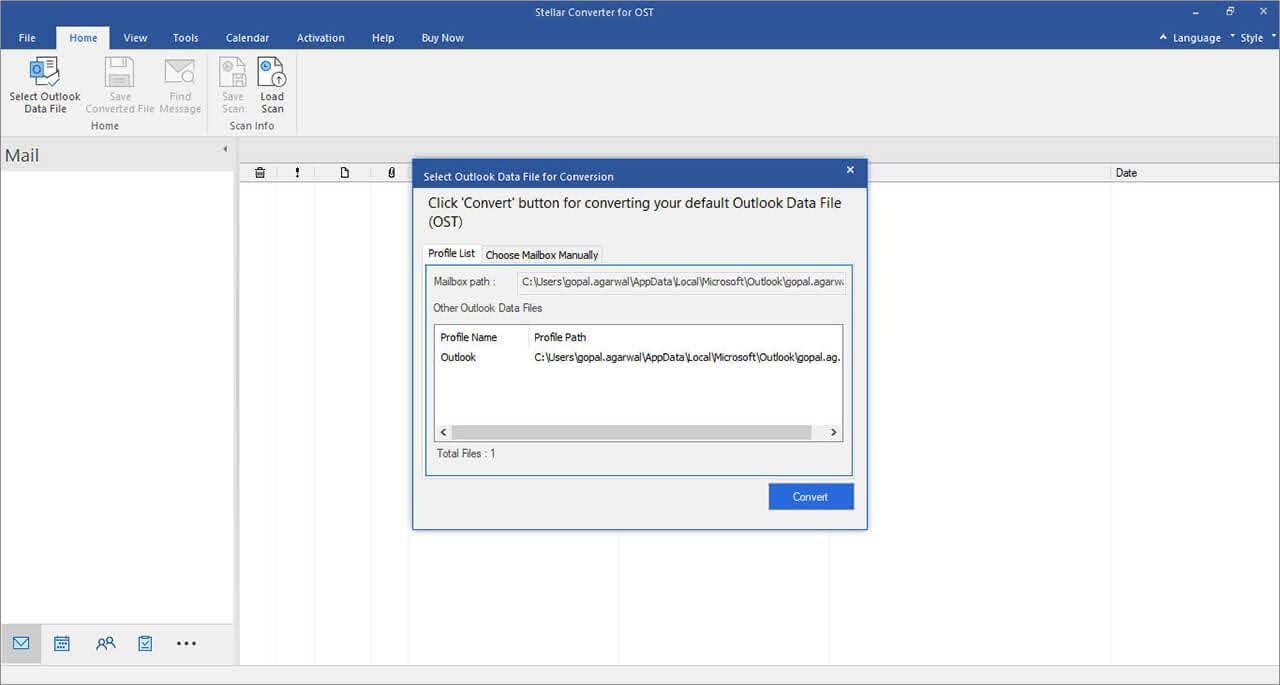
#3. Load the OST File:
- Automatically: If you choose automatic loading, the software will detect and list all Outlook profiles.
- Manually: Click the ‘Browse’ button to open a file explorer window, then navigate to and select the OST file you wish to convert.
#4. Initiate the Conversion: Once your file is loaded, click the ‘Convert’ button to start the conversion process.
#5. Preview the Data: After the conversion is complete, preview the offline Outlook data that was extracted from the OST file to ensure all necessary data is there and correctly converted.
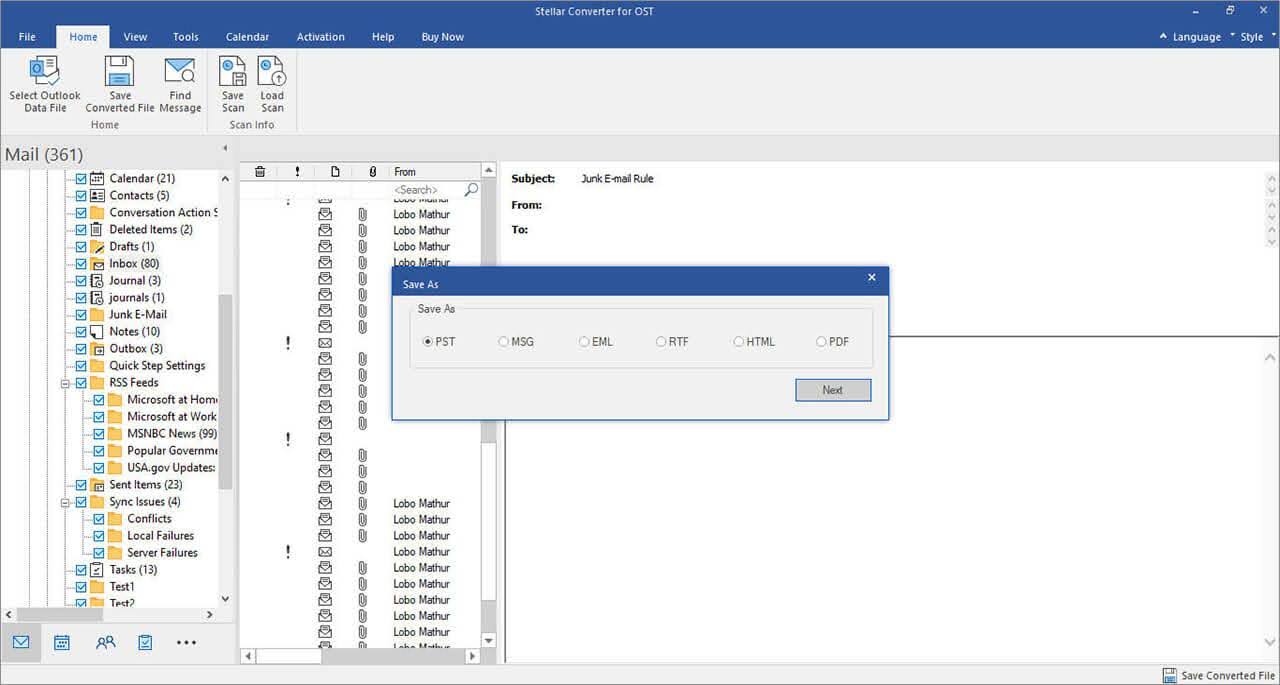
#6. Save the Converted File: If you’re satisfied with the preview, proceed to save the converted file in the desired format and location.
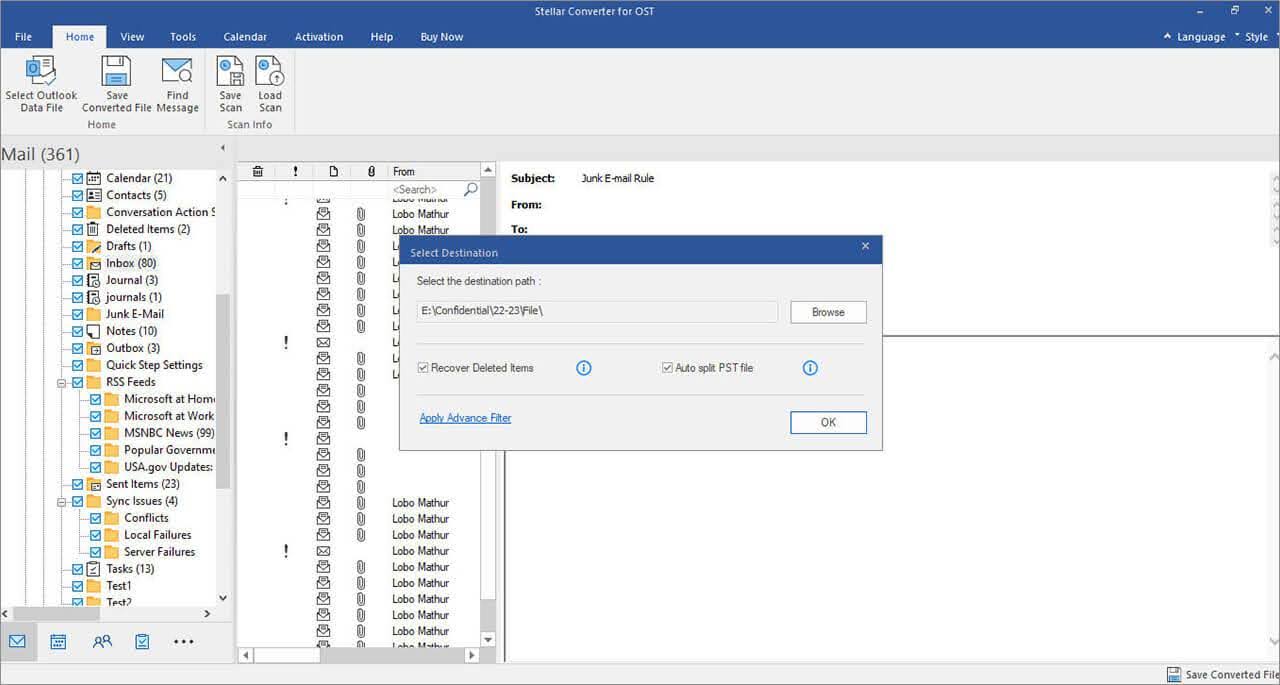
Pros:
- User-Friendly Interface: Offers an intuitive interface with Outlook-like features, making it easy for users to navigate and understand.
- Comprehensive Preview: Provides a free preview of converted data before saving, ensuring accuracy and enabling users to verify content.
- Versatile Conversion: Converts OST files to multiple formats including PST, MSG, EML, RTF, HTML, or PDF, enhancing accessibility and compatibility.
- Auto-Split Feature: Automatically splits large PST files, preventing corruption and ensuring smooth data management.
Cons:
- Limited Demo Version: The free demo version only allows previewing converted data without the option to save, limiting user experience.
Customer Reviews
Here are the happy customer’s ratings on different platforms.
Trustpilot –
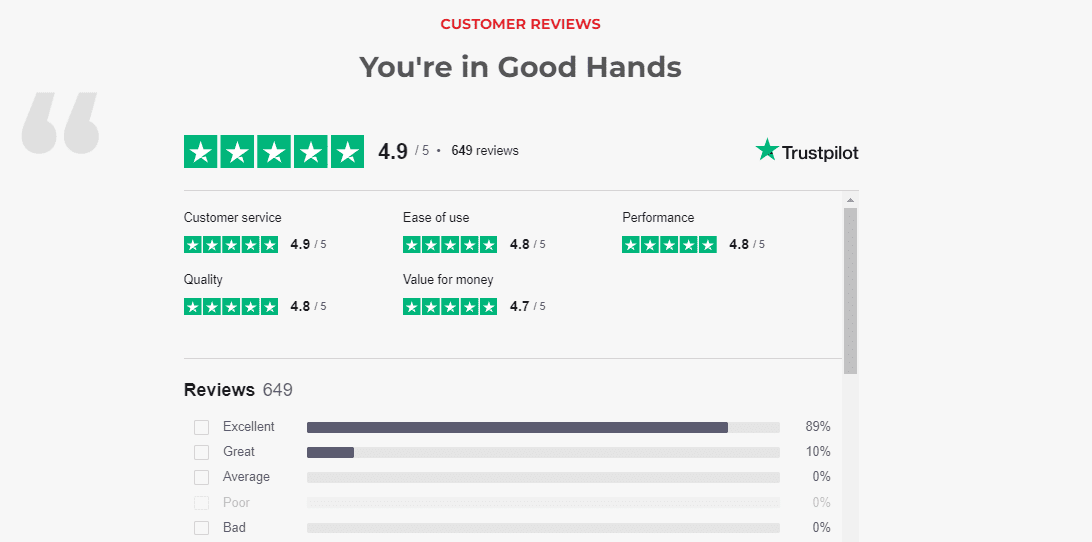
Spiceworks –
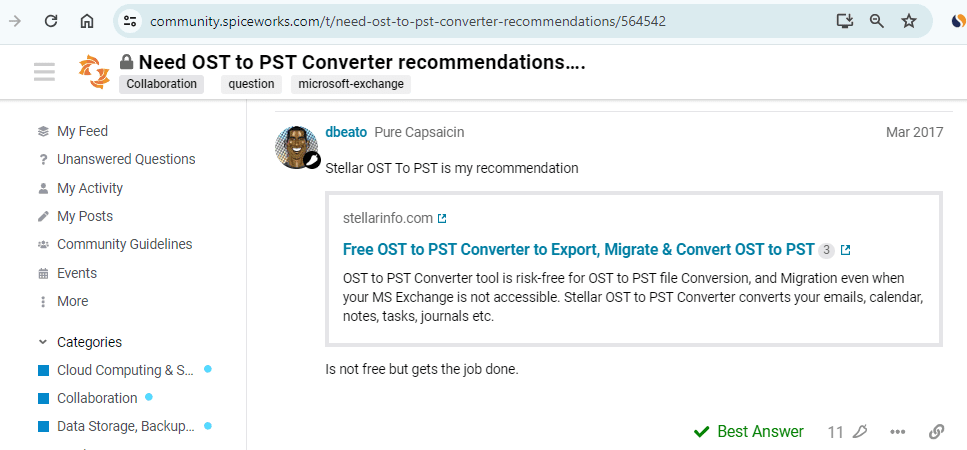
G2 –

Verdict
Stellar Converter for OST offers a reliable solution for converting OST files to PST and other formats, with an array of features designed to simplify the process and ensure data integrity. Its user-friendly interface and comprehensive preview functionality make it suitable for both novice and advanced users. While the demo version provides a glimpse of its capabilities, the full version unlocks its true potential, making it a valuable tool for businesses and individuals alike.