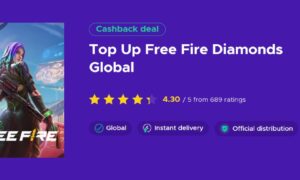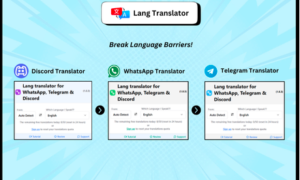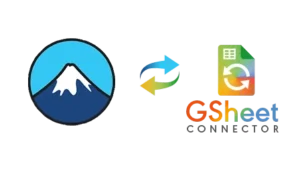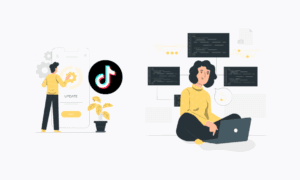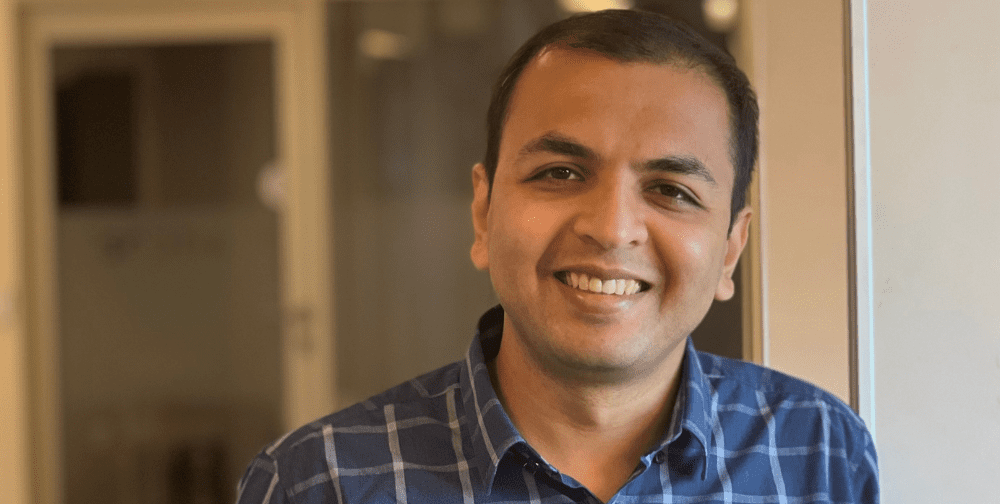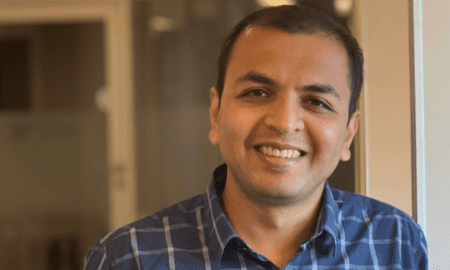Meta to add video calling with WhatsApp and Messenger to Ray-Ban Smart Glasses.
Takeaway points
- Meta said that they are adding video calling with WhatsApp and Messenger on Ray-Ban Smart Glasses to let users share their views on a video call
- According to them, there are some moments in life that are meant to be shared.
Can users share views on video calls on WhatsApp and Messenger?
The parent company of WhatsApp, Meta, said on Tuesday that they are adding video calling with WhatsApp and Messenger on Ray-Ban Smart Glasses to let users share their views on a video call. According to them, there are some moments in life that are meant to be shared.
Meta went further to give an example that if you go to a grocery store and are not sure which brand of Kombuchua to buy or can’t tell if pineapple is ripe, you can call your mom on a video call to get her advice based on what you see.
“From a breathtaking vista on a hike to experiencing your kid’s first steps, there are some moments in life that are just meant to be shared. That’s why we’re adding the ability to share your view on a video call via WhatsApp and Messenger, completely hands-free.” meta said.
About Whatsapp
Whatsapp is a messaging app and voice-over-IP service owned by Meta. The app allows users to send text, voice messages, and video messages, make voice and video calls, and share images, documents, user locations, and other content.
According to WhatsApp, video calling allows you to call your contacts using the app for free, even if they’re in another country. Video calling uses your internet connection, and calling on WhatsApp is supported on Windows 10 64-bit version 1903 and newer and macOS 11 and newer.
To make or receive video calls on WhatsApp, you will first need an active internet connection on your computer because the app needs access to your computer’s microphone and camera. You’ll need to have an audio output device, microphone, and camera connected to your computer for calls. Video calling isn’t supported on devices without a camera, WhatsApp said.
How to Make and Answer a Video Call on WhatsApp
To make and receive video calls on WhatsApp, Open the individual chat with the contact you’d like to call. Click the video call icon. During the call, you can mute or unmute your microphone by clicking the microphone icon, or turn your camera off or on by clicking the camera icon. To end a call, click End Call. If you receive an incoming call, you can click: Accept the call, Decline to decline the call, Ignore or x to ignore the call said Whatsapp.
How to switch between voice and video calls
According to Whatsapp, if you are on a voice call with a contact, you can request to switch to a video call. The contact you are voice calling can click OK or Switch to switch the call or Cancel to decline, Hover over the camera icon during the call, Click the camera icon, the voice call will switch to a video call if your contact accepts the switch.