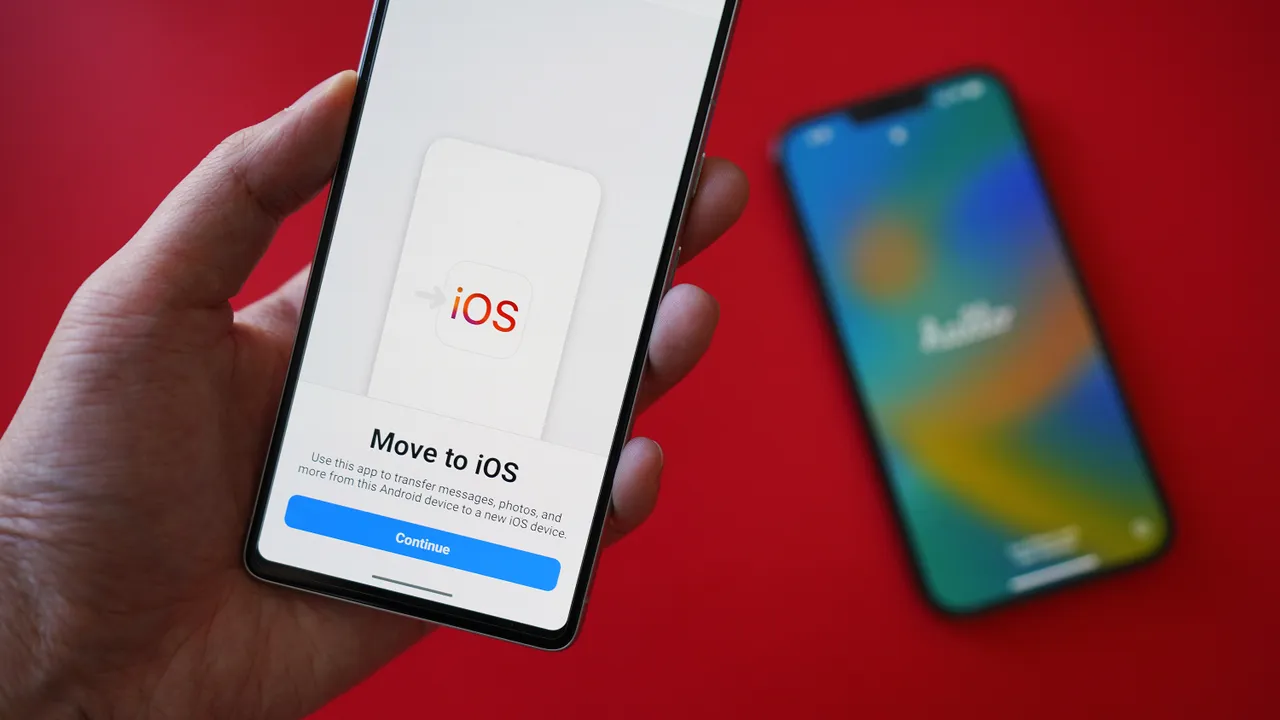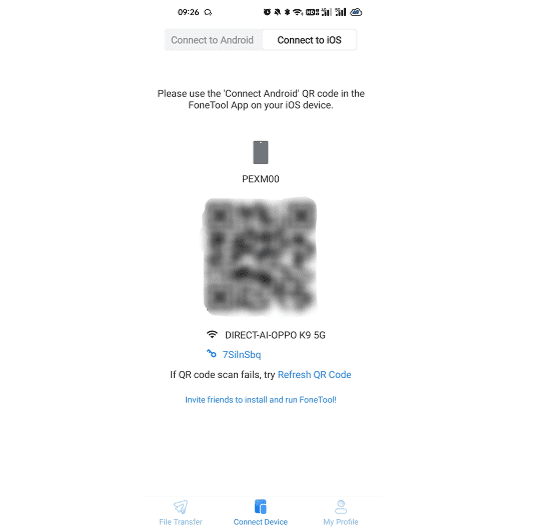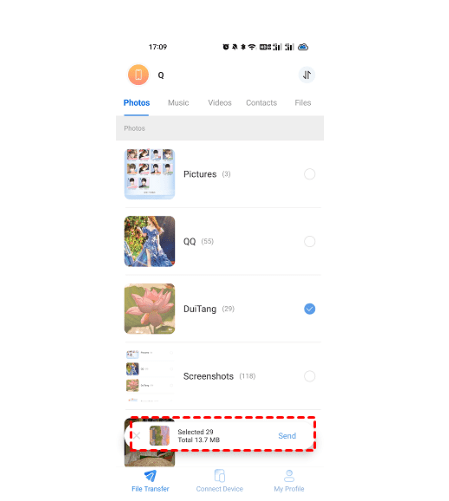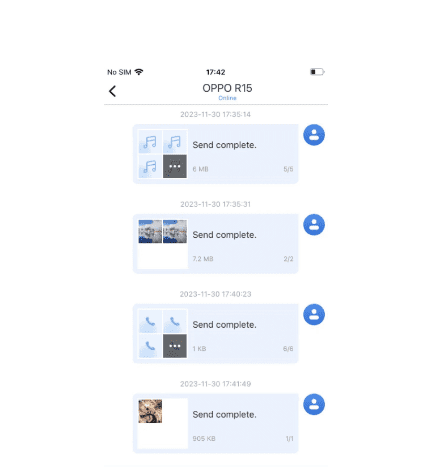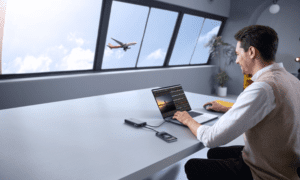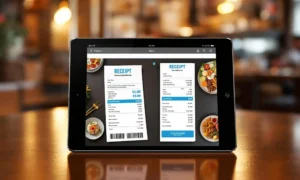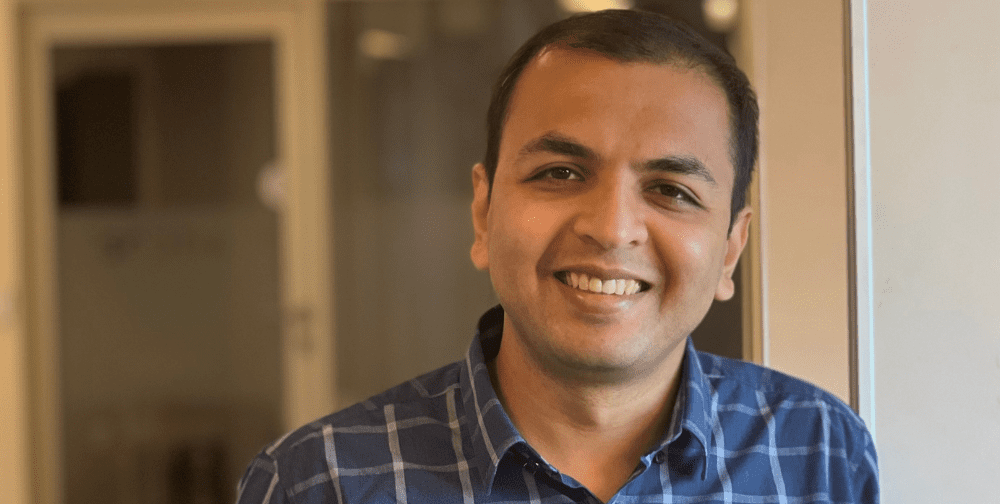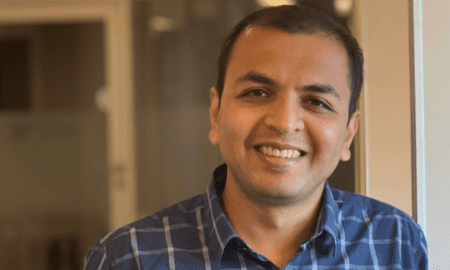How do You Achieve Android to iPhone Data Transfer Seamlessly?
Are you going to switch from Android phone to iPhone? Or do you need a tool to share photos, music, documents, etc. with your friends and colleagues from Android phone to iPhone?
Here in this guide, I’d like to offer you a powerful tool to assist you to transfer data from Android to iPhone seamlessly and wirelessly. Now, let’s get started.
FoneTool – The Best Android to iPhone Wireless Transfer Tool
When it comes to sharing files between Android phone and iOS devices, you may think of relying on a professional data transfer app, and FoneTool can be your choice.
FoneTool, one of the most powerful and free software to transfer photos from iphone to pc proudly associated with AOMEI, is dedicated to providing complete solutions for mobile phone users, ensuring data protection and sharing, and enhancing digital experiences for a smarter lifestyle.
Main Features & Advantages of FoneTool App
What makes FoneTool app stand out? These features and advantages may answer your question:
✔ Wireless Data Transfer:
FoneTool allows users to transfer data wirelessly between Android and iPhone devices, eliminating the need for cables or additional hardware.
✔ Comprehensive Data Transfer:
FoneTool supports the transfer of various types of data, including contacts, messages, photos, videos, music, and more without resetting/overwriting data and settings.
✔ Cross-platform compatibility:
FoneTool is compatible with both Android and iOS devices, making it easy for users to transfer data regardless of the operating system they are using.
✔ Intuitive interface:
FoneTool features an intuitive and user-friendly interface, making the data transfer process simple and straightforward for users of all skill levels.
✔ Fast and efficient:
FoneTool employs advanced algorithms and technology to ensure fast and efficient data transfer, saving users time and effort during the migration process.
Step-By-Step: Transfer Data from Android to iPhone via FoneTool App
So, are you ready for Data transfer? Tell me Yes or No. Here’s a step-by-step guide on how to transfer data from Android to iPhone using the FoneTool app.
Step 1. Download and Install FoneTool
Start by downloading the FoneTool app. You can get it from your app store on devices. You can also download the app to the devices by clicking the links below. Once downloaded, install the app and open it to initiate the transfer process.
Step 2: Establish Connection Between Android and iPhone
- Launch FoneTool and grant it permission to use your WLAN (Wireless Local Area Network). This enables connection between your Android phone and iPhone, so avoid connecting to any other Wi-Fi networks.
- Next, open the FoneTool app on your Android phone and select “Connect Device“. Proceed to “Connect to iOS” option. Now, on your iPhone, open FoneTool and scan the provided QR code to establish a connection.
Step 3. Choose Files to Transfer
- In FoneTool, you’ll see a list of available data types for transfer on your Android phone. Select “File Transfer“, and you’ll be able to preview and choose all the files you want to transfer to your iPhone. Let’s use photos as an example.
- Tap the “Send” button to initiate the transfer of the selected files to your iPhone.
Step 4. Start the Transfer Process
On the iPhone , a window will appear in the FoneTool app, asking if you want to receive the files. Tap “Confirm” to proceed with receiving the Android files.
Once the transfer finishes, FoneTool will notify you. You can then click the transfer icon in the upper right corner to review the transferred files.
How to Check Transferred Files on iPhone Default Apps:
- Transferred photos and contacts will be stored in both the Photos and Contacts apps respectively.
- FoneTool saves songs, movies, and other data types in folders like “Received Music” and “Received Videos” within the Files app. You can tap to browse them there.
Conclusion
It can not be a difficult task to transfer data from Android to iPhone any longer by using this powerful app – FoneTool. FoneTool stands out as the best Android to iPhone wireless transfer tool, offering a wide range of features and advantages to ensure a smooth data transfer experience. By following the step-by-step guide provided in this article, hope you can easily transfer their data from their Android device to their iPhone without any hassle.