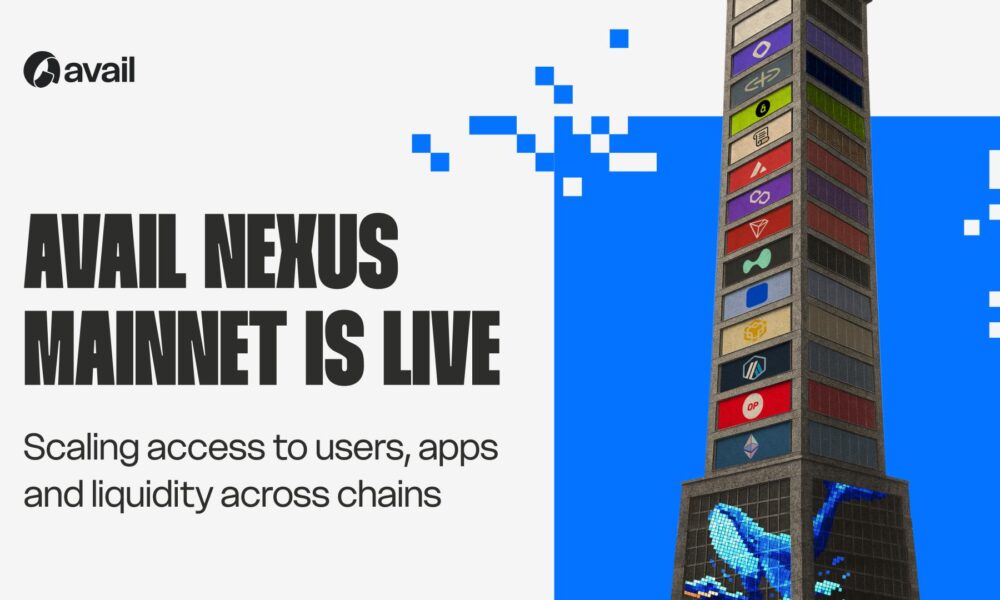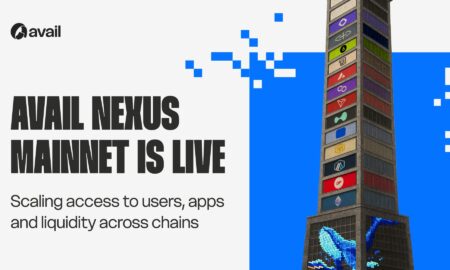Introduction:
In the realm of digital interaction, the computer keyboard serves as the maestro, orchestrating our commands and facilitating seamless communication with our machines. Each key on the keyboard plays a unique role, akin to the notes in a symphony, contributing to the harmonious performance of our computing tasks. In this comprehensive guide, we will delve into the intricate functions of various keys on a standard computer keyboard, shed light on their significance, and offer insights into optimizing your digital experience.
I. The Alphanumeric Section:
The alphanumeric section of a computer keyboard forms the fundamental canvas upon which our digital conversations are painted. This integral portion of the keyboard consists of alphabet keys, numeric keys, and special characters, collectively serving as the primary means for users to input textual and numerical information. In this section, we will delve into the intricate functionalities of these keys, exploring their arrangement, ergonomic considerations, and the profound impact they have on our daily digital interactions.
A. The Alphabet Keys (A-Z): A Linguistic Tapestry
At the heart of the alphanumeric section lie the alphabet keys, a linguistic tapestry allowing users to express thoughts, convey messages, and interact with software and applications. The arrangement of these keys follows the conventional QWERTY layout, a design that dates back to typewriters. Understanding the ergonomic considerations of this layout can significantly enhance typing speed and reduce the likelihood of errors.
Ergonomics and Typing Efficiency: Explore the rationale behind the QWERTY layout and its optimization for typists. Uncover how the arrangement minimizes the risk of typewriter jams while promoting efficient typing, despite its origins predating the digital age.
Touch Typing Techniques: Delve into touch typing techniques that empower users to type without looking at the keyboard, fostering a seamless and ergonomic typing experience. Learn about finger placement, home row keys, and the importance of muscle memory in boosting typing proficiency.
B. Numeric Keypad: Calculations at Your Fingertips
Positioned on the right side of the keyboard, the numeric keypad serves as a dedicated area for numerical input. This section mimics the layout of a calculator, offering a familiar interface for users engaged in data entry, calculations, and spreadsheet activities.
Num Lock Functionality: Understand the dual functionality of the Num Lock key, which transforms the numeric keypad into a set of navigation and editing keys when deactivated. Grasp the nuances of its operation and leverage its capabilities for enhanced productivity.
Applications in Data Entry: Explore how the numeric keypad expedites data entry tasks, especially in scenarios involving numerical values or calculations. Uncover the efficiency gains and ergonomic advantages of using the numeric keypad for rapid numerical input.
C. Function Keys (F1-F12): Shortcuts to Efficiency:
Often positioned at the top of the keyboard, the function keys (F1–F12) constitute a versatile set of shortcuts with diverse applications across different software and operating systems. While these keys may seem overlooked, their potential to streamline workflows and expedite tasks should not be underestimated.
Standard Functions and Beyond: Examine the default functions associated with each F-key and discover how they vary across different applications and platforms. Additionally, delve into the customization options that some software provides, allowing users to tailor these keys to suit their specific needs.
Practical Usage Scenarios: Uncover real-world scenarios where function keys can be a game-changer. From launching applications to executing commands within software, understanding the practical applications of these keys can significantly enhance user efficiency.
II. The Modifier Keys:
A. Shift Key:
The unsung hero of capitalization and symbol input, the Shift key is a versatile modifier. Explore its role in combination with other keys and uncover the secrets of efficient character input.
B. Ctrl (Control) Key:
A key synonymous with shortcuts, the Ctrl key opens a gateway to a multitude of commands. Dive into its functionality across different operating systems and software applications, unleashing your potential for productivity.
C. Alt (alternate) Key:
A companion to the Ctrl key, the Alt key introduces a layer of alternative functions. Learn how Alt combinations can navigate menus, activate shortcuts, and enhance your overall user experience.
D. Windows/Command Key:
Exclusive to certain operating systems, the Windows key (or Command key on Mac) is a powerhouse for system-level commands. Delve into its role in managing windows, launching applications, and navigating the operating system.
III. Navigation and Editing Keys:
A. Arrow Keys:
Often used for basic navigation, the arrow keys can transcend their conventional roles. Discover their potential for fine-tuning text, images, and spreadsheets with precision.
B. Home, End, Page Up, and Page Down:
These keys are your navigational compass within documents and web pages. Uncover their nuanced functions, allowing you to traverse through content effortlessly.
C. Insert, Delete, and Backspace:
Editing keystones: these keys wield the power to manipulate text and data. Master their functions to become a proficient editor, seamlessly managing your digital creations.
IV. Specialized Keys:
A. Enter/Return Key:
More than just a line breaker, the Enter key plays a crucial role in executing commands. Explore its diverse applications across different software and systems.
B. Spacebar:
The silent enabler of readability, the spacebar, provides the necessary gaps between words. Learn how its strategic use can enhance the visual appeal and comprehension of your written content.
C. Escape (Esc) Key:
A getaway to safety in many scenarios, the Escape Key has diverse applications in different software environments. Grasp its significance in aborting commands and exiting functions.
V. Multimedia and System Control Keys:
A. Media Control Keys:
Modern keyboards often come equipped with multimedia controls. Uncover the convenience of managing music, videos, and volume directly from your keyboard.
B. Windows/Apps Key:
In Windows-centric environments, the Windows key opens up a plethora of possibilities. Explore its role in managing open applications, virtual desktops, and more.
Conclusion:
The computer keyboard is a symphony of keys, each playing a unique note in the grand performance of digital interaction. By understanding the functions of these keys, users can elevate their efficiency, productivity, and overall computing experience. Whether you’re a casual user or a seasoned professional, delving into the nuances of your keyboard can unlock a world of possibilities, making your interaction with technology more intuitive and enjoyable. So, let the keyboard symphony begin, and may your digital journey be melodious and harmonious!