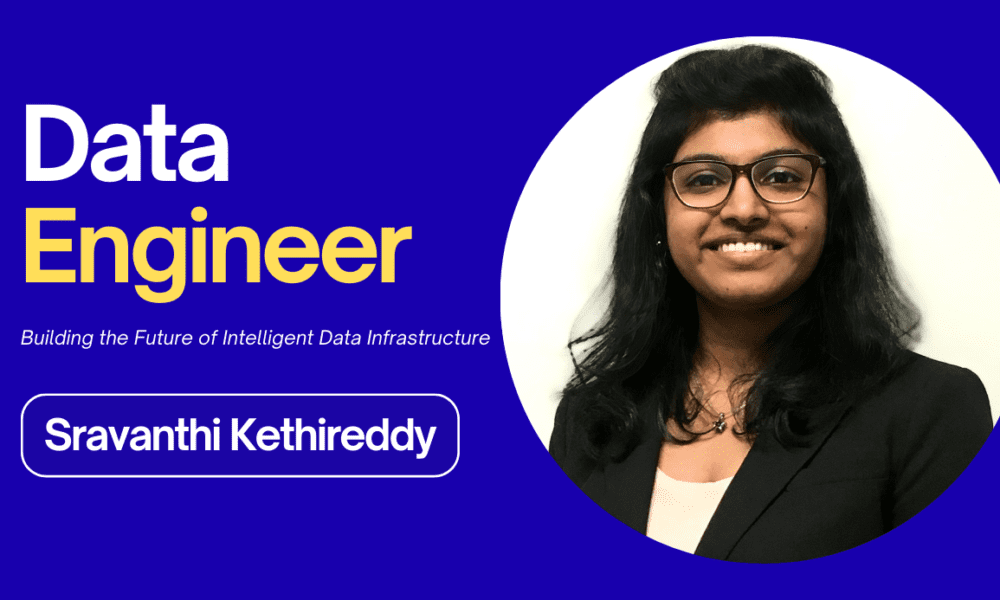Do you want to find certain files on your Mac? Or maybe you just think that such a necessity is going to take place at a certain point? In this case, it is a great idea to explore the material suggested below.
As for the reasons why some files can be hidden, everything is quite simple here. This is one of the best ways to protect the system from possible damage caused by access to the system files.
Those who want to deal with these files should know that there are a few options linked to this purpose.
First of all, there is such an option as dealing with third-party software. This is a fast and secure way to find right what you need. If you stick to this variant, your experience will be smooth and pleasant.
Exploring the Power of Commander One
Commander One can be a brilliant solution to apply in connection with searching for hidden files on your Mac. It is not just great FTP software for Mac. It is also going to allow you to copy, move, and delete certain files. This software is tested, reliable, and totally safe for your device. Optimized mechanisms built into Commander One will make it possible to save disk space and your precious time. If you feel like you want to use Commander One to find hidden files on a Mac (https://ftp-mac.com/show-hidden-files-on-mac), this is what you will need to do.
- Finish the download and installation of Commander One on your Mac.
- Launch the application and access the top toolbar.
- Stick to the toggle switch there.
- Apart from this, you can choose the following variant: find View and follow Show Hidden Files there.
This is it! As you can see, the process is really simple, and everyone will manage to deal with it. However, there is a precaution to keep in mind: use the files you can access just for the purpose that interests you. If you damage or delete the files, this can result in negative consequences for your OS.
By the way, you need to know that there is a chance to test Commander One for free.
Choosing a Mac Terminal for Accessing Hidden Files on a Mac
This is another alternative for finding what you need on your Mac. However, some clients do not like this option as soon as it requires more time and effort made. You will have to input commands in a direct way. This will change the way the system functions.
In short, you should launch Terminal first (it is located at /Applications/Utilities/). Then, it is essential to type or copy and paste specific commands given below in the Terminal window. Do not forget to press ENTER after doing this with each of the commands.
defaults write com.apple.finder
AppleShowAllFiles TRUE
killall Finder
Here is an important note: Terminal can help you hide certain files and folders.
Are There Any Other Options?
You can also stick to the keyboard combination in order to be able to find right what seems to be necessary for you. so, you should open the folder that is relevant in Finder or Desktop HD.
After this, you are obliged to press Command, Shift, and Period at the same time. this will make it possible to access the files. They are about to be displayed in a semi-transparent layout. Do not forget to utilize the same combination to hide the files in the end.
So, it is totally up to you what option to stick to. But using Commander One is thought to be the most reliable and convenient variant.