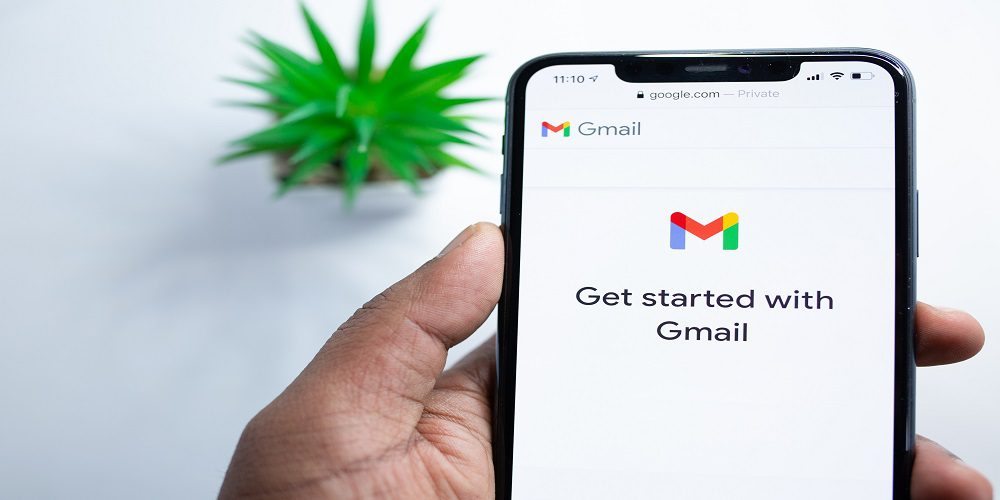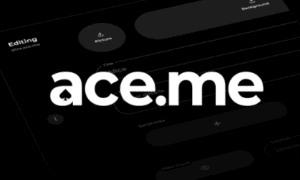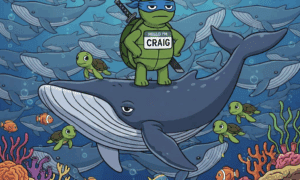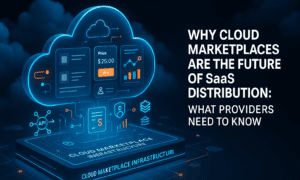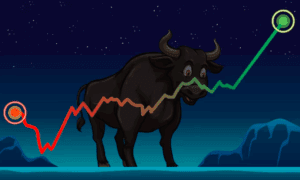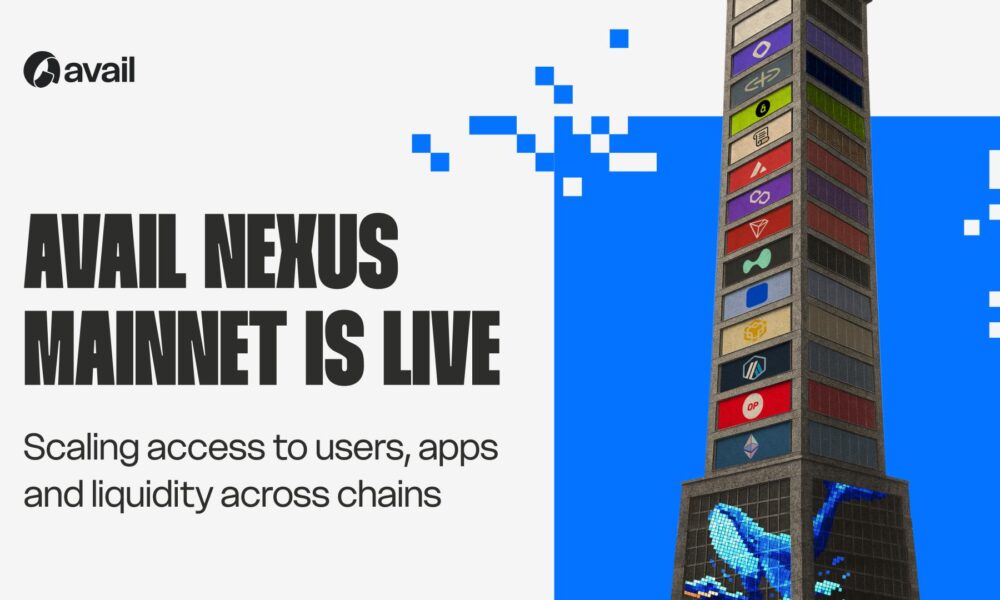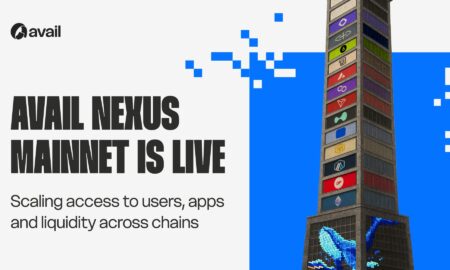Welcome to the world of Gmail, where communication is seamless, organization is effortless, and productivity knows no bounds. Whether you’re a seasoned user or just dipping your toes into this email wonderland, we’ve got you covered. In this blog post, we’ll unravel the wonders of Gmail and give you an in-depth tour of its features, tips, and tricks that will revolutionize your email experience. Get ready to unlock the mysteries behind labels, filters, and keyboard shortcuts—everything you need to know to become a Gmail guru!
Introduction to Gmail: What It Is and Its History
Gmail, short for Google Mail, is a popular email service provided by Google. It was first launched in 2004 as an invitation-only beta release but has now become one of the most widely used email platforms in the world. With over 1.8 billion active users, Gmail has revolutionized the way we communicate through emails.
But what exactly is Gmail? Simply put, it is an electronic mail service that allows users to send and receive emails over the internet. But there’s more to it than just sending emails. Gmail also offers various features, such as spam filtering, organization tools, and integration with other Google services like Google Drive and Google Calendar.
Now let’s take a closer look at the history of Gmail and how it has evolved into the powerhouse email service that we know today.
The beginnings of Gmail
In 2001, Paul Buchheit, an engineer at Google, came up with the idea for a better email service while he was working on a personal project during his spare time. He envisioned an email platform that would have ample storage space (at least 1GB) and advanced search capabilities—something that other email providers lacked at the time.
After three years of development and testing within Google’s infrastructure, Gmail was finally launched on April 1st (no joke!) in 2004 as an invitation-only beta release. This approach generated buzz around the new platform and created a sense of exclusivity among
Benefits of Using Gmail for Personal and Business Purposes
Gmail is a widely popular email service provider offered by Google. It has become the go-to choice for both personal and business purposes due to its user-friendly interface, extensive features, and reliable services. In this section, we will explore the benefits of using Gmail for personal and professional communication.
1. User-Friendly Interface:
One of the main advantages of using Gmail is its easy-to-use interface. The layout is simple and organized, making it easy to navigate even for those who are not tech-savvy. The clean design allows users to focus on their emails without any distractions.
2. Large Storage Space:
Gmail offers 15GB of free storage space per account, which is significantly larger than most other email service providers. This means you can store a large number of emails, attachments, photos, and documents without worrying about running out of space. Moreover, you can also purchase additional storage if needed at affordable prices.
3. Efficient Spam Filtering:
Spam emails can be a nuisance, as they clutter your inbox and waste your time sorting through them. With Gmail’s advanced spam filtering system, these unwanted emails are automatically redirected to the spam folder or deleted before reaching your inbox. This helps keep your inbox clean and ensures that important emails don’t get lost in the clutter.
4. Integration with Other Google Services:
Being a product of Google, Gmail seamlessly integrates with other Google services such as Google Drive, Google Calendar, Hangouts (now known as Meet), etc., making it convenient to
Setting Up a Gmail Account: A Step-by-Step Guide
Setting up a Gmail account is a simple and straightforward process that can be completed in just a few steps. In this guide, we will walk you through the process of creating your own Gmail account, so you can start unleashing the wonders of this popular email service.
Step 1: Go to the Gmail website.
The first step to setting up your Gmail account is to visit the official website. You can do this by typing www.gmail.com into your web browser’s address bar or simply by searching for “Gmail” on Google and clicking on the first result.
Step 2: Click on “Create Account.”
Once you have reached the Gmail homepage, look for and click on the “Create Account” button. This will take you to the sign-up page, where you will need to provide some basic information about yourself.
Step 3: Fill out your personal information.
On the sign-up page, you will be asked for your first and last name. It is important to use your real name, as this will appear in all outgoing emails from your account. Next, choose a username or email address that you would like to use for your new account. If your desired username is not available, try adding numbers or periods between words until it becomes available.
Step 4: Create a strong password.
Your password should consist of at least eight characters with a combination of upper and lower-case letters, numbers, and special characters such as!@#$%^&*.
Understanding the Main Features of Gmail
Gmail, the email platform created by Google, has become an essential tool for communication and productivity in both personal and professional settings. With over 1.5 billion active users worldwide, it is no surprise that Gmail is constantly evolving and adding new features to enhance the user experience.
In this section, we will dive into the main features of Gmail and their functionalities so you can fully understand how to make the most out of your email account.
1. User-Friendly Interface:
One of the key reasons why Gmail is so popular is its simple and intuitive interface. The layout is clean and easy to navigate, making it effortless for users to find what they need. The sidebar on the left provides quick access to your inbox, drafts, sent items, and other labels you have created. The top navigation bar offers options such as composing a new email, searching for emails, or accessing other Google services like Calendar or Drive.
2. Organization Tools:
Gmail offers several tools to help you stay organized with your emails. First off is the labeling system, where you can categorize your emails into different folders or tags for easier sorting and retrieval later on. You can also create filters that automatically sort incoming emails based on specific criteria, such as sender, subject line, or keywords.
Another handy feature is the ability to star important emails or mark them as unread if you want to come back to them later. Additionally, you can use the snooze option to temporarily remove an email from your inbox and have it reappear at
Inbox Organization (Labels, Filters, Priority Inbox)
Inbox organization is crucial for effectively managing your emails and staying on top of important messages. With the help of Gmail’s labeling, filtering, and priority inbox features, you can easily declutter your inbox and focus on what matters most.
1. Labels:
Labels are like tags that you can assign to your emails to categorize them into different groups. They act as folders or subfolders within your inbox, making it easier for you to find specific emails when needed. You can create labels for different projects, clients, or categories such as personal, work, newsletters, etc.
To create a label in Gmail, simply click on the “More” option next to the “Archive” button at the top of an email. From there, select “Create new label” and give it a name.
You can also assign multiple labels to one email by selecting them from the drop-down menu while composing or viewing an email.
2. Filters:
Filters allow you to automatically sort incoming emails based on certain criteria so that they skip the inbox and land directly in their designated label or folder. This saves you time from manually organizing each email and ensures that important messages never get lost in a cluttered inbox.
To set up a filter in Gmail, click on the downward arrow in the search bar at the top of your inbox and enter any desired criteria, such as the sender’s name, email address, or subject line. Then click on “Create filter”.
Next, choose which action you want Gmail to perform when a matching message arrives.
Composing and Formatting Emails
Composing and formatting emails is a crucial aspect of using Gmail. It not only affects the overall appearance of your email but also plays a significant role in ensuring that your message is effectively conveyed to the recipient. In this section, we will delve into the various tools and features that Gmail offers for composing and formatting emails.
1. The Compose Window:
The first step in composing an email on Gmail is to open the “Compose” window. This can be done by clicking on the red button with a pencil icon located in the top left corner of your inbox page. Alternatively, you can also use the shortcut key “C” to open a new compose window.
2. Formatting Text:
Once you have opened the compose window, you can start typing your email message in the designated space provided. To format your text, simply highlight the desired words or sentences and use the toolbar above to change its font style, size, or color. You can also make use of keyboard shortcuts such as Ctrl + B for bold, Ctrl + I for italics, and Ctrl + U for underlining.
3. Inserting Attachments:
Gmail allows users to attach files up to 25MB from their computer or Google Drive directly to an email. To do so, click on the paperclip icon at the bottom of the compose window or drag and drop files from your computer onto the compose window.
4. Embedding Images:
Apart from attaching images as attachments, Gmail also allows users to embed images directly into the body of the email. To do so, click on the “Insert Photo” icon (which looks like a mountain and sun) and select the desired image from your computer or Google Drive.
5. Using Emojis:
Gmail also offers a wide range of emojis that can be inserted into your email to add some visual appeal to your message. Click on the smiley face icon in the toolbar to access the available emojis.
6. Adding Links:
To add a hyperlink to your email, highlight the text you want to link and click on the chain link icon in the toolbar. You can then insert the URL of the website you want to link to.
7. Formatting Options:
Apart from basic formatting tools, Gmail also offers additional options such as bulleted and numbered lists, indentation, alignment, and quote formatting for a more organized and visually appealing email.
8. Saving Drafts:
If you are not able to finish composing your email in one sitting, you can save it as a draft by clicking on “Save” at the bottom left corner of the compose window. Your draft will be saved automatically every few minutes, but you can also manually save it by clicking on “More options” (the three vertical dots) and selecting “Save draft”.
Managing Contacts and Groups
Gmail’s contact management feature is an essential tool for organizing and managing all your email contacts in one place. In this section, we will explore the various ways you can manage your contacts and groups in Gmail.
1. Creating contacts:
To create a new contact in Gmail, click on the “Google Apps” icon at the top right corner of your inbox and select “Contacts.” Alternatively, you can also click on the “Mail” drop-down menu and choose “Contacts.”
Once in the Contacts section, click on the red “+” button at the bottom right corner to add a new contact. You can enter their name, email address, phone number, and any other relevant information. You can also add a photo to make it easier to identify them.
2. Importing Contacts:
If you have existing contacts from other email accounts or devices, you can easily import them into Gmail. To do this, go to the Contacts section and click on the “More” menu at the top left corner. From here, select “Import.”
You will be prompted to choose which account or device you want to import contacts from. Once selected, Gmail will automatically import all your contacts into its database.
3. Organizing Contacts with Labels:
Labels are a great way to categorize your contacts based on different criteria, such as work colleagues, friends, family members, etc. To create a label for your contacts, go to the Labels section in Contacts and click on “Create Label.” Give your label a name and
Integrating with Google Drive and Other Apps
Google Drive is one of the most popular cloud storage and collaboration platforms, and it seamlessly integrates with Gmail to make your life easier. With this integration, you can easily access and share files from Google Drive within your Gmail account. This section will delve into the various ways in which you can integrate Google Drive with Gmail, as well as other useful apps.
1. Attaching files from Google Drive to emails:
One of the biggest advantages of integrating Google Drive with Gmail is that it allows you to easily attach files from your drive to emails. Instead of downloading the file onto your computer and then attaching it, you can simply click on the “Insert” button while composing an email and select “Drive” from the options. You can then browse through your drive to select the file you want to attach. This not only saves time but also ensures that the recipient has access to the most updated version of the file.
2. Save email attachments directly to Google Drive:
Another great feature is being able to save email attachments directly to your Google Drive without having to download them first. When viewing an attachment in an email, click on the “Save To” option at the top right corner and choose a location on your drive where you want to save it. This way, all important attachments are stored safely in one place for easy access.
3. Collaborate on documents using Google Docs:
With Google’s suite of productivity tools, such as Docs, Sheets, and Slides, integrated into Gmail, collaborating on documents becomes a breeze. You can easily share a document from Google Drive with your contacts, and everyone with access can make edits in real-time. This eliminates the need for constantly sending updated versions of documents back and forth via email.
4. Use Google Calendar to schedule meetings:
Google Calendar is another useful app that integrates seamlessly with Gmail. When you receive an email containing details about an upcoming meeting or event, Google Calendar automatically detects this and gives you the option to add it to your calendar. This saves you the hassle of manually adding events to your calendar and keeps all important dates in one place.
5. Send emails from other apps using Gmail:
You can also use Gmail as your default email client when using other apps, such as Microsoft Word or Excel. This means that when you click on the “Send” button in these apps, the email will be sent through your Gmail account instead of a separate email client.
6. Use Zapier to automate tasks:
Zapier is a third-party integration tool that allows you to connect different apps and automate tasks between them. For example, you can create a zap (automation) that saves all attachments from your Gmail emails directly to your Google Drive without any manual effort.
Security and Privacy Settings
The security and privacy of our personal information are top concerns for many individuals, especially in this digital age. And with the increasing use of email for both personal and professional communication, it is important to understand the security and privacy settings available on Gmail. In this section, we will explore the various options that can help you protect your data and maintain your privacy when using Gmail.
1. Two-factor authentication:
One of the most basic yet effective ways to secure your Gmail account is by enabling two-factor authentication (2FA). This adds an extra layer of security by requiring a unique code or prompt to be entered in addition to your password when logging into your account from a new device or location. You can choose to receive the code via text message, phone call, or through an authenticator app. This ensures that even if someone gets access to your password, they won’t be able to log in without the additional code.
2. App passwords:
If you frequently use third-party apps such as email clients or calendar programs with your Gmail account, you may need to generate app-specific passwords instead of using your regular password. This prevents these apps from having full access to your Google account and keeps it more secure.
3. Email encryption:
To further enhance security while sending sensitive information through emails, Gmail offers end-to-end encryption through its confidential mode feature. This allows you to set an expiration date for emails and also prevent recipients from forwarding, copying, printing, or downloading them.
Tips and Tricks for Maximizing Productivity
Productivity is essential for success, both in our personal and professional lives. With the numerous demands and distractions we face on a daily basis, it can often feel like an uphill battle to stay on top of tasks and accomplish our goals. However, with some simple tips and tricks, you can use Gmail to its full potential and boost your productivity. In this section, we will explore some effective strategies for maximizing productivity using Gmail.
1. Utilize Labels and Filters: One of the most powerful features of Gmail is the ability to label and filter emails. These tools allow you to organize your inbox based on specific categories or criteria, making it easier to find important emails quickly. Create labels such as “Urgent,” “To-Do,” or “Waiting for Response” to prioritize your emails and ensure that nothing falls through the cracks.
2. Take Advantage of Keyboard Shortcuts: Did you know that Gmail has a range of keyboard shortcuts that can save you time? Instead of clicking through different menus or buttons, learn these shortcuts (available under Settings > Advanced) to perform common actions such as composing a new email, archiving messages, or moving between tabs without taking your hands off the keyboard.
3. Use Templates for Repetitive Emails: If you find yourself sending similar emails over and over again, consider using templates in Gmail. This feature allows you to save pre-written email responses that can be easily inserted into new messages whenever needed. It’s especially useful for responding to common inquiries or sending
Conclusion
Gmail has undoubtedly revolutionized the way we communicate and manage our emails. With its user-friendly interface, innovative features, and reliable service, it has become the go-to email service for millions of users worldwide. In this article, we have explored the wonders of Gmail and provided a comprehensive guide to help you make the most of this powerful tool.
Whether you are a student, professional, or simply someone looking to stay organized and connected, Gmail offers a wide range of features that cater to all your needs. From unlimited storage space to advanced search options and customizable filters, Gmail truly has it all. It also seamlessly integrates with other Google products such as Google Drive, Calendar, and Hangouts, making it a one-stop-shop for all your communication needs.
Furthermore, with its constant updates and improvements, Gmail continues to evolve and adapt to the changing technological landscape. This ensures that users always have access to the latest tools and features that enhance their email experience.