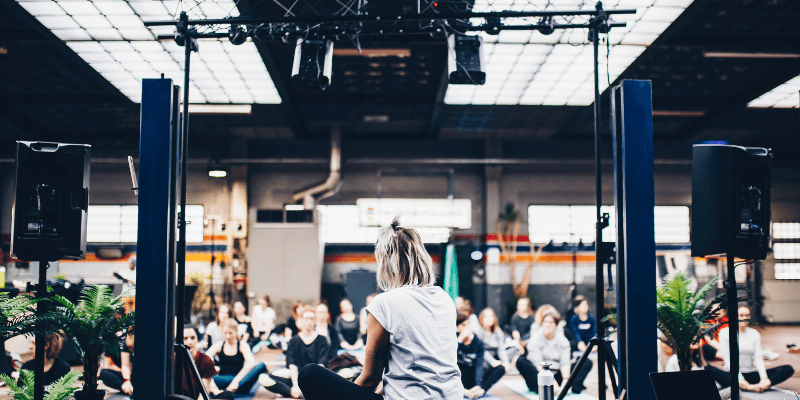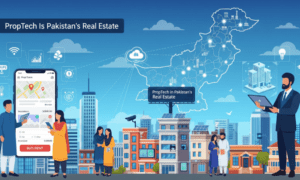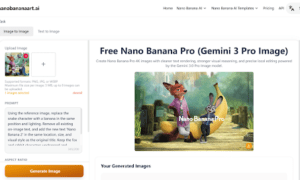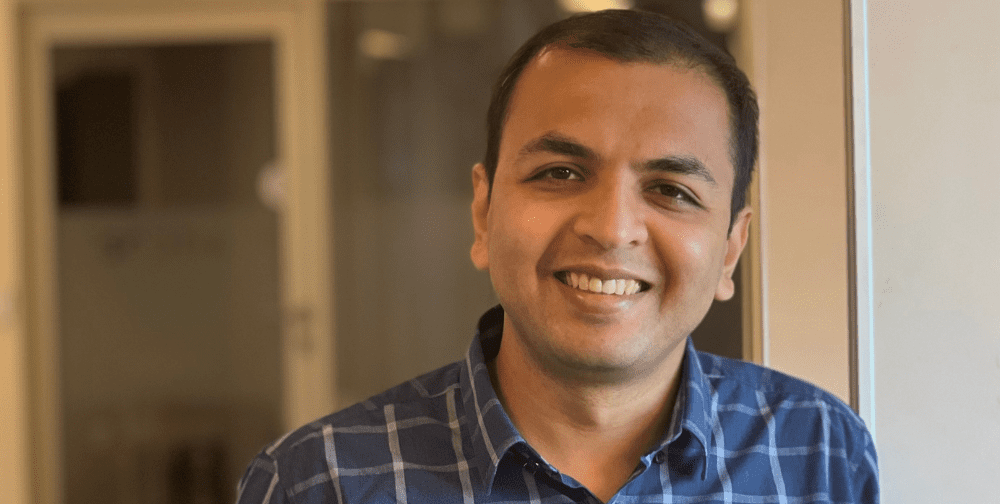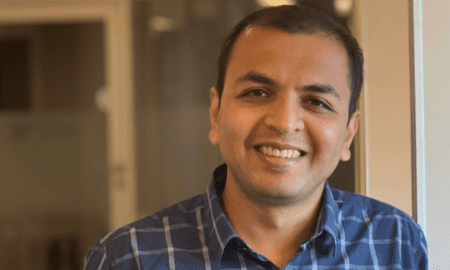In the digital age, education has undergone a significant transformation. Traditional chalkboards and textbooks have made way for interactive digital platforms and multimedia presentations. Educators now have access to a wide array of tools and resources to make learning more engaging and effective. One such tool that has gained immense popularity among educators is Canva.
Canva is a versatile graphic design platform that empowers educators to create stunning visual content for their classrooms. Whether you’re a teacher, professor, or instructional designer, Canva offers a plethora of features that can help enhance learning materials and presentations. In this article, we will explore how Canva can be a game-changer for educators, providing a comprehensive guide on its features and tips for optimizing its use.
Introduction
The Power of Visuals in Education
Before delving into Canva’s capabilities, let’s briefly discuss the importance of visuals in education. Visual learning has been proven to be highly effective in retaining information. According to educational psychologist Richard Mayer, people learn better when visuals are combined with text, as it enhances comprehension and retention.
With the rise of remote learning and online education, educators need to adapt to the digital environment and find creative ways to engage students. This is where Canva comes into play.
Understanding Canva for Educators
Canva is an online graphic design tool that offers a user-friendly interface and a vast library of templates, graphics, and multimedia elements. It’s accessible to both beginners and experienced designers, making it an ideal choice for educators who may not have extensive design skills.
Here are some key features of Canva that make it invaluable for educators:
Templates for Every Purpose: Canva provides a wide range of templates tailored specifically for educators. Whether you need to create a lesson plan, educational posters, infographics, or presentations, Canva has pre-designed templates that save you time and effort.
User-Friendly Drag-and-Drop Interface: Canva’s drag-and-drop interface is intuitive and easy to use. You can simply select elements like text, images, icons, and charts and place them on your canvas.
Extensive Media Library: Canva offers an extensive library of images, illustrations, icons, and videos that you can use in your designs. This eliminates the need to search for external resources and worry about copyright issues.
Collaboration Tools: Canva allows educators to collaborate with colleagues and students in real-time. This feature is particularly useful for group projects and presentations.
Integration with Google Classroom: Canva seamlessly integrates with Google Classroom, making it convenient for educators to share their materials with students.
Enhancing Learning Materials with Canva
Now, let’s explore how Canva can enhance various aspects of learning materials:
Engaging Presentations: Canva’s presentation templates are visually appealing and help educators create engaging slideshows. Incorporating multimedia elements like images, videos, and infographics can make complex topics more understandable and memorable.
Interactive Worksheets: Designing interactive worksheets in Canva is a breeze. You can add clickable buttons, quizzes, and interactive charts to make learning more interactive and enjoyable for students.
Infographics: Visualizing data and concepts is essential in education. Canva’s infographic templates enable educators to present information in a visually appealing and digestible format.
Posters and Visual Aids: Whether it’s for classroom decoration or conveying important information, Canva’s poster templates allow educators to create eye-catching visual aids.
E-books and Digital Resources: Canva can be used to create e-books and digital resources that can be easily distributed to students. These resources can include interactive elements, multimedia, and hyperlinks to external content.
Tips for Optimizing Canva for Education
To get the most out of Canva as an educator, consider the following tips:
Explore Templates: Spend some time exploring Canva’s vast template library to find designs that match your educational needs.
Customize for Branding: If you represent a school or institution, customize your designs to reflect your branding for a consistent look.
Keep it Simple: While Canva offers many design elements, avoid cluttering your materials. Keep designs clean and easy to read.
Use Consistent Fonts and Colors: Establish a consistent font and color scheme for your materials to maintain a professional and organized appearance.
Teach Students to Use Canva: Consider incorporating Canva into your curriculum and teaching students how to use it for their projects. It’s a valuable skill that can benefit them in various fields.
Conclusion
Canva has become an indispensable tool for educators looking to enhance their learning materials and presentations. Its user-friendly interface, extensive template library, and collaborative features make it a must-have in the digital classroom.
By harnessing the power of Canva, educators can create visually appealing and engaging materials that facilitate better learning outcomes. Whether you’re teaching in a traditional classroom or in an online setting, Canva empowers educators to make education more interactive, memorable, and effective. So, why wait? Dive into the world of Canva and elevate your teaching materials today!