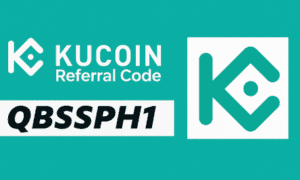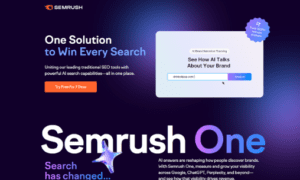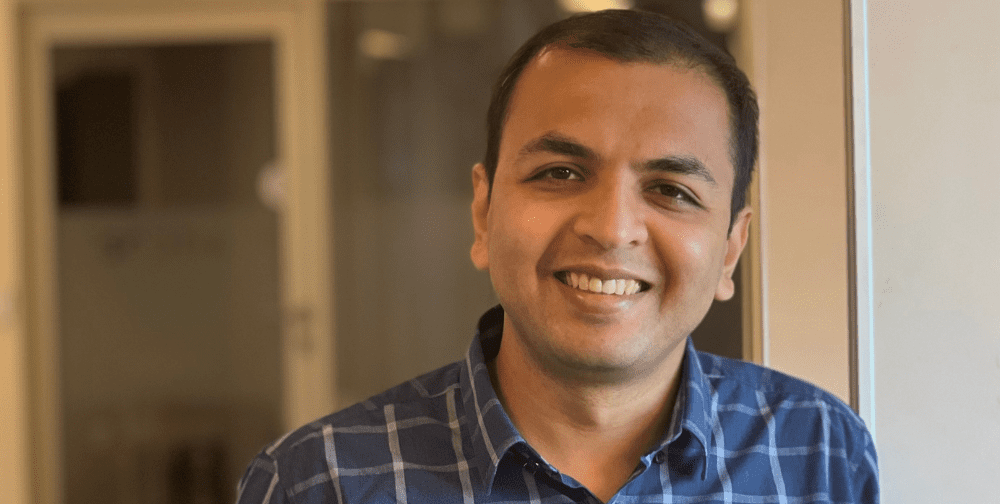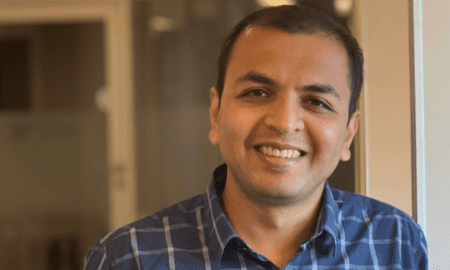Laptops are an essential gadget for most of us. We use them to accomplish our tasks, entertain ourselves or surf the web. But to get the most out of our laptops, we need to optimize their performance, battery life, and storage. In this blog post, we will give you 5 tips to make your laptop run smoothly and get more out of it.
Limit Startup Programs
When you start your laptop, many programs start running at the same time, which slows down your laptop. It’s recommended to minimize the number of programs that start at the login. To do that, you can access the task manager by pressing Ctrl+Shift+Esc and selecting Startup. There, you can disable programs you don’t need to start up automatically.
By limiting startup programs, you not only speed up the booting process but also free up system resources for other tasks. This simple step can significantly improve your laptop’s performance, leading to a smoother and more effective user experience.
Uninstall Programs You Don’t Use
Every machine has limited storage; it’s essential to uninstall programs or apps that are not necessary for you. Removing software you don’t use can help free up space on your hard drive, which makes your laptop run faster. You can browse through the installed programs and remove the ones you have not used for a long time.
Additionally, uninstalling unused programs reduces the potential risk of conflicts that can arise from outdated or infrequently updated software. It also minimizes your system’s vulnerability to malware that may exploit old software vulnerabilities.
Use an SSD Card
Solid State Drives (SSDs) are more durable, faster, and have more storage space than standard hard drives. If you need more storage, you can upgrade your laptop with an SSD card. SSDs offer more power-efficient operation and provide faster boot times and better file-transfer speeds. You can also move your most commonly used apps to the SSD card for faster access. For more information on transferring files to an SSD card and other IT support services, visit teknokrad.com. Explore their comprehensive range of solutions to enhance your experience.
Keep Your Laptop Clean
Dirt and dust are known for causing damages to the laptop if not attended to. Dirt can cause airflow restrictions and make the processor overheat, which leads to system crashes. Therefore, it’s necessary to keep your laptop clean by removing any dust or dirt. You can use compressed air, a micro-fiber cloth, or a dry brush to remove dirt and dust from your laptop.
In addition to cleaning the exterior, it’s advisable to keep the software environment clean by regularly emptying the recycle bin, deleting temporary files, and clearing your browser cache. This not only provides for smoother operations but also frees up storage, enabling your laptop to perform more efficiently.
Adjust Your Power Settings
Battery life is an essential thing to consider if you use your laptop on the go. You can adjust your power settings from the Control Panel. You can set your display to switch off after a certain period of inactivity, reduce display brightness, and optimize energy settings. This can enhance your battery life, enabling you to work for longer hours.
Additionally, certain laptops offer power-saving modes or an “Eco Mode” which automatically adjusts system performance and settings to conserve battery life. You can usually engage this mode with a simple click through your system settings, making it both a convenient and effective method for prolonging your device’s battery life.
Conclusion
There are several ways you can optimize your laptop performance. You can start by limiting the number of programs that start-up automatically when you log in. Uninstalling programs you don’t use and moving your most commonly used apps to the SSD card can also enhance your laptop speed. Additionally, you can keep your laptop clean by removing any dust or dirt and optimizing power settings to prolong battery life. All these tips will make your laptop run smoothly, efficiently, and get the most out of it.