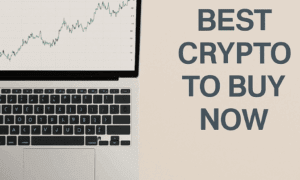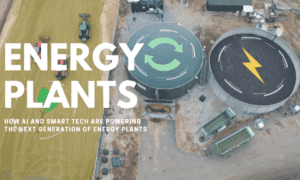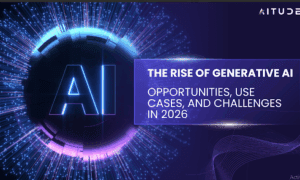Stuck on the incognito mode of your iPhone? We’ve all been there – you accidentally stumble into private browsing mode, and suddenly, it feels like you’re trapped in a digital labyrinth with no way out. But fear not, because, in this comprehensive guide, we’ll walk you through the simple yet elusive steps to reclaim your browsing freedom on Apple iPhone.
Whether you entered incognito mode intentionally and now desire to return to the regular browsing experience or merely got lost in the settings, our step-by-step instructions will make the process a breeze. So, say goodbye to the cloak of incognito and rediscover the convenience of accessing saved passwords, bookmarks, and browsing history. Get ready to navigate the online world with ease again. Let’s dive in and unlock the secrets to get out of incognito mode on your iPhone!
What is Incognito Mode on iPhone?
Incognito mode on an iPhone, also known as private browsing, is a feature that enables users to browse the internet discreetly and privately. When activated, this mode prevents Safari, the default web browser on iPhones, from storing browsing history, cookies, site data, and any other information that could be traced back to the user’s online activity. Essentially, it allows users to surf the web without leaving behind a digital trail on their devices.
While in incognito mode, the iPhone will not remember any searches, websites visited, or login credentials entered during the private browsing session. This can be particularly useful for those who wish to keep their online activities confidential, whether it’s for personal reasons or shared devices.
It’s essential to note that while incognito mode offers increased privacy on the device itself, it does not make users entirely anonymous to their internet service provider or the websites they visit. Incognito mode is a valuable tool for occasional discreet browsing, but for maximum online privacy and security, additional measures like using a VPN are recommended.
Does Incognito Mode Available on Every iPhone?
Yes, most cell phones, not just iPhones, have incognito mode. The default web browsers on the majority of iPhones and Android smartphones have an easy-to-access function called incognito mode. Other online browsers that may be downloaded include Firefox and Opera, both of which include incognito modes.
How to Get Out of Incognito Mode on iPhone
Here’s a step-by-step process to help you get out of incognito mode on an iPhone:
Open Safari: Locate the Safari app on your iPhone’s home screen and tap to open it. Ensure that you are currently in incognito mode, which is indicated by a dark theme and a hat-and-glasses icon in the bottom right corner.
Access the Tabs Screen: To exit incognito mode, you’ll need to access the Tabs screen. If you are using an iPhone with a physical Home button, tap the double square icon at the bottom right of the screen. For iPhones with Face ID, swipe up from the bottom of the screen and pause briefly to reveal the Tabs button.
View Open Tabs: The Tabs screen will display all your open tabs in Safari, both regular and incognito. To identify incognito tabs easily, look for the dark theme and the hat-and-glasses icon on each tab.
Close Incognito Tabs: To exit incognito mode, you need to close all incognito tabs. Tap and hold on to the hat-and-glasses icon on one of the incognito tabs.
Close Individual Tabs: A menu will pop up displaying the option to “Close [X] Tabs.” Tap on it to close the individual incognito tab.
Repeat the Process: Repeat the process for each incognito tab until they are all closed. You will know you have successfully exited incognito mode when there are no more dark-themed tabs with the hat-and-glasses icon.
Confirmation: After closing all incognito tabs, you will be back in regular browsing mode. To confirm, open a new tab in Safari, and you should notice the absence of the incognito mode indicators.
That’s it! You have successfully exited incognito mode on your iPhone, and now your browsing activity will be saved in the browsing history and other relevant data as usual.
How to Disable Incognito Mode on iPhone?
To disable incognito mode on an iPhone, follow these simple steps. Open Safari, tap the Tabs button to view all open tabs, identify incognito tabs by their dark theme and hat-and-glasses icon, then individually close each incognito tab. Repeat until all incognito tabs are closed, and you’ll return to regular browsing mode. Now, your browsing activity will be saved in the browsing history and other relevant data. Enjoy the convenience of accessing saved passwords, bookmarks, and browsing history once again. Remember, while incognito mode provides privacy on the device, it doesn’t make users entirely anonymous to their internet service provider or websites visited.
Conclusion
In conclusion, escaping the confines of incognito mode on your iPhone is a straightforward process that empowers you to reclaim control over your browsing experience. By following the step-by-step guide provided, you can easily close all incognito tabs in Safari and return to regular browsing mode. Once out of incognito mode, you’ll once again have access to essential features like saved passwords, bookmarks, and browsing history.
While incognito mode offers a level of privacy by not storing local data on your device, it’s crucial to remember that it doesn’t grant complete anonymity on the internet. Employ additional measures, such as using a VPN, to enhance your online privacy and security further.
Now, with the mystery of incognito mode unraveled, you can confidently navigate the digital realm, knowing how to switch between private and regular browsing modes effortlessly. Embrace the newfound freedom and make the most of your iPhone’s browsing capabilities while keeping your digital footprint under your control. Happy browsing!
Author Bio:
Carmen Troy has been a professional dissertation writer for the last 10 years. He works at Research Prospect, a premier dissertation-writing service provider in the United Kingdom. Carmen completed his PhD in Psychology in 2013. Since then, he has helped thousands of students achieve academic success. His latest work was on the subject of ‘promoting well-being’.