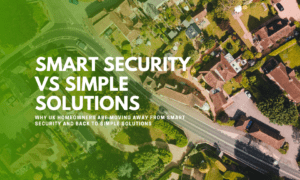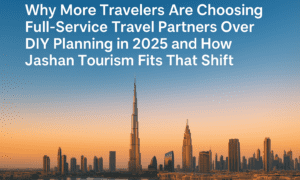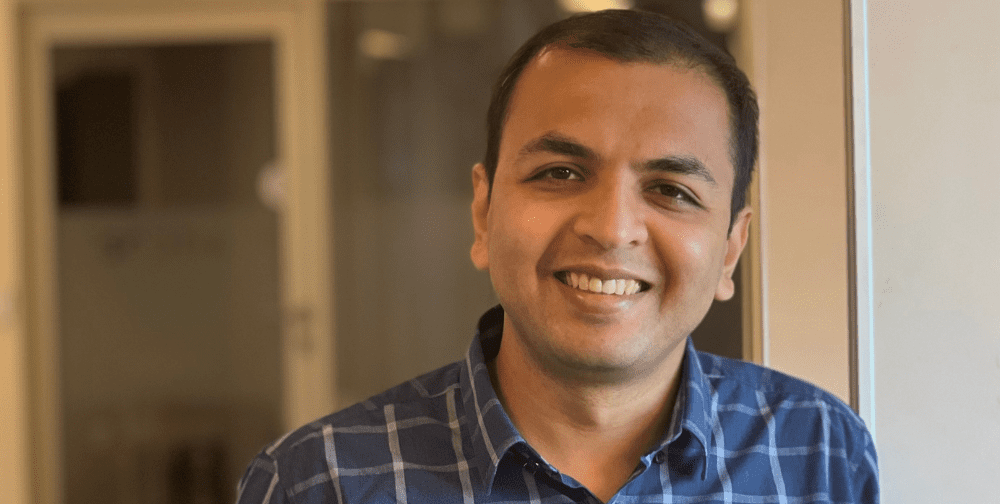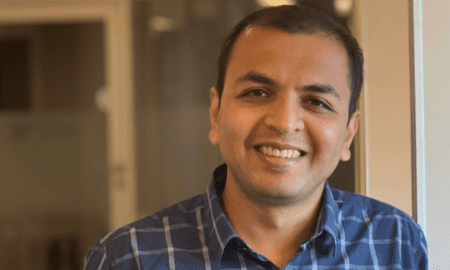Want to highlight the text in WhatsApp messages? WhatsApp has a built-in option to format the text in bold, italic, strikethrough, and monospace format.
Meta owned WhatsApp is one of the most popular messaging services with over 2.7 billion monthly active users. It allows us to send and receive text messages, photos, videos, files/documents, voice messages, make voice & video calls, and share locations.
The platform also offers its business version which is specifically designed for small and medium-sized businesses to interact with their customers.
No matter whether you’re using regular WhatsApp or WhatsApp Business, highlighting the text in a message gives several benefits.
You might or might not know that WhatsApp allows its users to highlight the text in messages.
Well, you can send format text in messages in bold, italic, strikethrough, and monospace format. However, you can also combine any two or three formats.
However, the built-in text format options are limited, but enough to highlight the text. If you want to try more text formats, you can try third-party WhatsApp font apps.
Highlighting the text in a WhatsApp message helps to make the communication more effective and impactful because it helps to get the reader’s attention.
Steps to Highlight Text in WhatsApp Message
The steps are given below to write text in bold, italic, strikethrough, and monospace format in WhatsApp messages.
Step 1. Write your Message
First, you need to write the message. Open the WhatsApp app and select the contact. After that, write your message that you want to send.
Step 2. Format or Highlight the Text in Message
After writing the message you can format the text. It is your choice whether you want to highlight the whole message or a specific word in the message.
Bold
Bold text makes text appear thicker than normal. You can use it for headings and titles in messages. Bold text is often used in documents and messages to get the reader’s attention.
To bold the text in your message, add an asterisk on both sides of the text.
For example: *Bold Text*
Italic
Italic text appears slanted/tilted to the right as compared to normal text.
To italic the text in your message, add the underscore on both sides of the text.
For Example: _Italic Text_
Strikethrough
Strikethrough text is used to indicate that certain text has been crossed out or deleted, while still allowing it to remain visible. In strikethrough text, a single horizontal line is drawn through the middle of the characters.
To strikethrough the text in your message, add the tilde on both sides of the text.
For example: ~Strikethrough Text~
Monospace
The Monospace text makes each character occupy the same amount of horizontal space to create a uniform appearance.
To monospace the text in your message, add the three backticks on both sides of the text.
For example: ”’Monospace Text”’
WhatsApp also gives a shortcut to format the text. If you’re uncomfortable writing symbols on both sides of the text, you can use the shortcut method.
On Android, select the text by tapping and holding on the text that you want to highlight. From the prompt, tap on More (three dots) and you’ll see the options to make the text bold, italics, strikethrough, and monospace.
On iPhone, tap and hold on the text and select the text. After that, select B_I_U and then choose the Bold, Italic, Strikethrough, or Monospace option.
Step 3. Send the Message
After formatting or highlighting the text in a message, tap on the Send icon to send your message. The recipient will see your highlighted text.
Note that you can also combine the text formats. You just need to follow the enclosing rules to do this.
If you want to combine bold and italics enclose the text in asterisk and underscore. For example: *_Bold and Italic Text_*
For more text styles, you can use font apps and online text generator tools. The font style apps are available in Google Play Store and Apple App Store.
All modern Operating Systems and Apps (including WhatsApp) support the Unicode characters. So, you can use text generator apps and tools without hassle and the receiver can see the fancy text that you use to highlight the text.
Final Verdicts
So, using the given steps, you can easily format the text in WhatsApp messages. A well-placed highlighting text helps to enhance the visual appeal of the message and makes it more engaging and reader-friendly.
However, highlighting is not necessary in messages, but it gives some benefits. You can highlight titles, headings, quotes, and important words in the message.
If you’re using WhatsApp for business, you should use text formats to grab the reader’s attention to the specific words.