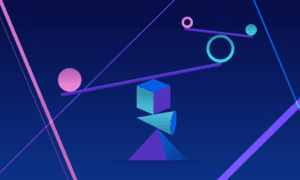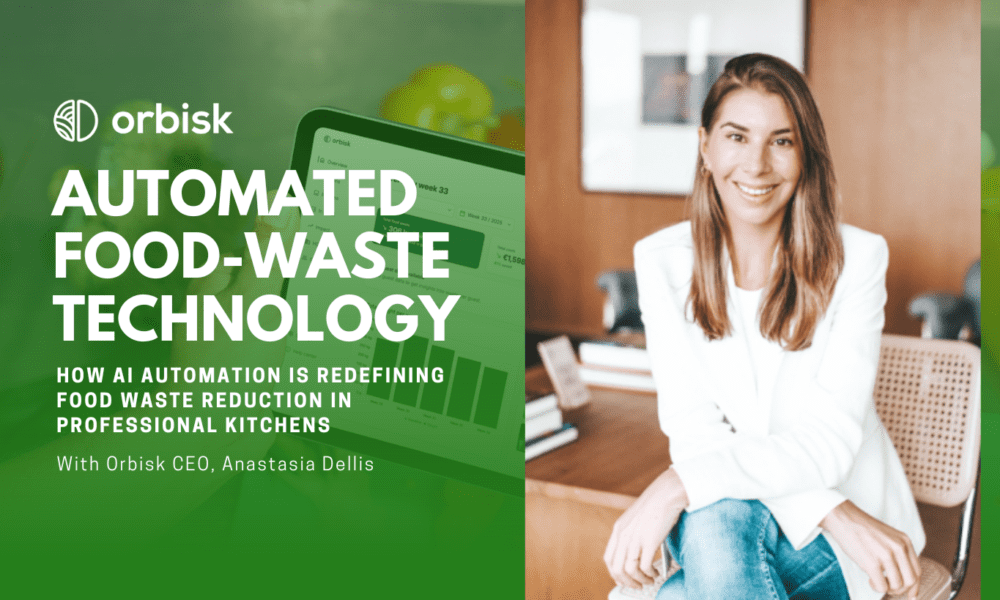As more and more devices connect to the internet, securing our WiFi networks has become a paramount concern. A vital first step is knowing how to change and configure your WiFi password. Here, we’ll guide you through this process step by step.
- Access Your Router: To change your WiFi password, you need to access your router’s configuration interface. To do this, open your web browser and type your router’s IP address into the address bar. Usually, the IP address is something like 192.168.1.1 or 192.168.0.1. If you’re unsure, you can find your router’s IP address in the user manual.
- Login to Your Router: Once you’ve entered the IP address, you’ll be taken to a login page. Enter the username and password for your router. If you haven’t changed these details, they’ll be the default ones provided by the manufacturer. If you don’t know them, you can typically find them in the user manual or online.
- Navigate to the WiFi Settings: After logging in, you’ll need to navigate to the section where you can change your WiFi settings. This might be labeled as “Wireless Settings,” “Wireless Configuration,” or something similar. The exact navigation can vary from router to router.
- Change Your WiFi Password: In the WiFi settings section, you should see an area where you can change your WiFi password. This could be labeled as “Wireless Password,” “WiFi Security Key,” “WPA2 passphrase,” or something along those lines. Enter your new password here.
- Save Your Settings: After you’ve entered your new password, make sure to save your settings. There should be a “Save,” “Apply,” or “Confirm” button. Click on it, and your new WiFi password will be set.
Remember, when choosing a new WiFi password, it’s important to make it strong to prevent unauthorized access. It’s recommended to use a combination of upper and lower case letters, numbers, and symbols. Additionally, try to make your password at least 12 characters long to ensure it’s secure.
Changing your WiFi password regularly can help to protect your network from unwanted intrusions. Now that you know how to do it, you can keep your WiFi network secure and your internet connection safe.
- Remember to Update Your Devices: Once you have changed your WiFi password, all the devices that were previously connected to your network will be disconnected. This is because they’re trying to use the old password to connect. You will need to reconnect each device using the new password. This includes all laptops, smartphones, tablets, smart TVs, gaming consoles, and any other devices that were connected to your WiFi network.
- Understanding Your WiFi Security Options: There are typically several options for WiFi security, each with its own pros and cons. The two most common types you will come across are WPA2 and WPA3. WPA2 has been the standard for many years and is compatible with almost all devices. However, WPA3 is a newer, more secure protocol. If all your devices support it, you should choose WPA3. If not, WPA2 will still offer a high level of security.
- The Importance of Regularly Changing Your WiFi Password: Much like your online accounts, it’s essential to change your WiFi password regularly. This can help to prevent anyone who has gained access to your network from continuing to have access. Ideally, you should change your WiFi password every 3-6 months.
- Additional Security Measures: While changing your WiFi password is an important step, there are other measures you can take to ensure your network remains secure. This includes changing the default router login details, disabling remote management, enabling your router’s firewall, and keeping the router’s firmware updated.
- Changing Default Router Login Details: One of the most overlooked security risks is leaving the default router username and password unchanged. These default credentials are well known and can easily be found online. By changing them, you can make it significantly harder for unauthorized users to gain access to your router’s settings.
- Disabling Remote Management: Remote management allows you to access your router’s settings from anywhere over the internet. While this can be convenient, it also poses a significant security risk. Unless you specifically need this feature, it’s best to keep it disabled.
- Enabling Your Router’s Firewall: Most routers have a built-in firewall. This acts as a barrier between your network and the internet, helping to block potential threats. To ensure maximum security, it’s essential to ensure your router’s firewall is enabled.
- Keeping Your Router’s Firmware Updated: Manufacturers often release updates for their routers. These updates can include new features, bug fixes, and most importantly, security improvements. Regularly checking for and installing any available updates can help to keep your network secure.
- Guest Network: If you frequently have guests who need access to the internet, consider setting up a guest network. This is a separate network that allows your guests to connect to the internet without giving them access to your main network and its connected devices.
In conclusion, changing and configuring your WiFi password is a critical step in maintaining the security of your home network. It is, however, just one of many steps you can take to protect your network. By regularly changing your WiFi password and following the additional security measures outlined above, you can help to ensure that your network remains secure, and your personal data is kept safe.