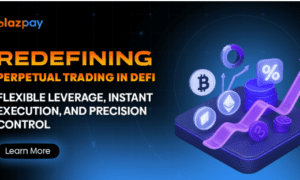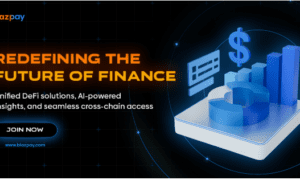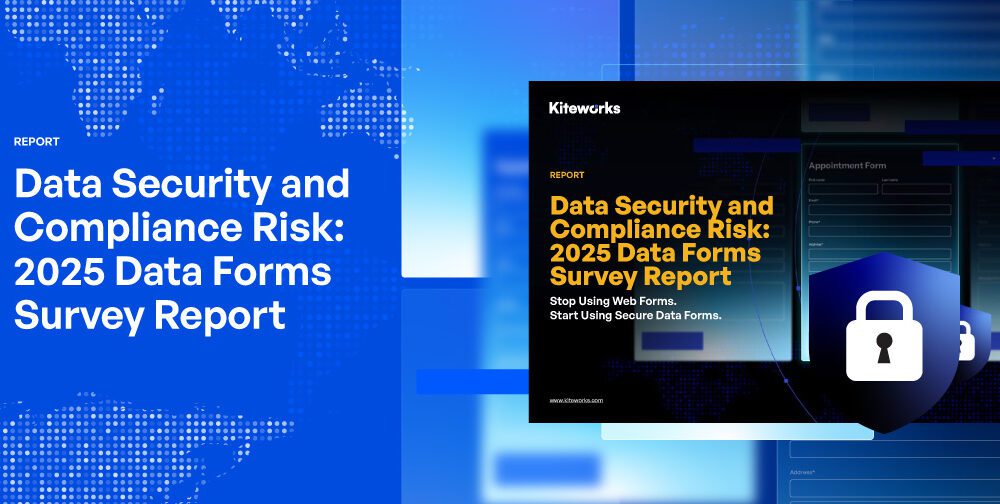It is necessary to back up DVD discs bought long ago to computers or other devices beforehand because they are fragile and can easily be scratched to become unplayable. But you may have noticed that almost all commercial DVD content cannot be freely transferred and can not be opened and watched without DVD discs. This is because commercial DVDs come with protection schemes, such as CSS, APS, UOP, RC, and Cinavia, to prevent piracy. Therefore, in order to be able to back up and play DVDs freely, it is necessary to remove the DRM restriction and convert DVD to MP4 format first.
Best DVD Ripper to Convert DVD to MP4 Easily
The helper we will use here is VideoByte BD-DVD Ripper, a Windows&Mac program that supports converting all types of DVD videos, including DVD discs, DVD folders, and DVD ISO files. Moreover, it is also supported by the CopyGuard unlocking function, which can easily remove protection restrictions in 3 easy steps. Meanwhile, it can convert DVD to MP4 or other unencrypted video formats, such as MKV and MOV. Not only that, the output DVD video quality can achieve 1:1 restoration without quality loss. With it, you don’t have to worry about buying a new DVD disc if it breaks. And it can also transfer DVD videos to other devices like smartphones, tablets, and TV for playback.
What’s more, this program is very friendly to new users, offering detailed and clear operating instructions on the main interface. For new users, you can follow the instructions step by step to finish the process of converting DVD to MP4.
How to Convert DVD to MP4 with VideoByte BD-DVD Ripper
Converting DVD content to MP4 with VideoByte BD-DVD Ripper is very easy. The whole process only needs 3 simple steps. No complicated operation. All new users can master the solution of DVD to MP4 conversion easily.
Besides, VideoByte BD-DVD Ripper is free to download on its official website. Please download and install the program on your computer beforehand.
Step 1. Load DVD Disc
To begin with, please make sure your DVD is connected to your computer via an optical drive or external drive. Then, move to VideoByte BD-DVD Ripper. You can see the “Load DVD” option on the main interface. Please click on it to expand the drop-down menu. > Select the proper button – Load DVD Disc, Load DVD ISO, or Load DVD Folder. Or you can directly drag the DVD content to the main interface for detection.
Step 2. Choose Output Format
After loading the DVD disc, a pop-up window will show up, listing the main video for you to convert. If there are multiple videos in the DVD disc and you want to select other content to convert, you can click “Full Title List” to choose the needed one.
Then, you can move on to select MP4 as the output format for converting DVD content by clicking “Rip All to”.
Step 3. Start Converting DVD to MP4
After that, you can simply move your finger and click the “Rip All” button to start converting the DVD to MP4. You can watch the remaining time of converting on the main page.
That’s all for the guide on how to rip DVD to MP4 by using VideoByte BD-DVD Ripper. It’s very easy to follow, isn’t it? Now, you may need further knowledge of the program. Let’s move on to learn its tech specs.
The Advantages of VideoByte BD-DVD Ripper
Rip All Types of DVD/Blu-ray
VideoByte BD-DVD Ripper can read DVD discs, DVD folders, and DVD ISO files. Both homemade and commercial DVD discs are supported to unlock protection restrictions with the help of CopyGuard unlocking tech. Then, you can easily solve the problem of how to rip a DVD.
Easy Operation – 3 Steps Only
This easy-to-use program aims to use the simplest steps to deal with the most complicated issue of converting DVDs. Only 3 simple steps are needed, then VideoByte BD-DVD Ripper will deliver satisfactory and reliable conversion outputs without quality loss.
Support MP4 and 300+ Output Format
Over 300+ popular video/audio formats are supported to rip DVD content by VideoByte BD-DVD Ripper, including MP4, MKV, MOV, WMV, AVI, and more. Also, you can extract audio tracks from DVD videos to MP3, WMA, WAV, AAC, and so on.
Lossless Quality Outputs
It is worth mentioning that this powerful program is capable of converting DVDs without sacrificing quality. Users only need to select “MPG Lossless” for DVD or select “MKV Lossless” for Blu-ray, and then they can get digitilized DVD content with the same quality as the original video.
Preserve Original Subtitles and Audio Tracks
This program can perfectly preserve the original audio and subtitles of the video when converting DVDs. Then, when you open the converted video with other media players, you can select external subtitles or audio tracks based on your needs.
No Watermark
Some DVD rippers will add the product watermark on the output videos by default, which affects the user’s viewing experience. This is also an annoying issue for many users. In order to meet the needs of users and provide users with a better experience, there is no watermark on all output videos of VideoByte BD-DVD Ripper, making sure the picture is exactly the same as the original video.
Tech Specs of VideoByte BD-DVD Ripper
Supported DVD Formats
| Supported Input Formats | DVD disc, DVD folder, DVD ISO files |
| Supported Output Formats | Audio:
FLAC, WAV, WMA, AAC, ALAC, AC3, AIFF, AMR, AU, MP3, MP2, M4A, MKA, OGG HD Video Format: TS, MP4, AVI, MOV, ASF, H.264/MPEG-4 AVC, MPEG-4, MPEG-2 HD, MKV, MPG, MPEG-4 TS, MPEG-2 TS HD, H.264 TS, DivX HD, XviD HD, YouTube HD, FLV, WMV, VOB, WebM SD Video Format: MPG, MPEG-1, MPEG-2, MPEG-4, H.264, H.264/MPEG-4 AVC, DivX, XviD, AVI, FLV, MP4, M4V, MKV, MOV, 3GP, 3G2, MTV, SWF, WMV, ASF, DPG, TS, DV, VOB, AMV, WebM |
Hardware and System Requirements
| Windows OS | Windows 10/8/7/Vista/XP (SP2 or later) |
| Mac OS | Mac OS X 10.7 or above |
| CPU | 1GHz Intel/AMD CPU or above |
| RAM | 1G RAM or more |
The Prices of VideoByte BD-DVD Ripper
VideoByte BD-DVD Ripper offers a free trial to new users but with some limitations. To get the full version, you can subscribe to the 1-month plan or lifetime plan. For new users, you can try out all services provided before the subscription.
Free trial
- Each DVD disc can be converted for up to 5 minutes.
- 5 DVD discs can be ripped to the folder in 30 days.
- 5 DVD discs can be ripped to ISO files in 30 days.
- “Media Metadata Editor”, “Video Compressor”, and “GIF Maker” services are available to use for 5 files respectively.
Plans
- US$34.95 for 1 month: Users can enjoy converting DVD to MP4 for 1 device in a month with free technical support. This subscription is suitable for those on a budget.
- US$69.95 for a lifetime license: One subscription for lifetime enjoyment. Users can use the license to unlock lifetime DVD to MP4 conversion without any limitation. Also, this plan is only for 1 device.
In Conclusion
Now are you ready to back up those discs you bought a long time ago? Download VideoByte BD-DVD Ripper to your Windows/Mac computer and start converting DVD to MP4 immediately. With the help of its professional team, this program is 100% safe and reliable. If you also need a tool like this to digitize your DVDs, try VideoByte BD-DVD Ripper.