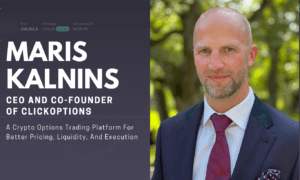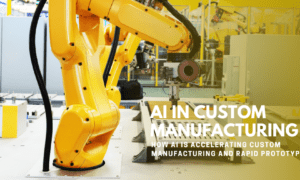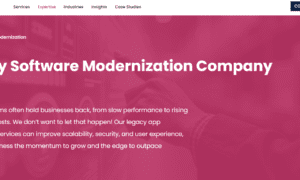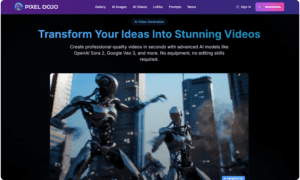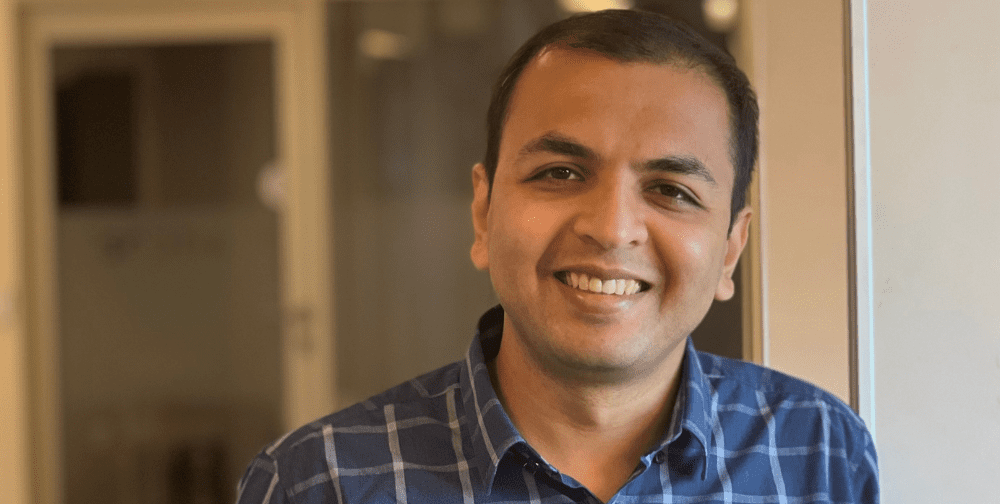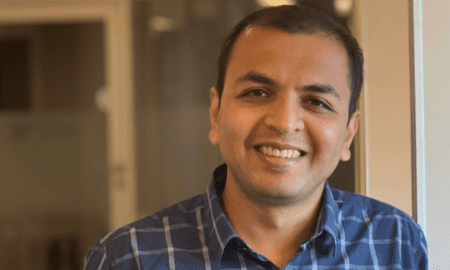Introduction:
Threads App, developed by Instagram, It is a text-based chat app that allows users to share text, photos, GIFs, and video updates and join public conversations with their followers and other creators. While it serves as an alternative to Twitter, downloading videos and GIFs directly from the Threads app can be challenging. However, there are external tools available, such as the Threads Video Downloader, that make the process much simpler. In this article, we will guide you through the steps to download videos and GIFs from Threads using the Threads Video Downloader Tool.
Step 1: Launch Threads and Locate the Video or GIF
Open the Threads app on your device and navigate to the conversation that contains the video or GIF you want to download. Scroll through the conversation until you find the specific media file you wish to save.
Step 2: Copy the Link to the Video or GIF
To download the video or GIF, you’ll need to obtain its unique URL. Tap and hold on the video or GIF until a menu appears. Select the “Copy Link” option to copy the URL to your device’s clipboard. This link will be used by the Threads Video Downloader Tool.
Step 3: Access the Threads Video Downloader Tool
Using your device’s web browser, navigate to the Threads Video Downloader Tool. You can find various online tools that offer this functionality with a simple search. Choose a reputable and reliable tool to ensure a smooth downloading experience.
Step 4: Paste the Link and Initiate the Download
Once you have accessed the Threads Video Downloader Tool, locate the input field provided. Tap on the field and select “Paste” to insert the copied URL. Double-check the link to ensure it is accurate. Afterward, click on the “Download” or “Start” button to initiate the download process.
Step 5: Choose the Desired Video or GIF Quality (if applicable)
Depending on the Threads Video Downloader Tool you are using, you might have the option to select the quality of the downloaded video or GIF. If available, choose the desired quality from the provided options. Higher quality files tend to have larger file sizes, so consider your device’s storage capacity and your intended use before making a selection.
Step 6: Download and Save the Video or GIF
Once you have selected the desired quality (if applicable), the Threads Video Downloader Tool will begin processing the URL and generating the download link. After a few moments, a “Download” or “Save” button will appear. Click on it to initiate the download. Choose a location on your device where you want to save the video or GIF, and confirm the download.
Step 7: Access and Share the Downloaded Media
After the download is complete, navigate to the location where the video or GIF was saved on your device. You can access it through your device’s gallery or file manager app. From there, you can share the downloaded media with others or use it as desired.
Conclusion:
While downloading videos and GIFs directly from Threads can be challenging, utilizing external tools such as the Threads Video Downloader Tool simplifies the process. By following the steps outlined in this article, you can easily save your favorite multimedia files from Threads onto your device. Always ensure that you are using a reliable and reputable video downloader tool to maintain the security of your device and data.