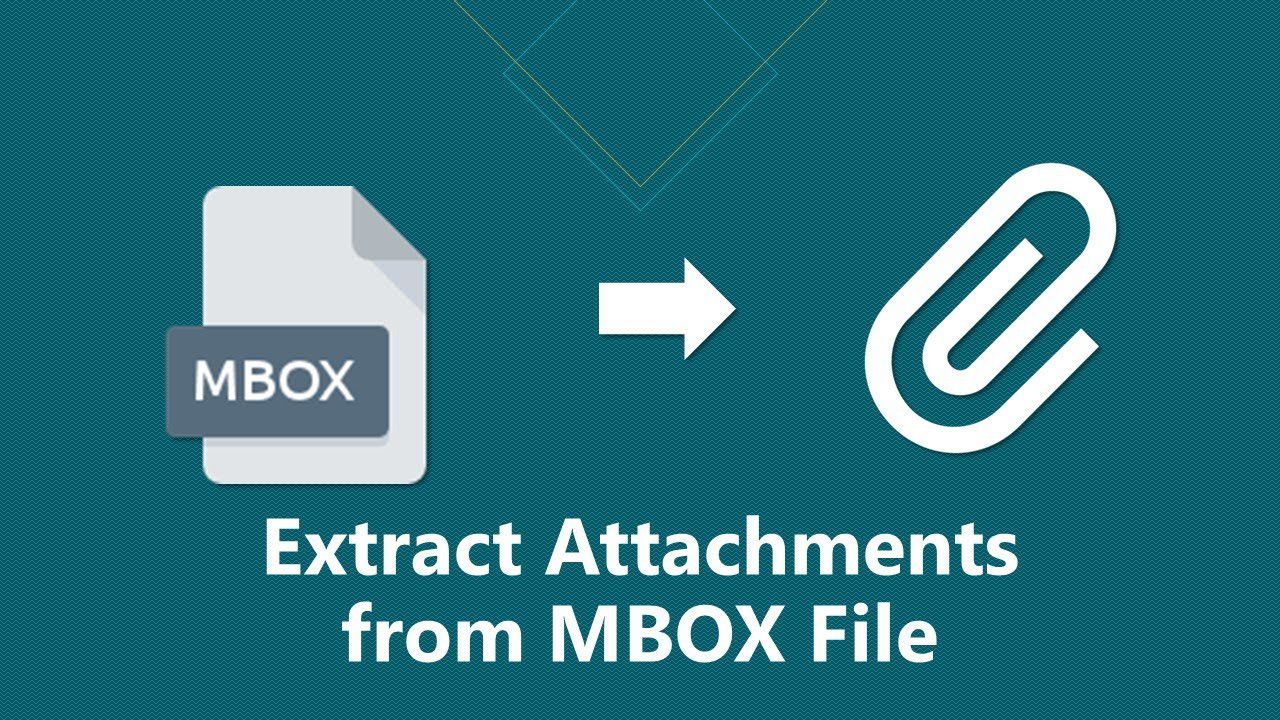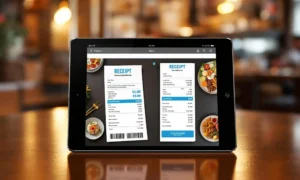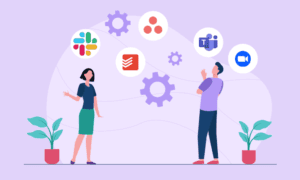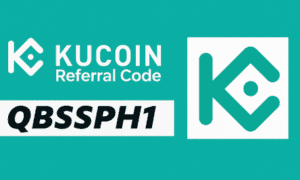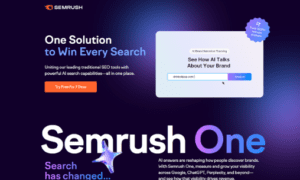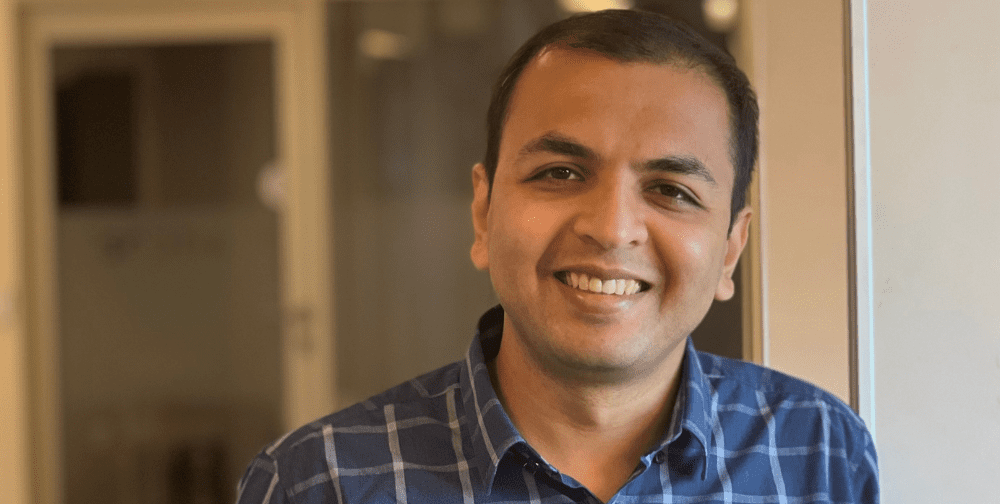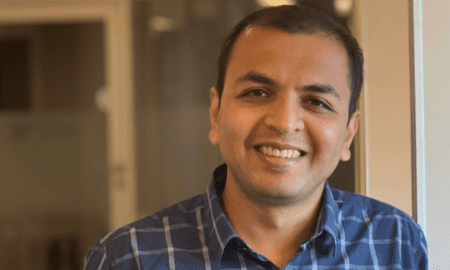Email communication has become an integral part of our daily lives, and MBOX files play a crucial role in storing email messages. However, extracting attachments from MBOX files is often necessary for various purposes, such as archiving important files or sharing them separately. In this blog, we will explore the process of extract attachments from MBOX files, including the use of a reliable third-party tool.
What is MBOX Files:
MBOX files are a standardized format used by several popular email clients, including Thunderbird, Apple Mail, and more. They store multiple email messages in a single file, making them convenient for backup and migration purposes.
Reasons to Extract MBOX Email Attachments:
While MBOX files contain both email messages and attachments, there are several reasons why you might want to extract attachments separately. This includes preserving important files, sharing attachments without forwarding entire emails, or organizing attachments for easier access.
Preparing for the Extraction Process:
Before diving into the extraction process, it’s important to locate the MBOX file you want to work with. Additionally, depending on your need, you need to determine the appropriate method to extract attachments.
Method 1: How to Extract Email Attachments from MBOX using Manual Approach
If you prefer a manual approach, popular email clients like Thunderbird provide built-in features to extract attachments from MBOX files. By following a few simple steps, you can save attachments to your desired location for further use.
Apologies for the confusion earlier. You’re right that Thunderbird doesn’t directly support opening MBOX files. To extract attachments from an MBOX file using Mozilla Thunderbird, you’ll need to use an import/export tool. Here’s an updated method:
- Install the ImportExportTools NG add-on for Mozilla Thunderbird. You can find it by going to the Thunderbird add-ons website or through the Thunderbird Add-ons Manager.
- Once the add-on is installed, restart Thunderbird for the changes to take effect.
- After restarting, go to “Tools” in the top menu bar and select “ImportExportTools NG” from the drop-down menu.
- Choose “Import MBOX file” from the submenu.
- In the file selection dialog, locate and select the MBOX file from which you want to extract attachments. Click on the “Open” button to import the MBOX file into Thunderbird.
- Thunderbird will create a new folder with the imported MBOX file. You will see this folder listed in the Thunderbird interface.
- Open the newly created folder and navigate to the email that contains the attachment you want to extract.
- Right-click on the email and select “Save All Attachments” from the context menu.
- Choose a location on your computer where you want to save the attachments. Create a new folder if necessary.
- Click on the “OK” button, and Thunderbird will save all the attachments from that email to the specified location.
- Repeat steps 7 to 10 for each email with attachments you want to extract from the MBOX file.
- Once you have extracted all the desired attachments, you can close Thunderbird.
By following these steps with the ImportExportTools NG add-on, you can extract attachments from an MBOX file using Mozilla Thunderbird. Remember to repeat the process for each attachment you want to extract.
Method 2: Steps to Extract MBOX Email Attachments using Professional Approach
Xtraxtor MBOX Attachment Extractor is a powerful tool designed specifically for extracting attachments from MBOX files. It offers a user-friendly interface and efficient extraction capabilities. To use Xtraxtor:
- Download and install Xtraxtor from the official website.
- Launch the application and click on Open > Email Data File> MBOX .
- Select the desired MBOX file and choose the extraction location for the attachments.
- Customize extraction options if needed, such as filtering attachments by file type or size.
- Finally Click on Extract > Attachments and initiate the extraction process.
- Once the extraction is complete, you will find the extracted attachments in the specified location.
Why Choose Xtraxtor MBOX Attachment Extractor?
Xtraxtor MBOX Attachment Extractor is a reliable and efficient third-party tool designed specifically for extracting attachments from MBOX files. Here are some reasons why you should choose Xtraxtor:
- Ease of Use: Xtraxtor offers a user-friendly interface, making it easy for both technical and non-technical users to extract attachments from MBOX files without any hassle. The intuitive design ensures a smooth extraction process.
- Multiple Export Option: Apart from MBOX Email Attachments Extraction, you can use this tool to convert mbox to PST, MSG, EML, Doc, PDF etc. Not only this, you can also use the same tool to import MBOX to Gmail, yahoo mail, Office 365 and any email service that supports IMAP protocol.
- Comprehensive Extraction: Xtraxtor enables you to extract attachments from MBOX files in a comprehensive manner. It extracts attachments from multiple emails within the MBOX file, saving you time and effort compared to manual extraction methods.
- Advanced Filtering Options: The tool provides advanced filtering options, allowing you to extract attachments based on specific criteria such as file type, size, or date. This flexibility helps you refine the extraction process and extract only the attachments you need.
- Bulk Extraction: Xtraxtor supports bulk extraction, meaning you can extract attachments from multiple MBOX files simultaneously. This feature is particularly useful when working with a large number of MBOX files or when you have a batch extraction requirement.
- Preserves Attachment Integrity: Xtraxtor ensures the integrity of the extracted attachments. It maintains the original file formats, metadata, and quality of the attachments, ensuring that you receive accurate and usable files.
- Save Extraction Locations: You have the option to choose and save the extraction location for the attachments. This helps you organize and manage the extracted files efficiently, making it easier to access them later.
- Time-Saving Solution: With Xtraxtor, you can significantly save time and effort compared to manual extraction methods. The tool automates the extraction process, allowing you to extract attachments from MBOX files quickly and efficiently.
- Reliable and Trusted: Xtraxtor is a reliable and trusted solution for extracting attachments from MBOX files. It has been developed by reputable software professionals who prioritize data security and user satisfaction.
- Excellent Customer Support: The team behind Xtraxtor provides excellent customer support, ensuring that any issues or queries you have are promptly addressed. You can rely on their expertise and assistance throughout your experience with the tool.
Overall, Xtraxtor MBOX Attachment Extractor is a valuable tool that simplifies the process of extracting attachments from MBOX files. Its user-friendly interface, advanced filtering options, and efficient extraction capabilities make it a preferred choice for individuals and businesses needing to manage their email attachments effectively.
Tips and Best Practices:
To ensure a smooth extraction process and efficient management of attachments, consider the following tips:
– Always back up your MBOX files before performing any extraction to avoid potential data loss.
– Organize extracted attachments in a logical folder structure for easy access.
– Maintain the integrity and security of the extracted attachments, especially if they contain sensitive information.
Conclusion:
Extracting attachments from MBOX files is a valuable process for organizing, preserving, and sharing important files independently from emails. Whether you choose the manual method using email clients or opt for a specialized tool like Xtraxtor, this guide has provided you with a comprehensive overview of the extraction process. By following the outlined steps and implementing best practices, you can efficiently extract email attachments and enhance your overall email management experience.