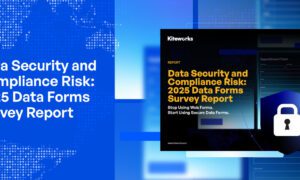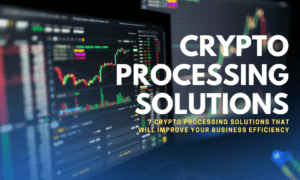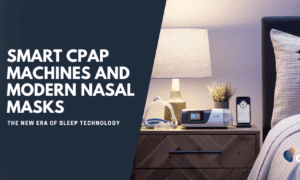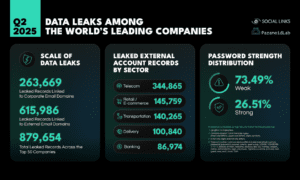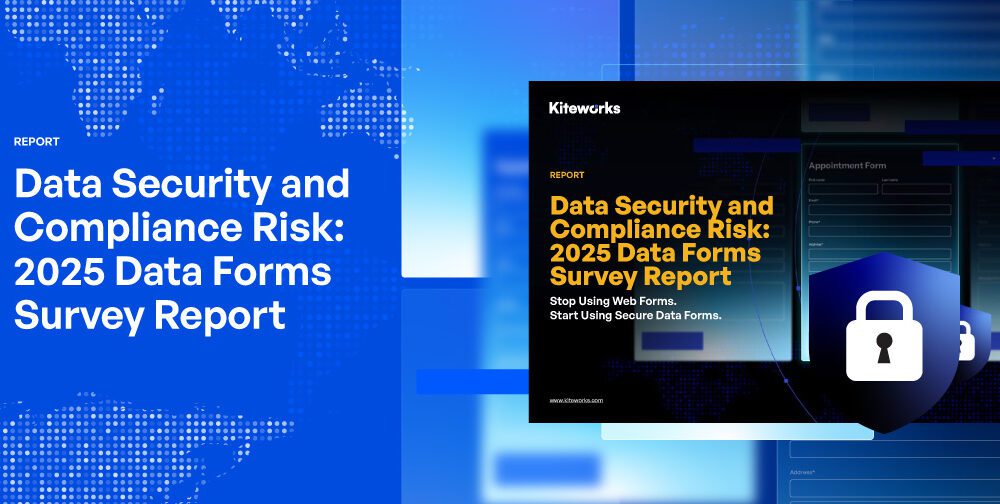Introduction
Netflix has become an integral part of our entertainment landscape, allowing us to enjoy a vast library of movies and TV shows at our convenience. However, there are times when the streaming service encounters technical glitches, leading to frustrating crashes on various devices. In this article, we will explore common causes of Netflix crashing issues and provide effective solutions to help you enjoy uninterrupted streaming on all your devices.
Check Internet Connection
A stable internet connection is crucial for seamless streaming. If Netflix keeps crashing, the first step is to check your internet connection. Ensure that you have a strong and reliable internet signal. Consider restarting your router or modem, or try connecting to a different network. Additionally, if you’re using a Wi-Fi connection, move closer to the router to improve the signal strength.
Update Netflix App and Device
Outdated Netflix apps or device firmware can lead to compatibility issues and crashes. Make sure you have the latest version of the Netflix app installed on your device. Visit the respective app store (such as Google Play Store or Apple App Store) to check for updates. Similarly, keep your device’s operating system up to date to ensure optimal performance.
Clear Cache and Data
Cached data can accumulate over time and cause conflicts, resulting in crashes. Clearing the cache and data of the Netflix app can resolve such issues. On Android, go to “Settings > Apps > Netflix > Storage” and tap on “Clear Cache” and “Clear Data.” On iOS, uninstall and reinstall the Netflix app to clear the cache. For smart TVs or streaming devices, check the manufacturer’s instructions for clearing cache or app data.
Disable VPN or Proxy
Using a virtual private network (VPN) or proxy server might trigger Netflix crashes. Disable any VPN or proxy service you have enabled and try streaming without it. Sometimes, these services can interfere with the streaming platform and cause compatibility issues.
Reset Device Settings
In certain cases, resetting your device settings can help resolve Netflix crashes. However, be cautious as this process will erase personalized settings and preferences. Go to the device’s settings menu and look for the option to reset or restore factory settings. Follow the prompts to reset the device, and then reinstall the Netflix app.
Conclusion
Experiencing Netflix crashing issues can be frustrating, but with the right troubleshooting steps, you can resolve them and get back to enjoying your favorite shows and movies. Start by checking your internet connection and ensuring that it is stable. Update the Netflix app and your device’s firmware to the latest version to avoid compatibility issues. Clearing cache and data, disabling VPN or proxy, and resetting device settings can also help resolve crashing problems. By following these solutions, you can enhance your Netflix streaming experience on all devices.If the crashing issues persist, try uninstalling and reinstalling the Netflix app on your device. It’s also helpful to check if other streaming services are working fine to isolate the problem. If none of these steps work, contacting Netflix customer support for further assistance would be a good idea.