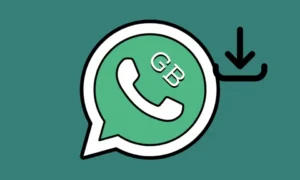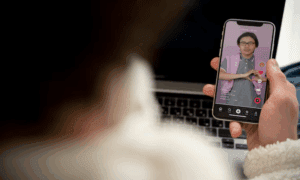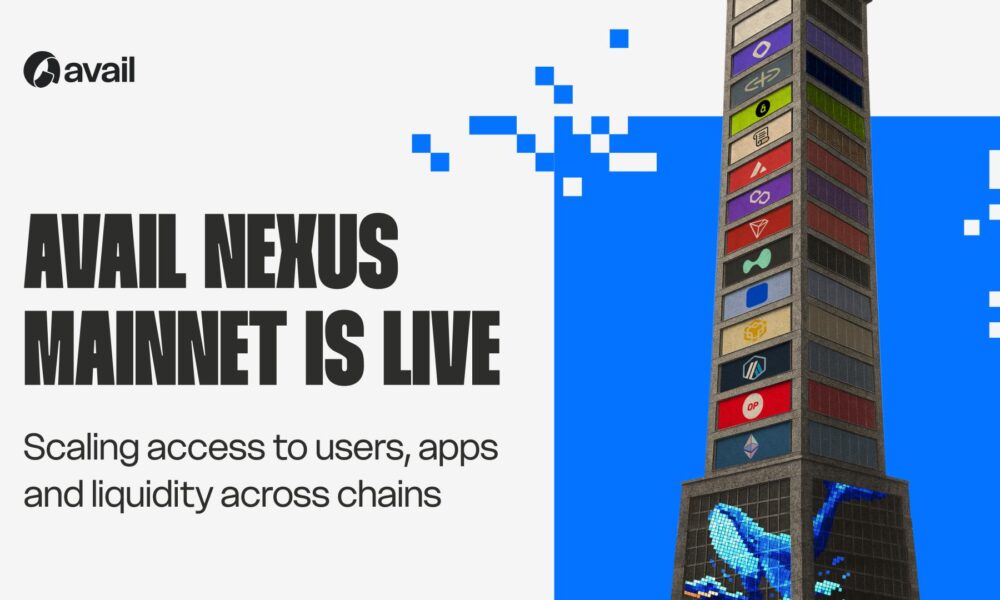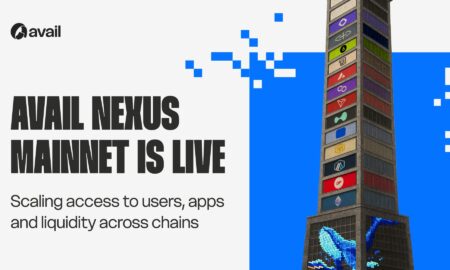Introduction
Building your own office PC can be a rewarding and cost-effective endeavor.
BY Assembling PC with your Own , you have full control over the specifications, ensuring a system that perfectly matches your needs. In this article, we will discuss the essential components required to build an office PC and provide some useful tips to help you along the way.
1. Processor (CPU)
The central processing unit (CPU) is the brain of your computer. When selecting a CPU for an office PC, prioritize reliability and efficiency over sheer power. Processors from Intel and AMD, such as the Intel Core i5 or AMD Ryzen 5, offer excellent performance for everyday office tasks like word processing, web browsing, and spreadsheet management.
2. Motherboard
The motherboard is the main circuit board that connects all the components of your PC. When choosing a motherboard, consider factors such as compatibility with your CPU, the number of expansion slots, USB ports, and other features you might need. Look for a reputable brand like ASUS, Gigabyte, or MSI for reliability and ongoing support.
3. Random Access Memory (RAM)
RAM is responsible for temporarily storing data that your PC is actively using. For an office PC, 8GB to 16GB of RAM should be sufficient to handle multiple applications simultaneously without slowing down performance. Ensure that the RAM modules you choose are compatible with your motherboard and opt for a reputable brand like Corsair, Crucial, or Kingston.
4. Storage
Office PCs typically benefit from a combination of storage options. A solid-state drive (SSD) offers faster boot times and snappier application loading, while a traditional hard disk drive (HDD) provides cost-effective mass storage. Aim for an SSD with at least 256GB of capacity for your operating system and frequently used applications, and a larger HDD (1TB or more) for storing files, documents, and multimedia.
5. Power Supply Unit (PSU)
The power supply unit is responsible for delivering power to all the components of your PC. Choose a reliable PSU with sufficient wattage to handle the power requirements of your system, including any future upgrades. A reputable brand like Corsair, EVGA, or Seasonic is recommended to ensure stability and safety.
6. Graphics Card (GPU)
While a dedicated graphics card may not be essential for an office PC, it can significantly enhance the visual experience, especially for tasks involving multimedia or multiple monitors. Integrated graphics from CPUs like Intel’s UHD Graphics or AMD’s Radeon Vega are usually sufficient for office work. However, if you require more graphical power, consider options like the NVIDIA GeForce GTX or AMD Radeon RX series.
7. Case and Cooling
Choose a computer case that fits your motherboard and has adequate airflow to prevent overheating. Consider additional cooling options like case fans or an aftermarket CPU cooler if you live in a hot climate or plan on running resource-intensive applications frequently.
8. Peripherals
Don’t forget to include essential peripherals like a keyboard, mouse, and monitor in your office PC setup. Opt for comfortable and durable peripherals that suit your preferences. Additionally, ensure that your motherboard has sufficient USB ports and audio connections for your needs.
Conclusion
Assembling PC with your Own allows you to customize your system to meet your specific requirements while potentially saving money. By carefully selecting the components, such as the processor, motherboard, RAM, storage, PSU, and graphics card, you can assemble a powerful and efficient PC that maximizes your productivity. Remember to choose reputable brands and ensure compatibility between components. Enjoy the process of building your own PC and revel in the satisfaction of a job well done.