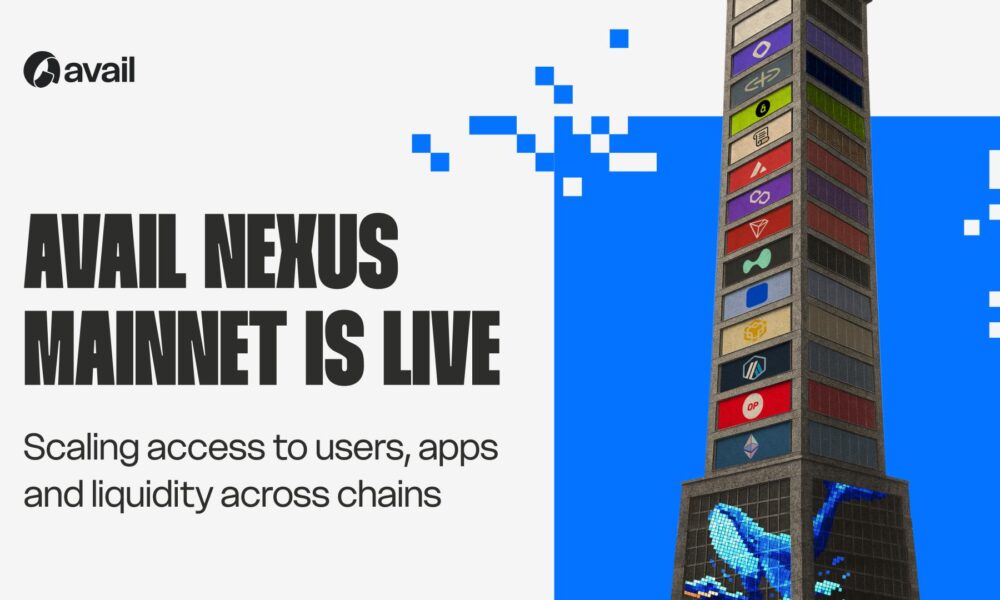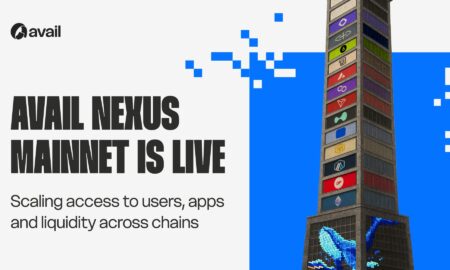Redgifs is a popular website that provides users with a huge collection of high-quality animated GIFs. However, sometimes users may encounter issues where the website fails to load. In this guide, we will discuss the common issues associated with Redgifs not loading, and provide a step-by-step guide on how to fix them.
Common issues of Redgifs not loading
There are several reasons why Redgifs may not load on your computer. Here are some of the most common issues:
- Slow internet speed or an unstable network connection.
- Browser-related problems leading to a slow or unsuccessful loading of the website.
- JavaScript disables itself from time to time.
- Problems with the website server leading to a website crash.
- Ad-blocker software installed on the browser may prevent some page elements from loading.
Fixing a not loading issue on the Redgifs website
If you’re experiencing problems with Redgifs not loading, don’t worry. There are a few steps you can take to fix the issue:
1. Using a different browser to view gifs
If you are experiencing problems with Redgifs not loading, it could be an issue with your browser. Try using a different browser (such as Chrome, Mozilla Firebox, or Microsoft Edge) to view the website, or update your current browser to the latest version available.
2. Try to reload the webpage
Sometimes, reloading the web page can help solve the problem. To do this, simply click the reload button or press F5 on your keyboard. Wait for a few seconds and see if the page loads correctly.
3. Clean browser cache files
Clearing your browser’s cache and cookies can help the browser load pages faster and more efficiently. Follow these steps to clear your browser’s cache:
- For Chrome, click on the three dots in the upper right corner, select “More tools,” and then click on “Clear browsing data.” From there, select the options for clearing the cache and cookies, and then click “Clear data.”
- For Mozilla Firefox, click on the three horizontal lines in the upper right corner, select “Options,” then “Privacy & Security”. Scroll down until you see “Cookies and Site Data.” Click on “Clear Data” then select the options for clearing the cache and cookies, and click “Clear.”
4. Disable Adblocker
Sometimes, ad-blocking software can prevent Redgifs pages from loading correctly. Try disabling this software and see if it helps.
5. JavaScript disables itself from time to time
Redgifs is built using JavaScript, and if your browser’s JavaScript is disabled, you may experience problems with the website loading. Follow these steps to enable JavaScript on your browser:
- For Chrome, click on the three dots in the upper right corner, select “Settings,” and then click on “Privacy and Security.” From there, click on “Site Settings” and scroll down until you find “JavaScript.” Click on the toggle button to enable it.
- For Mozilla Firefox, click on the three horizontal lines in the upper right corner, select “Options,” then “Privacy & Security.” Scroll down to “Permissions” and ensure JavaScript is enabled.
Conclusion
Redgifs is a great website to browse and share GIFs, but sometimes it can be frustrating when it doesn’t load correctly. However, with these tips and tricks, you can learn how to troubleshoot and fix these problems. By following the steps outlined above, you’ll be able to enjoy Redgifs again without any interruptions.