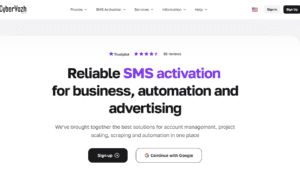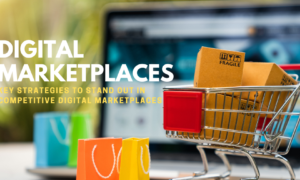Have you experienced a problem with your current inbox, and want to migrate to the Google Workspace? The best way to get started is with a detailed guide! All the key points or steps you must take will be explained in this article. Additionally, since migration can vary depending on each case, it is advisable to separate some time for it. During this course, you’ll learn how to use Google’s Migration tool, usable for migrating from or to Gmail.
How To Migrate From Gmail To The Google Workspace
Gmail messages can be automatically forwarded to Google Workspace if you need to migrate from Gmail. Messages of any kind can be selected or all messages can be selected. Messages you receive will not contain spam. The steps for automatic forwarding are as follows:
- Access your Gmail account from desktop, as it’s won’t be possible to do so using the mobile application.
- Select the account from which you wish to forward messages. Remember, it should never be the email group.
- Select the gear icon which is located at the page’s top right, followed by clicking the Settings.
- Choose tab, i.e, “Forwarding and POP”.
- Click on Add forwarding address button.
- Type new address from the Google Workspace, and then click on “Next”.
- A new window shall appear, and you must click on “Proceed” in order to continue. Then click “ok”.
- Google will then send a message for verification to Google Workspace account. Then, simply click on that verification link which is there in message.
- Gmail can’t be accessed from the mobile app, so you have to access it from your desktop.
Your Gmail account to which your emails are migrating to can be returned to after that. Refresh browser by going to the settings page. The “Forwarding and POP tab” should be again clicked. In the next window, select Forward a copy. The Gmail account gives you the option of deciding what happens to your email copies. Gmail Inbox is also the best place to store copies of these documents. After you are done completing that process, then simply click on “Save”.
The Takeaway:
Migrating to the Google Workspace is not at all an easy process which you can master swiftly by following this step by step. But now that this migration guide is done, you need to certainly learn how to really keep your inbox organized all time, so that you can improve the daily work in the new Google Workspace email. We hope you enjoyed reading our article on how to migrate to Google workspace.
FAQs
How long will it take to migrate Gmail to Google Workspace?
The Google Workspace implementation process can be completed within 3 working days if you choose TS Cloud’s implementation service.
How long will it take for Google Workspace email to work?
It may take up to 48 hours for updates to appear after you activate Gmail.
How do I speed up my Google Workspace migration?
If your source server can handle half the number of concurrent requests, don’t choose a migration speed that is too high.