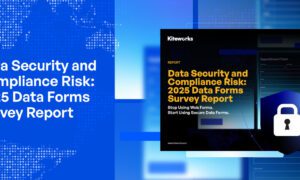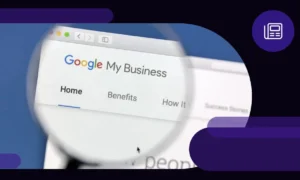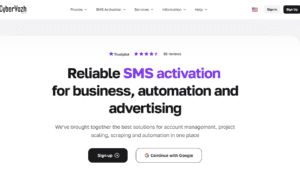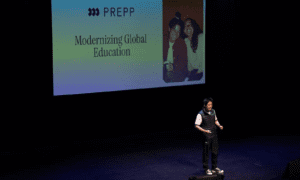The latest iPhone 14 has just been revealed at the latest “Far Out” event and the 2022 line up has some stunning new features.
If you have been mesmerised with the new iPhone models and are considering buying one, you must first know how to transfer data from the old phone to iPhone 14.
From Android to iPhone 14
There are two ways you can go about transferring data from your old Android phone to iPhone 14.
Move to iOS
iPhones come with a built in feature called Move to iOS, which you can use the first time you power up your device. To begin, make sure both your old Android and the new iPhone 14 are connected on the same WiFi network.
Head to the Google Play Store, install “Move to iOS app”, and then enter the unique 10-digit code on your iPhone 14 in your Android phone. The older phone will then ask you what kind of data you want to transfer over (images, videos, etc.) Once you have selected your data, the transfer will automatically begin.
Depending on the data volume, this may take some time so make sure both devices are adequately charged before you start the process.
While Move to iOS seems easy as the transfer is completely automated, it does come with its own limitations. For example, you cannot transfer your music collection, as the iPhone will only allow it through iTunes. The method also uses WiFi connection, which is slower and can be spotty. Worst of all, if you already have set up your iPhone 14, the only way to use Move to iOS is to wipe your iPhone 14 and start from scratch.
AnyTrans
AnyTrans offers the perfect solution to the shortcomings of the standard Android to iPhone transfer. The app has been designed to make sure that data transfer is easy and retains all the elements you want, such as proper album transfers, expanded support for older Android versions and best of all, it will not require you to reset your iPhone 14 as you can transfer even if you have already set up the device.
Transferring data from your Android to iPhone 14 is easy, requiring simple steps. This time you will need a computer or a laptop and your data cables.
- Simply install AnyTrans in your computer and hook up both your Android and iPhone 14 with their designated cables.
- Once both devices are detected, click on the “Phone Switcher” option and select the Phone to iPhone and then finally Migrate button.
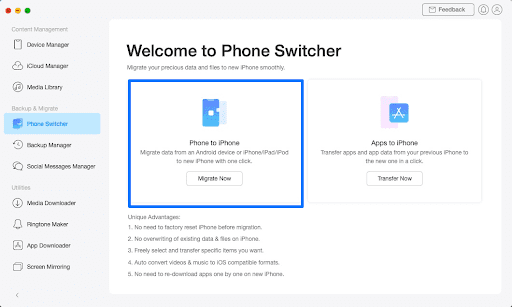
- Select the file types you want to transfer (music, ringtones, movies, photos, contacts etc.)
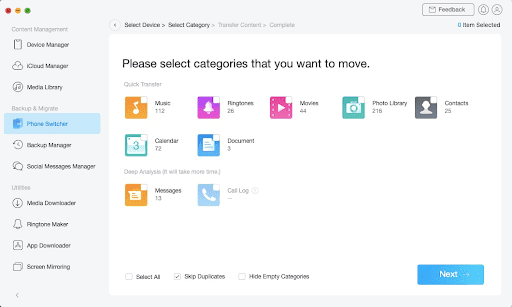
- Click “Next” to proceed, sit back and relax as AnyTrans migrates your data to the new iPhone 14.
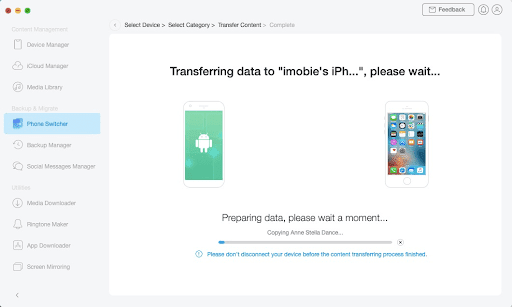
From an Older iPhone to iPhone 14
Just like upgrading from an Android, if you are already an older iPhone owner, you can migrate easily.
Quick Start
Apple offers an even better data transfer option if you are upgrading to iPhone 14 from another older iPhone. The Quick Start is easy and requires no app installation as it is on both devices.
Start setting up your new iPhone 14 and make sure it is lying next to your older iPhone. Ensure that both devices have their Bluetooth turned on. If done right, the older phone will ask you to enter your Apple ID. Once you have entered it, an animation will appear on your iPhone 14, which you have to scan with your older device.
If done successfully, you will see the message “Finish on New Device”. Use your new iPhone to enter the passcode of the older one and tap “Continue” when asked to transfer data. The transfer will start automatically.
While this may seem very easy (and it is), the built in feature comes with many issues. You will have no control over what particular data you want transferred, as it will do a complete migration. Any non-purchased music will not be migrated and even apps that are no longer supported by the App Store.
Worst, if you have already set up your iPhone 14; you will need to reset it completely to go about transferring, losing all your existing data in the new device.
AnyTrans for iPhone to iPhone 14
Always the better alternative, AnyTrans comes with a host of features that will keep your mind at peace. With the advanced iPhone management system, you will have complete control over what data you want to shift (even including non-purchased music), no need of resetting your new iPhone 14 and even moving apps directly so you do not have to download them all over again.
The migration is also very simple:
- Install AnyTrans in your computer and hook up both your older iPhone and iPhone 14 with their cables.
- Once both devices are detected, click on the “Phone Switcher” option and select the Phone to iPhone and then finally Migrate button.
- Select the file types you want to transfer (music, ringtones, movies, photos, contacts etc.)
- Click “Next” to proceed, sit back and relax as AnyTrans migrates your data to the new iPhone 14.
More than Transferring Data
AnyTrans, where it helps people transfer data from their old phone to the latest iPhone 14, is not just a data migration application, but also a powerful and complete suite of iPhone management.
A holistic iPhone and data management system, AnyTrans helps in creating backups so you can restore whenever something goes wrong with your iPhone without the need of a hard reset. It can also help with other creative stuff like generating custom ringtones, screen mirroring for presentations, export messages and contacts, bulk installing apps and much more.