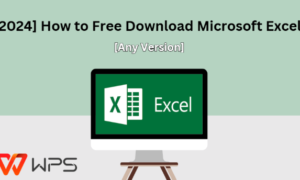When we consider online calendar tools intended for professionals, it’s hard to identify a better free program than Google Calendar. It’s intuitive, easily accessible, and automatically integrates with the email platform that millions of people already use: Gmail.
But if you’re just getting started using Google Calendar, you might feel a little overwhelmed by all its various features. Even the most experienced users can be startled to discover they’ve been using certain aspects of the platform incorrectly or inefficiently for years.
In this article, we’re going to show you some of our favorite Google office Calendar productivity hacks that may send your efficiency through the roof. Seriously, implementing just a few of these techniques could save you hours every month.
Check out these excellent tips.
1. Use the “Schedule” View
Click on the drop-down menu at the top right of your calendar screen and you’ll find several toggle options (day, week, month, year, etc.). Click on the option that reads “schedule” and your view will instantly change to a list-style format where you can see your upcoming events listed in sequential order. Sometimes this is an easier way to locate events if you have a lot of meetings in a single day or week.
2. Speak to Add New Events
When you’re on the go (or even just sitting at your desk but busy with something else), you can create a new event or task by using voice technology.
For example, you could say, “Hey Siri, create a Google calendar event: Breakfast with John Smith this Wednesday at 8 a.m. at Starbucks on Devine Street.” All the information will be populated in your calendar. Your voice assistant may even ask you for additional details using follow-up questions, which is kind of cool.
3. Add Your Spouse’s Calendar
If you’re married or in a serious relationship, then you may have encountered challenges juggling two different schedules and trying to stay on the same page. With Google Calendar, you can actually use the “Add a Friend’s Calendar” feature on the desktop version to layer your spouse’s on top of your own. Then you can easily toggle it on and off whenever you want to.
4. Color Code Calendars
Your schedule can quickly get confusing when you try to view multiple calendars at once. You can make things easier on your eyes by giving each calendar its own color. This makes it easier to see which events are yours and which ones belong to other people.
Alternatively, if you have a personal Google Calendar and business Google Calendar, you can quickly separate your personal and professional lives without having to hide one of the calendars from view altogether.
5. Share Your Calendar with Others
One of the more frustrating activities is trying to schedule an event with a friend or business colleague, and having to go back and forth searching for a time slot that works for both of you. Eliminate this irritant by sharing your calendar with that individual. He or she can then find a slot that works and send an invite to your calendar.
6. Drag and Drop Events
If you’re still deleting and recreating events when a meeting gets moved to another day, you’re wasting precious minutes. The easiest option is simply to drag and drop the meeting to the new date and time. The date and time change automatically. Then, if necessary, you may click on the meeting and change any other details (such as the description) manually.
7. Memorize These Keyboard Shortcuts
Google Calendar has a lot of wonderful keyboard shortcuts that, once you’ve memorized them, enable you to toggle easily between various views and commence different actions. Here are a few worth learning:
- Day View: 1 or d
- Week View: 2 or w
- Month view: 3 or m
- Custom View: 4 or x
- Schedule View: 5 or a
- Year View: 6 or y
- Create Event: e
- Edit Event: e
- Undo Last Action: CMD + z
- Today: t
Other shortcuts are available, but these are the ones people use most often. Feel free to print them out and tape them to your desk. You’ll be surprised how much more efficient they make your calendaring.
Get More Out of Your Google Calendar
A calendar might seem like a simple work item, but it’s the heartbeat of your daily productivity. If you learn how to master your schedule, you can make a lot more happen efficiently and effectively.
Now that you know these Google Calendar techniques, you’re well on your way to becoming a more productive (and more valuable) member of your company or team. Now get to work!