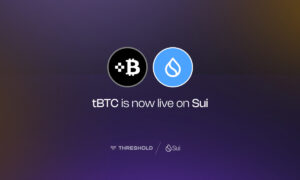How to Fix The Application Was Unable to Start Correctly 0xc0000142 Easily?
On help sites, many gamers often ask questions like ‘How to fix Elden Ring 0xc0000142’ or ‘How do I fix Payday 2 0xc0000142?’ Additionally, this frustrating error can also occur when trying to run an Office 365 application. Windows doesn’t provide any useful information other than a brief error message, which can leaving you stuck and unable to proceed. However, there’s no need to worry! In this full guide, we’ll break down the causes of the 0xc0000142 error and equip you with the skills needed to fix it, so you can get back to work without delay or enjoy a seamless gaming experience. Have a look below!
Why You Get 0xc0000142 Error on Windows?
The worst part is that there are so many reasons for ‘error 0xc0000142.’ Some common ones include:
- Corrupted System Files:Some system files may be damaged or missing for unknown reasons, affecting app startup.
- Compatibility Issues: The problematic app may not be compatible with Windows or other installed software.
- Malware or Virus Infection:Viruses can interfere with intricacies of operating system, and cause serious damage to files.
- Registry Issues:Invalid or corrupted registry entries can lead to application errors, including 0xc0000142.
For now, we have observed that you may encounter the error message ‘the application was unable to start correctly 0xc0000142’ when trying to open the following programs or games:
- Elden Ring
- Starfield
- Microsoft Office Apps
- Civilization 6
- Adobe Premiere Pro
- Adobe After Effects
- Call of Duty: Infinite Warfare
- Autodesk Inventor
- Payday 2
Bonus Tips: How to Recover Files Lost Due to 0xc0000142 Error?
While some of the solutions below may work for you, they could also result in permanent data loss. This is particularly true when you reinstall the affected application. However, a tool like Tenorshare 4DDiG Data Recovery enables you to recover lost data in an eye of blink. Here’s a rundown of why you should pick this data recovery software:
- Regains lost files from internal/external hard disks, USB drivs, SD cards, and more.
- Can recover all kinds of files, such as documents, pictures, video, etc.,
- Offers different modes for quick recovery or deep scanning.
- Compatible with all Windows versions.
- It allows previewing recoverable files before recovery
- It’s user-friendly, even for first-time users.
The following steps show how you can recover your data with the help of Tenorshare 4DDiG:
Step 1: Begin by installing and launching the 4DDiG Data Recovery tool. Select the hard disc from which you want to recover lost files (usually the one where the affected program is installed). Next, tap “Scan” and specify the file types you want to retrieve.
Step 2: If your hard drive is pretty spacious, 4DDiG may need around 20-30 minutes to perform a deep scan to find any lost data. The good news is that you have the option to pause or stop the scan once you locate the files you’re interested in.
Step 3: Once the scan is successful, preview the recovered files and pick those you would like to retrieve. Save your recovered files in a safe place like OneDrive. Now, you should be good to go.
How Do I Fix the Application Was Unable to Start Correctly 0xc0000142?
Option A: Reboot Your PC
The first thing you do when you get an error message reading “the application was unable to start correctly 0xc0000142” is restarting your computer. Well, it might sound too good to be true, but this classic solution often works wonders. If it doesn’t work on your situation, read on to obtain more fixes.
Option B: Run as an Administrator
The next step you should take is to run the problematic program with with administrator privileges. Doing so will allow the application to access necessary system files. If it does the trick, we suggest setting the affected app to always run as an administrator, which can help prevent the 0xc0000142 error from reoccurring. Here’s how:
Step 1: Start by right clicking the problematic application. Select “Properties” to proceed.
Step 2:In the Compatibility tab, tick the box next to “Run this program as an administrator.”
Step 3: Tap Apply, then OK to save the change.
Option C: Check System Files
If the error message ‘The application failed to start correctly 0xc0000142’ persists, it’s worth checking if your system files are intact. Well, you don’t need to download any third-party software; Windows comes with a built-in tool to get the job done. Here’s how to use it;
Step 1: Perform a right click on the Windows button. Next, opt for Command Prompt(Admin) from the menu.
Step 2: Once launched, input the sfc /scannow command and hit Enter.
Step 3: After that, type the DISM /Online /Cleanup-Image /RestoreHealth command and press the Enter key again.
Option D: Run in Compatibility Mode
As we mentioned earlier that some of the older apps won’t work well on upgraded versions of Windows. This can raise compatibility issue leading to ‘Payday 2 0xc0000142 error.’ To fix it, follow these steps:
Step 1: Choose “Run this program in compatibility mode for” in Compatibility tab above:
Step 2: You’ll see a drop-down list. Then, choose the older version of Windows the app was designed for (e.g., Windows 7 or XP). Finally, click “Apply” to exit.
Option E: Edit the Registry Key
Some users on Reddit reported that the problem went away after changing the LoadAppInit_DLL DWORD value in the Windows registry. However, this is not guaranteed to resolve issue. Before you can fix the elden ring 0xc0000142 error, we highly recommend creating a system restore point to avoid data loss.
Step 1: Hit “Win + R” keys on your keyboard. This will bring up “Run” box. Input “regedit” followed by clicking on “OK.”
Step 2: Then, go to the following path:
HKEY_LOCAL_MACHINE\SOFTWARE\Microsoft\Windows NT\Current Version\Windows
Step 3: Double-click on the LoadAppInit_DLLs DWORD. After that, enter 0 in the Value data field. Remember to tap OK to save the updated value. Finally, reboot your PC to take the effect.
Option F: Update Graphics Driver
If this error code arises when you open a video game like Elden Ring, it’s always right to update your PC’s graphics driver. Thankfully, NVIDIA and AMD both offer a program that helps you update your graphics cards easily and quickly. They are GeForce Experience and AMD Radeon respectively. Don’t have either of those programs? No worries as Device Manager can do the same job. Here’s how:
Step 1: Right-click on the Windows button, and then open the “Device Manager” app.
Step 2: Expand the option labeled “Display Adapters” by clicking on it. Then, right-click on your graphics card. Select “Update driver.”
Option G: Enable .NET Framework
Some applications, especially older ones, are designed to run on .NET Framework 3.5. If your system doesn’t have the required version enabled, those apps may fail to launch, leading to the 0xc0000142 error. To do so:
Step 1: Press Windows + R keys, write “optionalfeatures” and hit Enter.
Step 2: Look for the option that says .NET Framework 3.5 (includes .NET 2.0 and 3.0), and then check the box next to it.
Step 3: Click ‘OK’ to dismiss the window.
Option H: Reinstall the Program
Another potential solution for the 0xc0000142 error is to uninstall the problematic app from your PC and the reinstall it. Not only does reinstalling replace damaged files, but it also makes certain you’re running most recent version of program that got corrupted. Most users typically uninstall software on Windows via the Control Panel.
Closing Words
So, there you have it, that’s everything related to 0xc0000142 and how you fix it. There are eight solutions to tackle this Windows issue, ranging from a simple restart to checking the integrity of system files. While some methods, such as editing Windows registry entries, pose a risk of data loss, 4DDiG can be a lifesaver. This free recovery tool can perform a deep scan on your hard disk and recover lost files effectively.