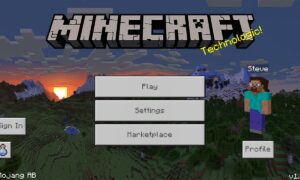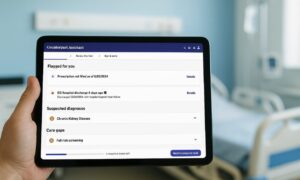An Android phone getting stuck on the boot screen can be a frustrating experience for any user. This problem can occur due to various reasons, such as software glitches, incompatible apps, or system updates gone wrong. However, there’s no need to panic. In this article, we will discuss eight proven methods to fix an Android phone stuck on the boot screen. These solutions are applicable to most Android devices and can help you troubleshoot and resolve the issue efficiently.
Soft Reset or Forced Restart
The first step in troubleshooting an Android phone stuck on the boot screen is to perform a soft reset or forced restart. This process clears temporary files and refreshes the system, often resolving minor software issues. To perform a soft reset, remove the battery (if possible) and wait for a few seconds before reinserting it. If your device doesn’t have a removable battery, press and hold the power button until the device restarts.
Boot into Safe Mode
Booting your Android phone into Safe Mode allows you to troubleshoot the issue by disabling third-party apps temporarily. If a problematic app is causing the boot loop, Safe Mode will help you identify and uninstall it. To boot into Safe Mode, press and hold the power button, then tap and hold the “Power off” option until the “Reboot to Safe Mode” prompt appears. Select “OK” to restart the device in Safe Mode.
Wipe Cache Partition
Corrupted cache files can lead to booting problems on Android devices. Wiping the cache partition can help eliminate these files, enabling the system to start afresh. To wipe the cache partition, turn off your phone, then press and hold the volume up and power buttons simultaneously. Once the device enters recovery mode, use the volume buttons to navigate to the “Wipe cache partition” option and press the power button to confirm the selection.
Factory Reset
If other methods fail to resolve the issue, performing a factory reset can be an effective solution. However, be aware that a factory reset erases all data and settings on your device, so it’s crucial to back up your data before proceeding. To perform a factory reset, access the recovery mode by turning off your phone and pressing a specific combination of buttons (varies based on device model). Once in recovery mode, navigate to the “Factory reset” or “Wipe data/factory reset” option using the volume buttons, and confirm the selection using the power button.
Flash Stock Firmware
Flashing the stock firmware can help fix boot loop issues caused by corrupted or incompatible software. This method involves reinstalling the operating system on your Android device using official firmware files provided by the manufacturer. To flash stock firmware, you will typically need to download the firmware files and use a computer and specific software such as Odin (for Samsung devices) or Fastboot (for Google Nexus and Pixel devices). The process varies depending on your device model, so it’s essential to follow detailed instructions provided by the manufacturer.
Use Android Repair Tool
There are several third-party Android repair tools available that can assist in fixing boot loop issues. These tools offer advanced troubleshooting capabilities, including repairing the operating system, resolving software conflicts, and optimizing device performance. Research and choose a reputable Android repair tool that suits your needs, install it on your computer, and follow the instructions provided to repair your Android device.
Contact Manufacturer Support
If you have tried the above methods and your Android phone is still stuck on the boot screen, it may be necessary to seek assistance from the device manufacturer’s support team. They can provide diagnostic guidance or recommend specific solutions tailored to your device model. Contact the manufacturer’s customer support via phone, email, or their official website, and provide them with detailed information about the issue you’re experiencing. They may ask you to perform additional troubleshooting steps or guide you through a specific process to resolve the boot loop problem.
Professional Repair Service
If all else fails and you are unable to fix the boot loop issue on your own, it might be time to consider professional repair services. Take your Android phone to an authorized service center or a reputable mobile device repair shop. With modern technology, Qualified technicians will have the expertise to diagnose and repair complex hardware or software problems that may be causing the boot loop. They may also have access to specialized tools or software that can assist in resolving the issue. However, it’s important to note that professional repair services may involve additional costs, so consider this option if the value of your device outweighs the repair expenses.
Conclusion
Experiencing an Android phone stuck on the boot screen can be frustrating, but there are several effective methods to resolve this issue. By following the steps outlined in this article, including performing a soft reset, booting into safe mode, wiping the cache partition, performing a factory reset, flashing stock firmware, using Android repair tools, contacting manufacturer support, or seeking professional repair services, you can increase the chances of successfully fixing the boot loop problem. Remember to back up your data before attempting any troubleshooting steps that involve data erasure. With patience and persistence, you can get your Android device back up and running smoothly again.