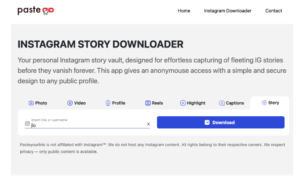Thankfully, switching from one Instagram conversation to another is no longer limited to the little screen of your phone — by repeatedly tapping on its small keypad.
Using Instagram’s direct messaging feature is inefficient and ineffective, especially if you’re a company or business on Instagram and using Instagram DMs to boost sales.
Business profiles are required to send or respond to huge quantities of direct messages daily. As a result, responding to each consumer on your smartphone’s little screen is difficult.
Here’s are a list of the most effective ways you can check Instagram Direct Messages on a PC.
- Use a reliable Instagram messenger
- Use Instagram web
- Use Instagram for Windows 10
- Use Instagram on PC via BlueStacks
- Use a Chrome extension
- Use an Android mirror

Using a Reliable Instagram Messenger
You can install a third-party program like DMpro on your PC to gain access to Instagram messages.
How to Use DMpro on a PC to DM on Instagram
Follow the steps below to check and send messages on Instagram desktop using DMpro once you’ve logged in:
- First, select ‘Dashboard’ from the left sidebar.
- Now, click on the blue ‘Add Instagram Account’ icon.
- Wait for the program to collect your Instagram username after you’ve entered it.
- Next, select your location from the dropdown menu and click the ‘Confirm Account’ button.
- Finally, you’ll be sent to a page with a variety of alternatives to choose from.
Use Instagram Web Version
If you don’t want to use an Instagram messenger, this is the best choice. The experience is nearly identical to that of the Instagram mobile app.
To read Instagram DMs on a computer, follow these steps:
- First, go to Instagram.com to get started.
- Make sure you’re logged in to your account.
- Select the paper symbol from the top menu.
- You can access your direct message inbox and respond to or send direct messages to any of your contacts from this page.
By using the web version of Instagram, it will also make it easier for you to view and share viral content as well.
Use Instagram for Windows 10
From the Windows app store, get the Instagram for Windows app.
Install and launch the software on your computer.
To check or send a private message to someone, click the Direct Message icon.
To check your messages, go to the conversation section and click on the arrow symbol.
Use Instagram on PC via BlueStacks
BlueStacks is a popular Android app emulator for PC (that also works on Macbooks), and it’s completely free. Android apps can be run on a PC using BlueStacks. Download and install BlueStacks on your PC or Mac to start using it.
When the installation is finished, click the ‘Finish’ button.
Click the Right Arrow button as soon as you arrive at the welcome screen.
Then you’ll be asked to enter your Google account information.
After you’ve completed the necessary settings, click on the ‘Search’ button.
Next, type Instagram into the search field and click the app icon as soon as it appears. This will take you to the Google Play Store, where you can download the Instagram application.
Install the Instagram app on your phone.
When asked, open the app and input your Instagram details.
After that, Instagram will open on your computer. On your PC, you’ll be able to use Instagram’s DM feature.
To check your messages, go to the conversation section and click on the arrow symbol.
Use a Chrome Extension
Did you know that you can visit the Instagram website by installing a Chrome Extension on your browser? Let’s see how it works.
Click on Extensions in your Chrome browser settings.
Search and click on App for Instagram DM. You’ll be directed to the Chrome Extension, which gives you access to Instagram messages on your computer. The user interface is identical to the one seen in the smartphone app.
After that, select Add to Chrome.
You’ll be able to see the Instagram online version and access your Instagram profile on the web browser once you’ve installed the extension.
Use an Android Mirror
Some people are hesitant to use an Android emulator like Bluestacks. The procedure is inconvenient, time-consuming, and may cause your system to slow down.
Using an Android mirror is another option for checking Instagram messages on a PC. You can either use Windows 10’s built-in mirroring function or any other Android software that allows you to mirror your smartphone.
Here’s how to link your phone’s Instagram account to your computer:
- First, type ‘Connect’ into the search field on your Windows 10 device.
- Then, on your Android smartphone, navigate to ‘settings.’
- After you’ve opened the settings, touch on ‘display’ first, then ‘cast.’
Please keep in mind that the settings options for each device vary based on the manufacturer or brand. For example, if you’re a Samsung user, you’ll notice the words “Smart View” printed on the screen. Choose your PC’s name from the list of possible devices that appears on the screen.
- Return to the Connect App on your Windows 10 computer, and you should be able to mirror your phone screen to your PC successfully.
Open your Instagram account and take advantage of your free time by watching it on the large screen! Once you’ve downloaded the Instagram mobile app, go to the DM icon and start chatting with your friends and followers on social media.
The Instagram post and Instagram story will also be visible. Additionally, users have the option of creating numerous accounts.
In Summary
All of the methods we discussed are pretty simple, so you should have no trouble setting them up. Faced with an inflow of DMs on your Instagram account, it may be daunting, and you don’t have the time to respond to every direct message. And if you are looking to grow your following on IG, it’s important to make sure you are reading through and responding to any new DMs that might be coming in.
Whether you’re a company owner or someone with a vast following, you should undoubtedly monitor and respond to your Instagram DMs on a computer rather than on a mobile device.