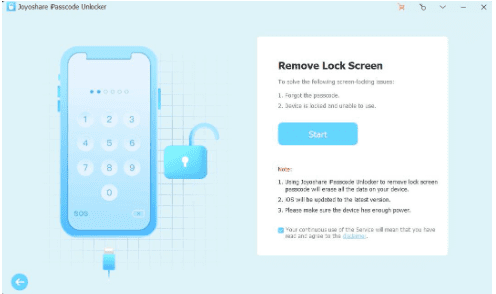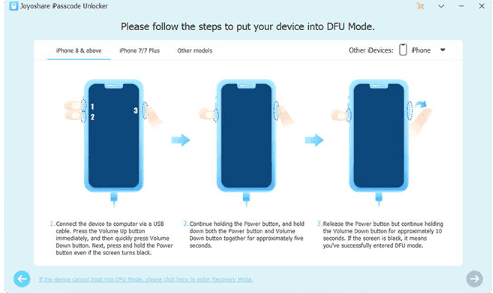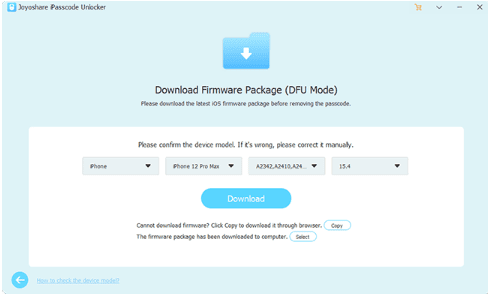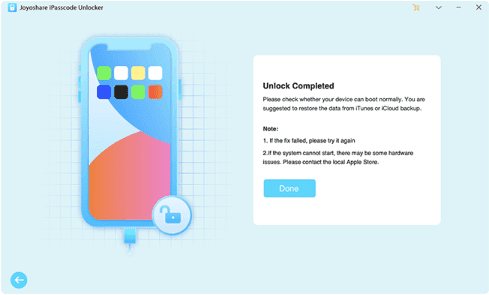Do you have an iPhone 4 in your hand, but you can’t open it because you can not remember the passcode? Don’t worry, it is very easy to unlock iPhone 4 without password, we will introduce 5 methods of how to unlock iPhone 4 without password.
Method 1: How to Unlock iPhone 4 by using Siri
The first solution for us to bypass iPhone 4 is making use of iOS bugs to do it. Actually, there is a bug existing from iOS 8.0 to iOS 11, which enable you to unlock iPhone 4 without digital passcode. This method is not always success, but it is still worthy to have a try.
Step 1. Press the “Home” button to active Siri, and ask Siri: what is the time, and then open the clock app.
Step 2. Typing anything on the search tab to choose location, and then choose Select All.
Step 3. Choose Share option after some added options shown, and then choose Message app.
Step 4. Next it will pop up the interface to write a new message, type anything in To filed, and select return button. Select add icon when your text is highlighted.
Step 5. Then select Create New Contact option, press the photo icon and then press Choose Photo option.
Step 6. After you go to the Photos application, simply visit it, and press Home button to check if you bypass iPhone 4 successfully.
Method 2: Unlock iPhone 4 with Joyoshare iPasscode Unlocker
How to unlock iPhone 4 if u forgot your password? Considering that the success rate of the first method is low, next we will introduce an iPhone 4 unlocking solution with very high success rate, that is to use Joyoshare iPasscode Unlocker. This is a professional unlocking software not only for iPhone, but for iPad and iPod touch. It offers a very safe unlocking solution for iPhone 4, as well as other iPhone models even the latest iPhone 14. Meanwhile, it supports all iOS versions even the latest iOS 16. Whether the screen passcode is a 4- or 6-digit password, touch or face ID password, it can always do a good job. Joyoshare iPasscode Unlocker has a friendly using interface, it is very easy to use, and you can free download it on Windows or Mac.
Highlight of Joyoshare iPasscode Unlocker:
Unlock 4 kinds of passcode for iPhone/iPad/iPod touch
Remove Apple ID without passcode
Bypass MDM or Screen Time passcode without losing any data.
Compatibility with all iOS versions
Available to unlock locked, disabled, and broken iPhone
Unlock with a few clicks
How to unlock an iPhone 4 without password by using Joyoshare iPasscode Unlocker?
Step 1: Open Joyoshare iPasscode Unlocker, and click “Unlock iOS Screen”. Connect your iPhone 4 device with a USB cable, and click “Start” button.
Step 2: Put your iPhone 4 into DFU mode. If you can’t make your iPhone 4 get into DFU Mode, try Recovery Mode instead.
Step 3: After your iPhone 4 is in DFU or Recovery mode, Joyoshare will automatically recognize the device information. Check if it is correct, then click “Download” button to download to firmware.
Step 4: When the download finish, click “Unlock” button to start the unlocking process. After several minutes, the iPhone 4 will be successfully unlocked, and iPhone 4 is come back to the factory settings.
Method 3: How to Unlock a iPhone 4 via Emergency Call Screen
This method is same as the first method, making use of iOS bugs to unlock iPhone 4. Below are the steps. It has low success rate, but why not try?
Step 1. Try entering any password first, and then press the emergency call button.
Step 2. and enter some random numbers plus asterisk and pound keys to try to dial.
Step 3. After several attempts, click Dismiss button to see if your iPhone is unlocked.
Method 4: Unlock iPhone 4 through iTunes
Besides above 3 methods, there is an official unlocking solution which is using iTunes to restore iPhone, and make your iPhone come back to factory settings. Follow below steps.
Step 1. Open iTunes on PC and connect iPhone 4 with PC using a USB cable.
Step 2. Click the iPhone icon button on the homepage of iTunes. Click Summary button, and then press “Restore iPhone” button.
Step 3. After confirm restore iPhone option, iTunes will restore your iPhone 4 to factory settings, and when you restart iPhone 4, it requires you to reset iPhone 4.
Method 5: Unlock iPhone 4 Using iCloud
iCloud is another official method to unlock iPhone. Use any device to go to icloud.com website, and use the Apple ID which is used on the iPhone 4 you want to unlock to sign in. Then choose Find iPhone feature. Select the iPhone to unlock. At last, click Erase iPhone button to make the iPhone come back to the factory settings.