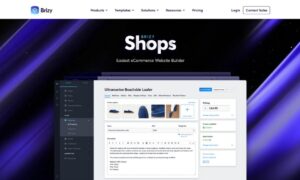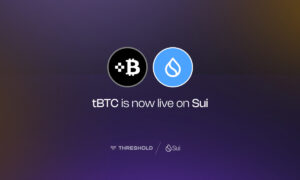Most of us will be tasked with designing a poster at some point in our lives. It may be for a work event, garage sale, or concert, but whatever the purpose it’s important that the finished design conveys the intended message in as professional a way as possible
If you’re not a designer by trade preparing poster artwork for print can be an intimidating process, especially when you’re confronted with a list of technical requirements which make no sense to you.
To help you on the road to success here’s 5 common poster design mistakes, and how to avoid them.
Designing in RGB
Ever designed a poster with ultra-bright colors and then been disappointed when the finished prints are dull and washed out? There’s a good reason for this. Screens and displays can handle a much wider and brighter range of colors than your average printing press. Screens display colors in RGB color mode, which means every different color tone is a combination of red, green, and blue (if you combine all three together you’ll get white). Printing presses typically run CMYK inks – that’s cyan, magenta, yellow and black, which can’t reproduce the same bright colors as RGB. Why don’t printing presses run RGB inks instead, you ask? Well, it’s complicated, but primarily because the RGB pixels of the screen are backlit and paper isn’t, so the colors would be much darker on paper, rendering lighter colors difficult to achieve.
To avoid this pitfall set your document to CMYK color mode in the design software, rather than RGB. Some file formats will always save in RGB (png files for example), but as long as the document is prepped in CMYK mode prior to saving you shouldn’t have any issues.
Not adding bleed
Most printers will specify how much bleed they require on your design. No, they’re not asking you to harm yourself for the sake of your art, just to leave a little extra design for them to trim off.
When a printer specifies, for example, 5mm of bleed they are asking you to add an extra 5mm of margin all the way around the design, so the document is 10mm wider and taller in total than the specified print size. The margin should contain an extension of the main design, whether that’s a flat color or a photographic image. It’s worth noting that if the background of your poster is white bleed shouldn’t be required, although it’s worth including any way to avoid confusion.
Bleed exists to prevent a slither of white unprinted paper showing if the poster isn’t cut in exactly the correct place. Whilst many printers ask for 5mm of bleed this kind of offcut would be unlikely – it’s more commonly a millimeter or two at most.
Blurry or pixellated images
When prepping a poster on a screen it’s likely that you’ll be zoomed out from the design for most of the process. Otherwise, you’d need an extremely large display! This can make it difficult to detect if an image or logo you’ve used will be blurry or pixellated on the finished print as zooming out has the effect of sharpening the image.
Low res images will have a detrimental effect on the overall look of your poster, so make sure you’re not enlarging them too much, especially smaller images sourced from the web. The magic resolution is 300dpi, so make sure you set up your document using this setting, and at the dimensions of the finished print size. If you’re finding yourself doubling or tripling the size of images on the canvas they’ll probably be blurry on the finished poster.
Fonts dropping out
Here’s one that’s likely to confuse the heck out of you. You design a poster with a specific, ornate font style but when the prints come back they’re just bog-standard Arial. Baffling huh?
Well, not really. If you provide an artwork file containing a font style that the printing company doesn’t have it will revert to a standard font when they open it up to prepare your artwork for print. Most good poster printing companies will pick up on this, but it can slip through the net accidentally (or on purpose, depending on how unscrupulous your printers are), resulting in an expensive reprint.
This can be avoided in several different ways depending on the software you’re using to design your poster. If you’re designing in Photoshop it’s best to flatten the file and export it as jpg or tif to prevent any elements from changing. If you’re designing in vector via Illustrator it’s best to outline the fonts before you submit, but make sure you keep a copy without the fonts outlined in case you need to update the text. To be extra safe you can also include the font itself to avoid any issues.
Bad design
Bad design is probably the trickiest to identify but can be avoided with a critical eye and some objective self-awareness. Remember, your poster is there to do a job, whether that’s promoting an event or a business. A badly designed poster could have an actively detrimental effect on the project, so is it worth risking for the sake of a few dollars?
Yes, there are hundreds of excellent designers on freelancing platforms such as Fiverr who will design a professional poster to your specifications for less than $50. If you don’t have the skills or expertise to produce a poster design that’s fit for your purpose it’s often best to hire somebody who does.
Saying that it’s worth remembering that the most effective poster isn’t necessarily the prettiest. A good poster conveys your message in a succinct and eye-catching way. Often a basic text-only design will perform better than a more complex design. It’s a good idea to ask a few unbiased people for an objective opinion on your work before you send it to print!