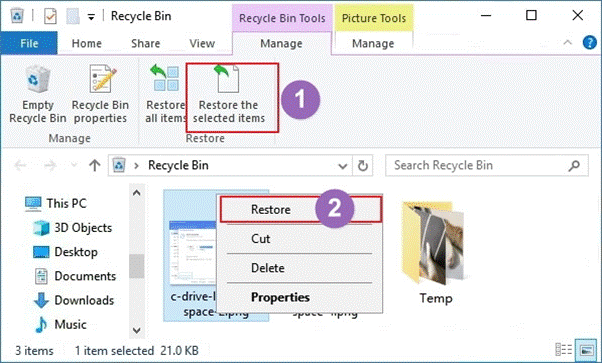Introduction
The recycle bin is an impressive feature that plays a vital role during data recovery. After all, that’s where the deleted files go upon deleting them from your computer’s internal hard disk, sectors, and partition.
The same applies after deleting a file from any external storage device as long as it was attached to your computer when the deletion occurred. You can easily recover files from recycle bin upon realizing that you deleted any file accidentally.
However, that advantage ends as soon as you empty the recycle bin. It means you have deleted these files permanently, but all isn’t lost. You can also recover files under such circumstances. Let’s learn how to recover deleted files from recycle bin.
Part 1. Can I Recover Files from Recycle Bin?
Yes, recycle bin recovery is possible and, above all, simple. It is the main reason why Windows put this feature, to begin with. Every file you delete from your computer goes to the recycle bin by default.
That’s a place you can always go to if you want to access the deleted files. In other words, you won’t lose the files permanently despite deleting them.
However, once you empty the recycle bin, that deletes the files from your computer permanently. What about a look at how to proceed during a related hard drive recovery?
Part 2. How to Recover Deleted Files from Recycle Bin (Before Emptying It)?
If you are yet to empty your recycle bin, you have two options to restore your files. Check out how to recover deleted files from recycle bin before emptying them.
1. Use Shortcut Keys
Shortcuts are known for making tasks simple. You can use the Ctrl + Z to undo deleting a folder or file, thus restoring it. However, that’s impossible once you restart your computer or turn it off since it will delete any action you had undertaken before that.
2. Recover Files Manually
Besides using a shortcut, you can also do it manually. The following steps can help;
- Navigate to the Recycle Bin icon
- Double-click it to view the files in the recycle bin
- Select the items you want to retrieve
- Finally, right-click and choose the Restore option to recover those
Part 3. How to Recover Files from Recycle Bin after Emptying?
Since the above methods only apply before emptying it, what are your options after emptying the recycle bin? You will have to use a data recovery tool such as Wondershare Recoverit. You can expect it to work efficiently, explaining why it is popular. Here’s how to recover deleted files from recycle bin after emptying it using this data recovery tool
A Step-By-Step Guide to Recovering Deleted Files from Recycle Bin after Emptying
Step 1: As obvious as it sounds, it is crucial to note that you must launch your Wondershare Recoverit program on your computer to retrieve files you may have deleted permanently from your computer. The tool has proven effective in recovering an emptied recycle bin or restoring your recycle bin.
Step 2: Upon launching it, select the Recycle bin as the location to start the recovery
Step 3: Scan your recycle bin to look for the files. You can choose between an all-around scan and a deep scan. An all-round scan works most of the time;
However, if it fails, try out its deep counterpart
Step 4: Once the scan shows the various items, identify the ones you wish to recover. You can preview the files and folders to be sure before selecting them.
Step 5: Finally, recover the files and save them
More about Recoverit Data Recovery
Besides learning about how to recover files from recycle bin using Wondershare Recoverit, there is more information about Recoverit. Apart from recycle bin recovery, it also can do SD card recovery, NAS/Linux Recovery, video recovery, etc.
Tech Specs
Supported Formats
This data recovery tool supports various types of files. You can recover photos, documents, videos, audio, and emails, etc with Recoverit. Check more details here: https://recoverit.wondershare.com/tech-spec/
Part 4. How to Restore Recycle Bin (After Emptying It) Without Using Any 3rd Party Tool?
Besides using a 3rd party tool, you can also consider restoring your recycle bin after emptying it in one of the following methods;
1. Recover Deleted Files from Windows Backup
If you use Windows 7, use its Backup and Restore feature. It can recover your system data, libraries, and folders. Use the following steps;
Go to Control Panel -> System and Security -> Backup and Restore -> Restore and follow the available wizard to restore your files
As for Windows 10;
Go to Settings -> Update & Security -> Backup -> Go to Backup and Restore
Choose the backup you wish to restore data from and follow all the prompts
2. Restore a Previous Version from the File History
Alternatively, go to the folder where the deleted file was located and right-click it. Choose the restore previous version option on the menu. Choose the version to restore before clicking the Restore button.
Final Words
That discussion leaves no stone unturned regarding how to restore your recycle bin. Some apply before emptying the recycle bin, whereas others are suitable if you empty it.
As for methods applicable after emptying the recycle bin, some are 3rd party tools; an excellent choice is Wondershare Recoverit. However, others don’t need any tools. Regardless of your option, data recovery is easy if the choice is ideal.