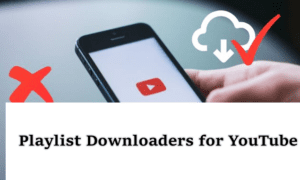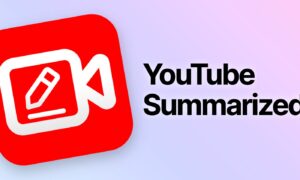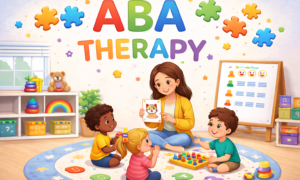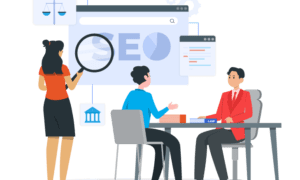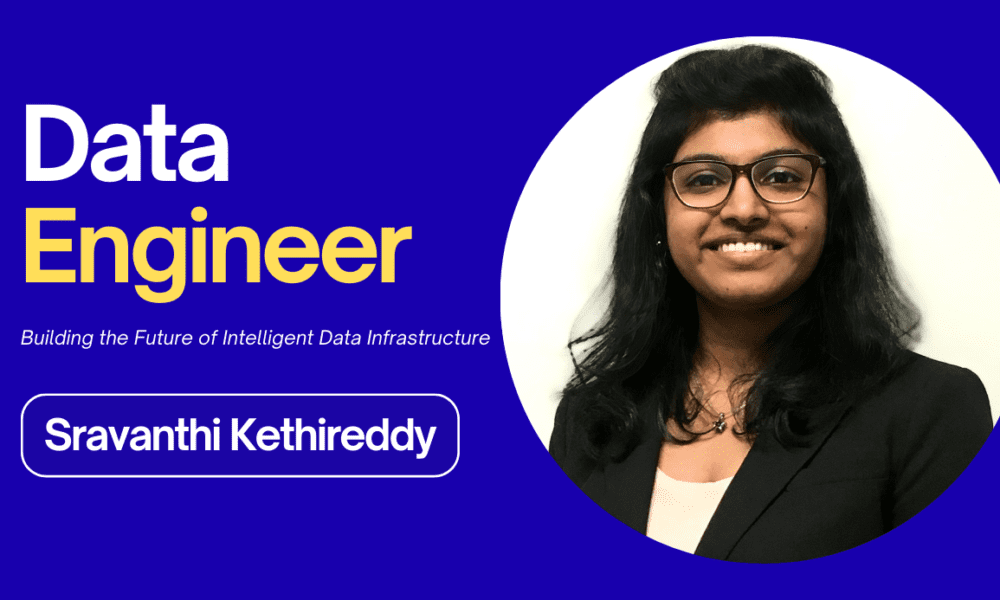Everyone loves streaming content online, but sometimes it is not always possible to rely on a solid internet connection for the sake of streaming. That’s where the need to download a YouTube video to Mac comes. Now, if you are traveling and want to enjoy your favorite vlog on the go. You can easily download it and make it accessible without an internet connection. The real advantage of downloading videos offline is that you can easily watch them without any buffering issues. So, let’s get to know effective ways to make this happen.
Easiest Way to Download YouTube Videos to Mac
Ready to catch up on your favorite shows offline? Here we are with the best provided solution, as OneConv Video Converter is there to help you out in saving YouTube videos directly to your Mac. Now, no more worrying about slow buffering or weak internet connections while watching your favorite content. This tool is perfect for those who want to download videos with flexible format choices. No matter if it’s a single clip or full playlists, you can enjoy your desired content anywhere, anytime.
Key Features:
- OneConv supports 1000+ platforms that include YouTube, Spotify, Facebook, Instagram, and more.
- Convert YouTube videos into more than 20 formats like MP4, MOV, and FLAC.
- Save YouTube videos with high quality up to 1080p or 4K/8K.
- Download entire YouTube playlists or channels in one simple click.
Steps to Download YouTube Videos to Mac with OneConv:
Step 1: Download OneConv on your Mac and install it following the onscreen instruction prompts. Then launch the program and go to the ‘Download’ tab to set the output format.
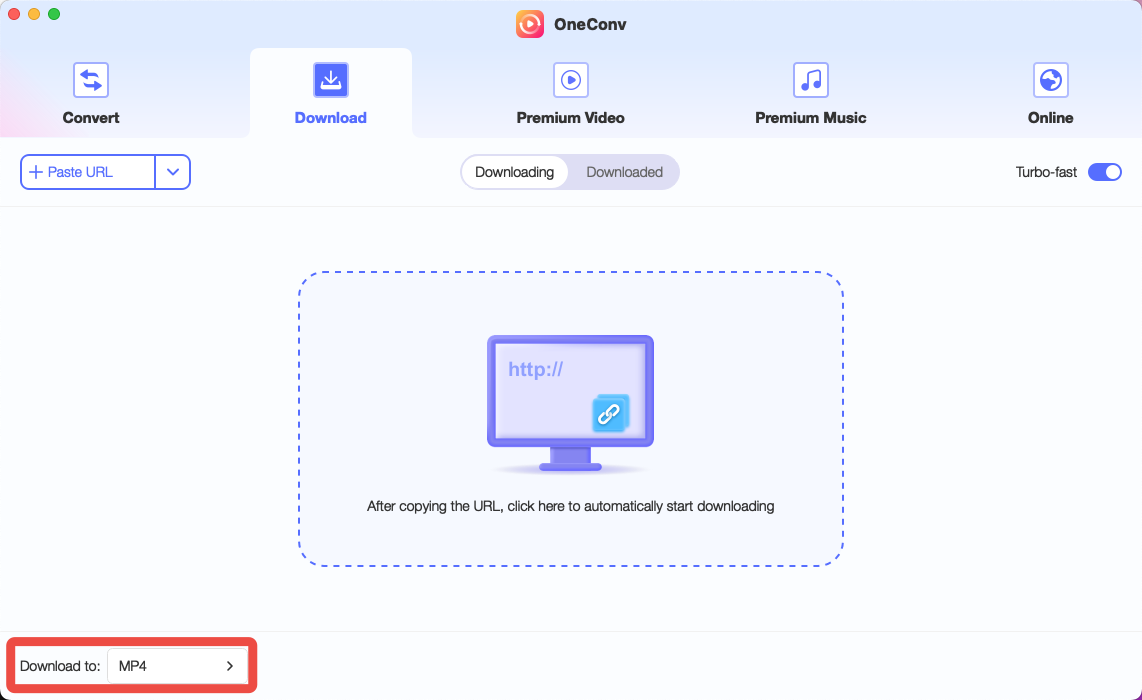
Step 2: Find the YouTube video you want to download and copy the URL.

Step 3: Paste the URL into OneConv and hit the ‘Download’ button to start the process. The video will be converted and saved directly onto your Mac in your chosen format.
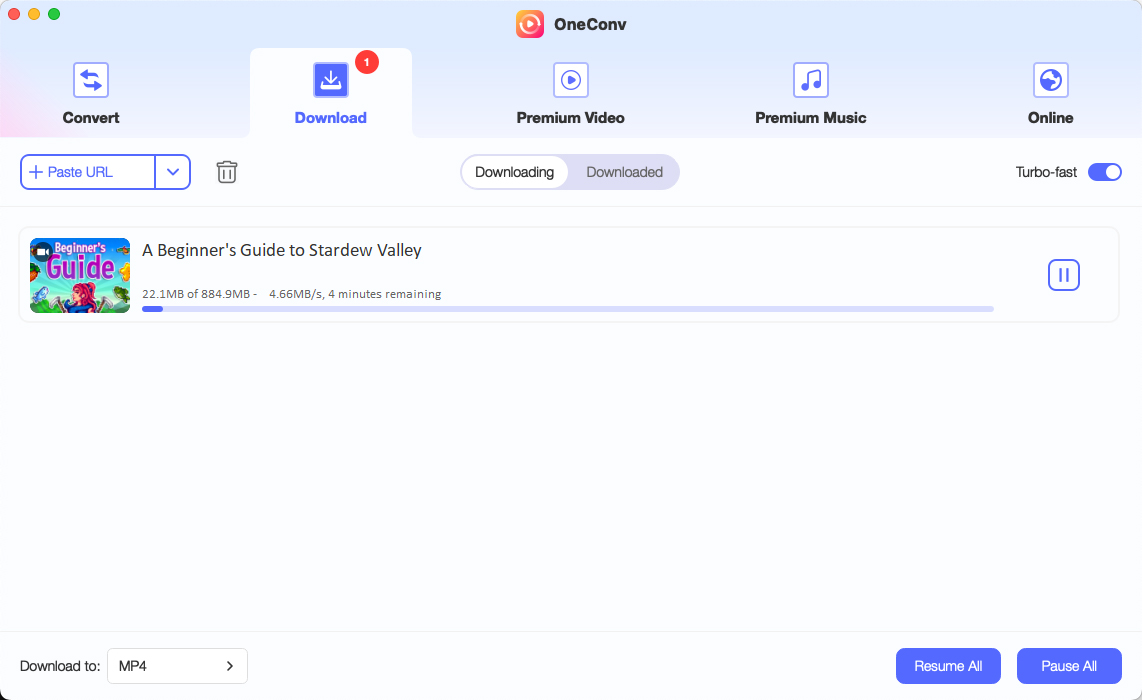
Step 4: After a few seconds, you can check all the downloaded videos in the ‘Downloaded’ tab.
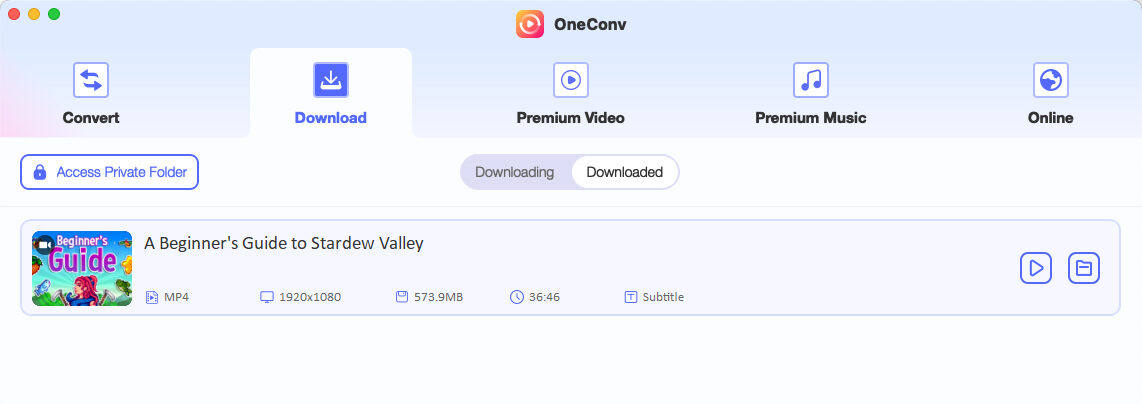
How to Download YouTube Videos to Mac Online
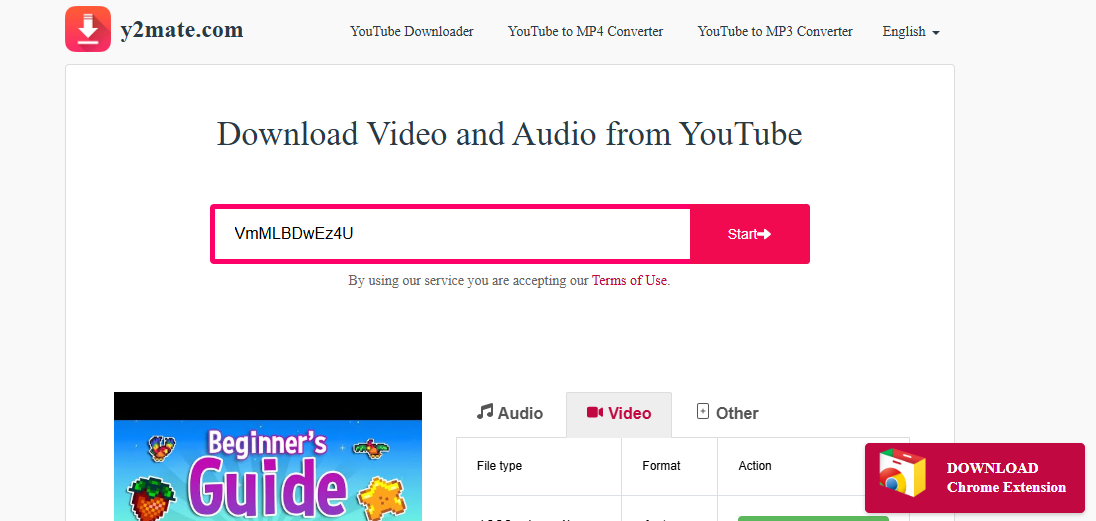
If you don’t want to install any software, sometimes an online tool is the simplest choice. Sites like Y2Mate make it quick to grab videos directly from YouTube. All that you need is the video link and a few clicks to save it on your Mac. This is why many people prefer online downloaders for instant use.
Steps Download YouTube Videos to Mac Online:
Step 1: Open Y2Mate in your browser on Mac.
Step 2: Open YouTube and copy the YouTube video link you want to save.
Step 3: Paste the link into Y2Mate’s search box and select format/quality.
Step 4: Hit the Download button, and the video will be saved to your Mac.
How to Download YouTube Videos to Mac with yt-dlp
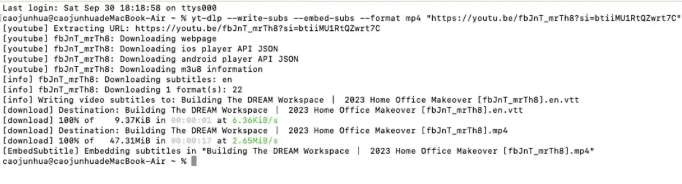
For those who want a more advanced solution, yt-dlp is one of the best tools out there. This method is perfect for people willing to have full control over how videos are downloaded, as this runs through Terminal on Mac. With just a single command, you can extract audio or even download entire playlists. Yt-dlp is quick and comes with no extra hustle other than the command-line interface usage.
Steps to Download YouTube Videos to Mac using yt-dlp:
Step 1: Use command brew install yt-dlp in Terminal to install yt-dlp.
Step 2: Then you need to open Terminal and type the yt-dlp command along with your YouTube video link like yt-dlp [OPTIONS] URL.
Step 3: You can choose additional options like format or quality if needed, once the command is done.
Step 4: Press enter, and yt-dlp will download the video directly to your Mac.
Download YouTube Videos on Mac with QuickTime Player
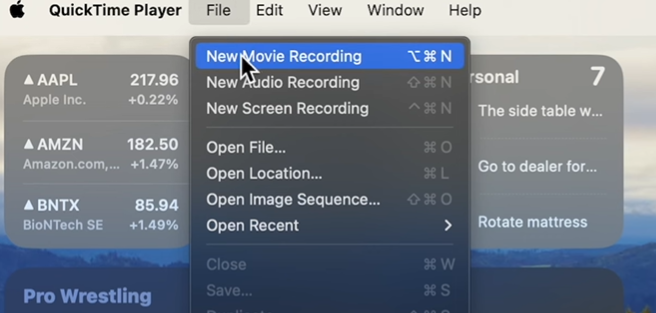
QuickTime Player comes with every Mac, so you don’t need to download anything extra. Instead of actually “downloading” a YouTube video, you’re basically recording it as it plays on your screen. It’s simple and works when other tools aren’t an option. The only lag of this method is that you’ll need to sit through the entire video, and the file size will end up pretty big.
Steps to Use QuickTime Player to Record YouTube Videos:
Step 1: Open QuickTime Player and then select New Screen Recording given in the File menu.
Step 2: Drag the frame so it only records your YouTube video window.
Step 3: Play the video and let it roll while QuickTime records everything in real time.
Step 4: When the video ends, stop the recording and save it. Congratulations! You’ve got the video on your Mac.
Note: This method isn’t the fastest, as you have to play the entire video and wait for it to be recorded. Also, your file will be large. But it’s handy if you don’t want to mess with extra apps or websites.
FAQs
Q. Is downloading YouTube videos on Mac legal?
Legality depends on the purpose. Downloading your own videos or content with free distribution rights is fine. However, if you are downloading copyrighted content without permission, you are violating YouTube’s terms of service. It’s always safest to use downloads for personal use only.
Q. Can I download entire playlists or channels on Mac?
Yes, you can. There are many tools, including OneConv. It offers you batch processing and so you can save full playlists directly to your Mac. Doing so saves time compared to downloading videos one by one and is especially useful for learning resources and sometimes for entertainment.
Q. Can I “save” videos on Mac with Premium for offline use?
YouTube Premium allows saving videos offline, but it is limited to the YouTube app. That means the files that you see are not accessible to sit on your Mac’s storage. You can’t move or edit them. Tools like OneConv are a better solution if you want files to be available offline.
To Conclude
To conclude it all, the best way to download YouTube video to Mac depends on your needs. Whether you want a quick solution, a command-line tool, or software like OneConv, it totally depends on your personal choice. While we discussed 4 different solutions in this content, the best among all is OneConv. It supports a wide format range, high-quality conversions, and playlist downloads. OneConv is the simplest and reliable, making the experience smooth.