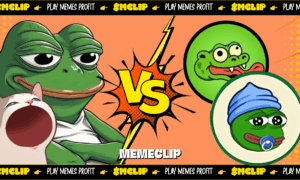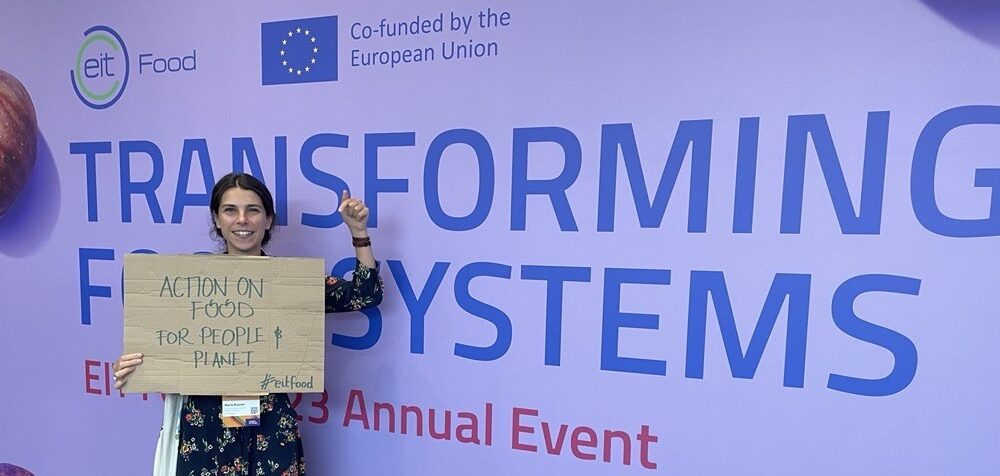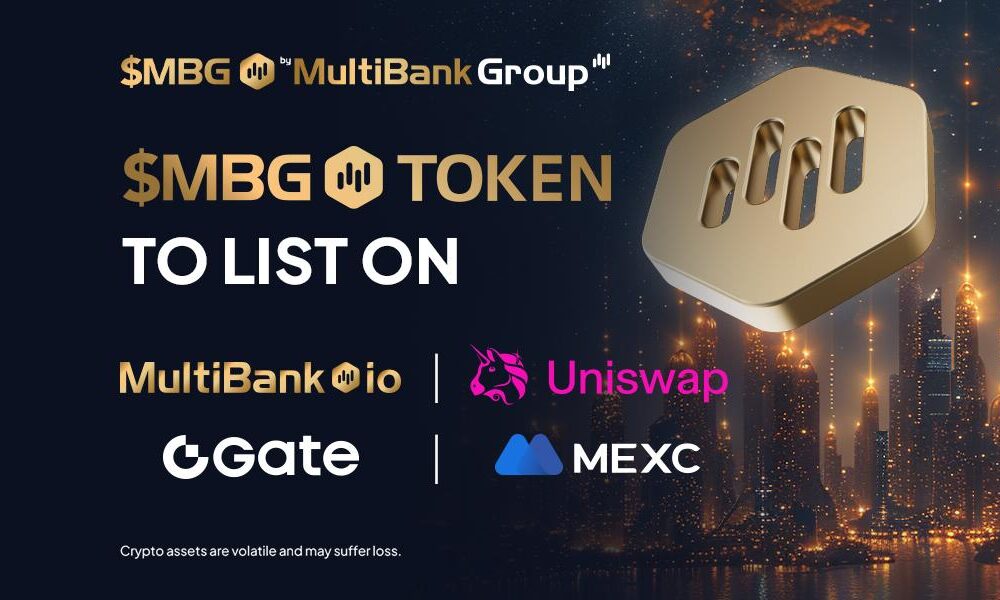In a world where music effortlessly traverses borders, the urge to dive into eclectic playlists and explore global sounds has become second nature. However, for Spotify enthusiasts, the process of changing countries on the platform can sometimes feel like a puzzling maze. Whether you’re a jet-setting music lover or just eager to unlock region-specific tunes, the task of adjusting your Spotify country setting may seem daunting.
Fret not, as this article is your roadmap to unraveling this musical mystery. We’ll walk you through three comprehensive methods, whether you’re physically in the desired location or not, helping you break free from the constraints of Spotify’s geographical limitations.
What Are the Benefits of Changing Country on Spotify?
Changing the country on Spotify can have several benefits, depending on your location and preferences. Here are some potential advantages:
Access to Localized Content:
Spotify offers region-specific content based on licensing agreements and local music preferences. By changing your country settings, you can access a broader range of music, including local artists, playlists, and genres that may not be available in your default region.
Discover New Music:
Different countries have unique music scenes, and exploring content from various regions can help you discover new and diverse artists and genres. This can broaden your musical horizons and introduce you to fresh sounds and styles.
Language Preferences:
If you are learning a new language or want to immerse yourself in music from a specific linguistic region, changing your country on Spotify allows you to explore content in that language. This is especially beneficial if you want to discover music with lyrics in a language you are studying.
Access to Exclusive Releases:
Some artists release their music exclusively in certain regions before making it available globally. Changing your country settings may give you access to these exclusive releases, allowing you to be among the first to listen to new tracks.
Regional Playlists and Charts:
Spotify curated playlists and charts based on local popularity and trends. By changing your country, you can explore region-specific playlists and stay updated on the latest hits in that area.
Concert Information:
Spotify often provides information about upcoming concerts and events featuring your favorite artists. Changing your country can ensure that you receive accurate and relevant details about concerts happening in the region you are interested in.
Localized Podcasts:
In addition to music, Spotify offers a wide range of podcasts. Changing your country settings allows you to explore podcasts that focus on local topics, news, and cultural discussions, providing a unique and immersive listening experience.
How to Change Country on Spotify With/Without Being There?
Method 1: Use iWhere iPhone Location Changer
iWhere iPhone Location Changer, a revolutionary iOS Location Enhancer that reshapes the landscape of technological innovation. This sophisticated tool not only empowers users to effortlessly change their Spotify country but also provides an unprecedented level of control over their iPhone’s GPS positioning. Whether physically present or not, users can navigate seamlessly through diverse Spotify regions, unlocking a new realm of possibilities with the advanced features offered by iWhere. This enhancer stands as a beacon of user-friendly functionality, bridging the gap between cutting-edge technology and the pursuit of efficient, refined control over one’s device.
How to Change Location Step by Step Guide:
If you want to change spotify location, you can employ iWhere’s one-stop mode to change your location effectively. You can also visit the iWhere location changer guide to see how to use it.
- Download iWhere from the official website.
- Install the application on your device.
Step 1: Activate One-stop Mode
- Choose the One-stop Mode from the options in the right-hand box, and your device’s position will follow a specific speed along the generated route.
- To access One-stop Mode alternatively, click the second icon located in the top right corner.
Step 2: Specify Starting and Ending Points
- Input your preferred beginning and concluding locations for your route within the designated box. iWhere will instantly create a simulated path of movement for your device.
- Alternatively, you have the option to select a spot on the map, designating it as the starting or ending point and transforming the chosen location into the virtual origin or destination of the device
- Additionally, you can check your History or Collect and choose from the routes you’ve previously executed.
Step 3: Commence Movement
- After choosing your beginning and destination points, iWhere automatically computes the distance and duration of the route. Tailor the speed by dragging the points on the toolbar and specify the desired movement time.
- To commence your virtual tour, simply hit “Start Move.”
- If you find the simulated route appealing, don’t forget to mark it by lighting up the iWhere One-stop Mode icon on the map or the ☆ icon in the white box to bookmark it. For future use, simply select “Collect” in the white box to apply it directly.
Pros and Cons:
Pros:
- Effortless access to desired modifications without location constraints.
- Seamless location changes without regional limitations.
- Convenient enjoyment of Spotify’s premium offerings and local music selections.
Cons:
- You need to buy it before using it.
Method 2: Change Spotify Country in Manual Setting
To manually change your Spotify country settings, you need to follow some simple steps to change the location of your spotify account:
Situation 1: Updating Country for Free Spotify Account
Step 01: Login to Spotify
- Log in to your Spotify account through the Spotify website or desktop app.
Step 02: Navigate to Account Settings
- Head to your account settings page.
Step 03: Adjust Country or Region
- Locate the “Country or region” setting.
Step 04: Select New Country
- Choose your new country from the dropdown list.
Step 05: Save Changes
- Save the changes to update your country information.
Situation 2: Changing Country for Premium Spotify Account
Step 01: Sign In to Premium Account
- Log in to your Premium Spotify account on the Spotify website or desktop app.
Step 02: Access Account Settings
- Navigate to your account settings.
Step 03: Modify Country or Region
- Find the “Country or region” option.
Step 04: Choose Desired Country
- Select your desired country from the provided options.
Step 05: Save Changes
- Save the changes to ensure your Premium account reflects the updated country information.
Pros and Cons:
Pros:
- No cost involved.
- User-friendly for individuals in unfamiliar locations.
Cons:
- Requires physical presence at the desired location to change the location.
- Lack of ability to randomly select the desired city.
Method 3: Use VPN
Introducing ExpressVPN, a reliable VPN service for changing Spotify location.
Step 01: Sign Up for ExpressVPN
- Subscribe to ExpressVPN and create your account to get started with changing your Spotify location.
Step 02: Download and Install ExpressVPN
- Download the ExpressVPN app on your device and follow the installation instructions provided. This step is crucial to ensure a smooth setup.
Step 03: Login to ExpressVPN
- Open the ExpressVPN app and log in using the credentials you created during the signup process. This secures your connection and enables you to proceed with changing your Spotify location.
Step 04: Connect to a Server
- Within the ExpressVPN app, choose a server location from the provided list. Make sure to select a server in the country where you wish to change your Spotify location.
Pros and Cons:
Pros:
- Enjoy the convenience of making alterations without the necessity to physically relocate.
- Save time by implementing changes efficiently.
Cons:
- You can choose from a limited selection of available areas.
- Usage requires payment.
Conclusion:
In conclusion, this guide provides a comprehensive roadmap for Spotify users eager to transcend geographical boundaries and unlock the full spectrum of global music. The benefits of changing Spotify country settings are diverse, from accessing localized content and discovering new artists to immersing oneself in different languages and enjoying exclusive releases. The three methods outlined utilizing iWhere iPhone Location Changer, employing manual settings, or leveraging ExpressVPN offer users distinct pathways to achieve their desired Spotify country changes.
The iWhere Location Changer stands out as an innovative solution, combining cutting-edge technology with user-friendly functionality. It not only facilitates seamless Spotify country changes but also provides an unprecedented level of control over one’s device’s GPS positioning. On the other hand, the manual setting method offers a cost-free and straightforward approach, suitable for individuals physically present in their desired location. Lastly, the use of ExpressVPN adds a layer of convenience, allowing users to make Spotify alterations efficiently without the need for relocation.