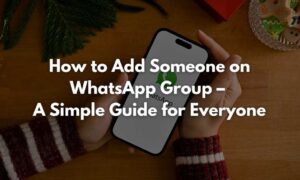WhatsApp is now used by more than two billion people worldwide. How often do you use WhatsApp? Several times a week? Or even on a daily basis? We are sure that you still did not know all these functions.
Chat, send voice messages or make phone calls: WhatsApp replaces all the functions of a classic phone. The messenger service is the communication tool par excellence. In the meantime, 2 billion people regularly use the service, which was taken over by Facebook in 2014. But not all users know that you can find out if your partner is cheating on you, more about that in this article https://sociosite.org/catch-a-cheater/how-to-catch-a-cheating-girlfriend/ and many other WhatsApp tricks. You should know these WhatsApp functions.
1) Retrieve sent messages
If you have sent a message by mistake, you must react immediately or have it deleted for both chat partners (see point 2). But you don’t always want the other person to see that a message was not meant for them. Once the message has arrived on the WhatsApp server (you can see this by the gray check mark behind it), you can no longer remove the message. At least not in such a way that the recipient doesn’t notice. If you have sent a message by mistake, you must immediately (!) activate the cell phone’s flight mode. This will cut off the network connection and prevent the message from reaching the WhatsApp server. Then delete it. After that, you can deactivate the flight mode again.
2) Delete messages on WhatsApp completely
WhatsApp users have been waiting for this function for a particularly long time: Because if you were too slow for tip 1, a message once sent and maybe even already read, there was no way to delete it from the recipient’s phone for years. But that has now finally changed. However, deletion is only possible under one condition: the message sent to be removed from one’s own phone and that of the recipient must not be older than seven minutes. So if you react quickly enough, you can get rid of messages that have been sent unintentionally.
And this is how it works: Tap on the message in question and hold it down, a menu bar appears on both Android and iOS. If you tap on the recycle bin or on “delete” there, the question appears where you want to remove the message. Select “Delete for all” here to remove the message not only on your own phone, but also on the recipient’s phone. Important: Although the person being messaged can still read the message, they will see the notice in the chat history that a message has been deleted.
3) Bypass the blue hooks
WhatsApp flags messages from chat partners. There are three levels:
– One gray tick
– Two gray hooks
– Two blue ticks
One gray tick means: the message has arrived on the WhatsApp server and is being delivered to the recipient. Two gray check marks appear when this has happened. The two check marks turn blue when the recipient has read the message. If you do not want your chat partners to see when you have viewed your messages, you can suppress the blue coloring.
To do this, go to the app settings and select “Account” there. Then tap on “Privacy”. Here you will find the item “Read receipts”. If you remove the check mark behind it, other people will no longer be able to see whether you have viewed a message. The disadvantage is: You can then also no longer see it with your chat partners.
However, if you have an iPhone with 3-D Touch function (from model 6s), there is another way: Simply hold down the chat you want to read unnoticed with your finger. The conversation history then opens without the chat partner seeing that you have looked at the message.
4) Pay with WhatsApp
Paying with the messenger: This is already possible in India. There, users can now send money via WhatsApp. The local payment system Unified Payments Interface has been integrated into the app for this purpose. Indian users like to pay for cabs this way, for example. After WhatsApp tests such functions, it usually doesn’t take long for the global roll-out to follow.
5) Write in bold, italics and strikethroughs
If you want to give your messages more expression, WhatsApp gives you the option to write text parts in bold or italics, or even to strike them out. This is how it works: Text parts that should appear bold, you have to enclose with asterisks, so for example like this: *bold*. Everything that should appear in italics, you frame with underscores: _italic_. If you want text to appear as strikethrough, put a tilde before and after it: ~strikethrough~. Don’t be surprised: while you write, the framing characters remain visible. As soon as you send the message, however, they disappear and the recipient receives only the formatted text.
6) Send messages without typing
In WhatsApp, users can send messages without using their nimble fingers. Thanks to Siri and the Google Assistant. Android users can use Google Assistant to type messages, iPhone users send messages directly via Siri. The digital assistants can also read out incoming messages. You can also use Gb Whatspp for this function which works perfectly & it’s a quite interesting addition.
7) Free up storage space
Certain contacts use WhatsApp intensively to send pictures, videos or even gifs. This can very quickly put a strain on your storage space. However, Android and iOS users can easily free up space thanks to a feature of WhatsApp.
Go to the WhatsApp settings and select “Data and storage usage” there. Tap “Storage usage” further down. In the overview that then appears, select the contact whose content you want to clean up. Then go to “Manage” at the bottom. Here you can now select the formats you want to remove (videos, photos, voicemails, etc.). If you tap “Empty” at the very bottom, you’ll have significantly more storage space on your phone again in no time.
8) See how many messages you have already sent
Are you interested in the amount of messages you have sent and received? You can find out easily:
Go to the menu, then to “Settings”, select “Data usage” and then “Network usage”. You will then see the total number of messages sent and received, as well as other information.
If you use iOS, you can view many more statistics from WhatsApp. To do so, go to the menu and select “Settings”. Then tap “Account” and finally “Storage usage”. On Android, go to the settings, then to “Data and storage usage”, then to “Storage usage” and finally to the desired contact. Here, depending on the operating system, you can see how many messages you sent to individual contacts and how many messages came back from them. Additionally, you can see how many pictures, videos, etc. you have exchanged with this person.
9) Mute chat
Many people mute their phone when they don’t want to be disturbed by incoming calls and messages. But what can you do if you are expecting an important WhatsApp message and therefore don’t want to put your phone on silent, but you are permanently disturbed by posts in a certain WhatsApp group? The solution is particularly simple: call up the interfering chat. Then go to the menu and select “Mute” there. You can then specify how long you do not want to disturb posts in this conversation and whether you want to receive notifications. Finally, tap “OK” and enjoy the silence. Unmute by again going into the chat, accessing the menu and selecting “Mute Off”.
10) Restore messages
If you have accidentally deleted a message or even an entire chat history, there is a way to restore the contents. However, for this you need to secure yourself in advance.
WhatsApp can regularly create a backup with all the contents. Check whether you are already using this option. To do so, open the menu and go to the settings. Tap the “Chats” item there and then select “Chat backup”. Here you can specify how often a backup of the content should be created, which media you want to backup (pictures, videos, messages …) and where they should be stored.
If you have accidentally deleted a message, you can restore it. The way is quite laborious, but if the message was important, it is worth the effort. Make sure that the last backup was performed successfully. Then, uninstall WhatsApp from your phone. When you reinstall the app afterwards, the application will ask you if you want to restore the old content. If you say yes, all the content from the last backup will be back on your phone. However, be sure to note that any messages you received after the last backup will no longer be there.
11) Pin chats
If you write to a lot of contacts on Facebook, it quickly becomes difficult to keep track of the conversations. You can easily pin the chats that are particularly relevant to you at the top and have them at your fingertips more quickly. Simply press and hold a conversation. On Android, a pin appears at the top of the menu; on iOS, you simply swipe the chat to the right and then pin it. You can do this with a maximum of three conversations.
12) Find messages
If you want to find a specific message again, the quickest way to do this is to tap on the magnifying glass in the top right of the chat overview. Enter a keyword here that you remember. WhatsApp will then return all messages in which the corresponding word appears.
13) Save messages
If you already know when reading a message that you will need it again later, you can simply save it. Tap and hold the message. Then tap the star. Your message is now highlighted. You can find it again by tapping on “Marked with star” under “Settings”.
14) mute single contacts
Some contacts are so persistent that you may want to mute them temporarily. This can be done on Android as follows: Call up the contact’s profile. There you will see a slider that allows you to turn off notifications. On iOS, simply swipe to the left in the chat overview and then tap “More”. Here you can mute the contact.
15) “Shortcuts” for favorite contacts.
If you write to a contact particularly often, you can significantly shorten the way to the chat by placing the conversation directly on the home screen of your smartphone. However, this only works for Android and Windows 10 phones so far. To do this, open the conversation and open the menu. Tap on “More” and then on “Add shortcut”. Now you have the chat at your fingertips.
16) Quoting messages
Especially in fast-moving written conversations, it is sometimes not clear to which statement of the interlocutor a reply refers. You can avoid this problem by simply quoting the corresponding message. To do this, long press on the message in question. In the menu that opens, tap the left arrow on Android. On iOS, it’s the “Reply” menu item. The selected message will then appear immediately above your reply, so it’s always clear what you’re referring to.
17) Create your own GIFs
WhatsApp supports sending GIFs and has its own selection in the chat. But did you know that you can also create your own GIFs that stand out from the crowd? But for that, you need to have a video on your smartphone. To do this, select the video from the gallery and resave it as a GIF. Once you do that, the clip will appear in the WhatsApp selection.
Launched in 2009, the WhatsApp messenger service is not without controversy due to privacy flaws. For example, hackers can read along very easily despite encryption.
So if you are tired of the messenger service in the meantime, you can deactivate WhatsApp. To do so, open your phone’s settings and select “Apps” under Apps. Tap on WhatsApp in the list. At the top right, you will find the icon for “Deactivate”. Users can also delete individual contacts from WhatsApp, but beware, after that the numbers will also be gone from the phone. To delete a contact from WhatsApp, the person must be removed from the address book.