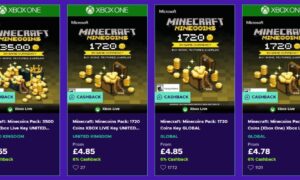One of the best non-violent, adventurous, educational games for today’s generation of young gamers is Minecraft, which not only gives entertainment to them but also improves their creativity, computational skills, problem-solving, and teamwork while building things virtually. The game supports single-player and multiplayer on PC, smartphones, and tablets allowing them to join and discover awesome Minecraft servers.
With 200 million copies sold worldwide, Minecraft is popular among kids and adults. When choosing a Minecraft server to join, you might have plenty of options to choose from. However, by creating/setting up your own Minecraft server, you can play by your own rules and in-game customizations with your friends.
PC Set-up instructions for creating a Minecraft server
Step 1: Make sure to have the latest version of Java installed
Written in Java Programming language, Minecraft needs its latest version for smooth game flow, so make sure you have the newest version.
Step 2: Download the Minecraft: Java Edition Server
You must download the minecraft_server.jar file from the official Minecraft website. After downloading the JAR file, copy it into a new folder named “Minecraft Server” on your desktop.
Notice that every time a new Minecraft version is released, you will need to download and update your JAR file to support the latest version of the game.
Step 3: Command to run your Minecraft Server
The next step is to create a batch file to automatically launch the server avoiding lag and supporting smoother operation while running Minecraft. The .bat file must contain the following run command:
java -Xmx1024M -Xms1024M -jar minecraft_server.jar nogui
Step 4: Launching the server
Once the .bat file is executed by pressing double-click, your server will launch. This file should always be running to allow the players to connect and play. The server window displays information like the amount of memory used by the Minecraft server, details about the players connected to the server in the player’s panel, server messages log of the players, and the field to enter server commands.
Step 5: Agreeing to the EULA Minecraft agreement
Right after running your server for the first time, you will be prompted to open the generated eula.txt file in your Minecraft server root directory to edit the line from false to true meaning that you agree to the EULA agreement.
Step 6: Joining the server
Once the server is successfully running, it’s ready for everyone to join. For this, each player has to run their Minecraft Client, choose the Multiplayer option, and click “Add Server”. Fill in the “Server Name” field, and in “Server Address”, type “localhost” and click “Done” to join the Minecraft server.
Step 7: Forwarding port 25565 to make your Minecraft server visible to anyone
After joining the local server, you will need to make slight adjustments in the router’s settings to allow other players to access/connect to the server’s computer. This process is different for each router, so you will need to go-through basic information/guidelines in portforward.com and, according to the brand and model of your router, follow the instructions.
Step 8: Finding the public IP address for your server
After forwarding the 25565 port, you will need to find your external or public IP address. For this, you need to open a new browser tab, go to google.com (e.g.), and type “external IP” in the search bar to display the server’s IP address. Copy this number to share the IP address other players will use to join your server.
Step 9: Adjusting your Minecraft server properties
Now it’s time to customize the Minecraft server configuration under the server.properties file. You can change settings such as the game type that you want to play with other players using the game mode option, restrict the maximum amount of players allowed to join simultaneously using the max-players option, and switch between different maps using the level-name option if you want to play in the other world than the default random Minecraft world.
Step 10: Advertise your Minecraft server on the web
You can now spread the word about your new Minecraft server. There are many ways you can advertise your server such as creating a youtube video showcasing its main features, looking for Minecraft-related forums, and submitting it to a Minecraft server list for free.
it’s fun and safe to create your own Minecraft server. What matters is your creativity to build the server you have dreamed of as unique as you wish with custom gameplay features, plugins, and custom maps.