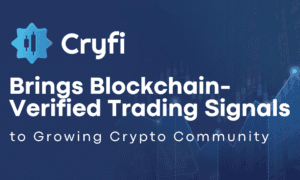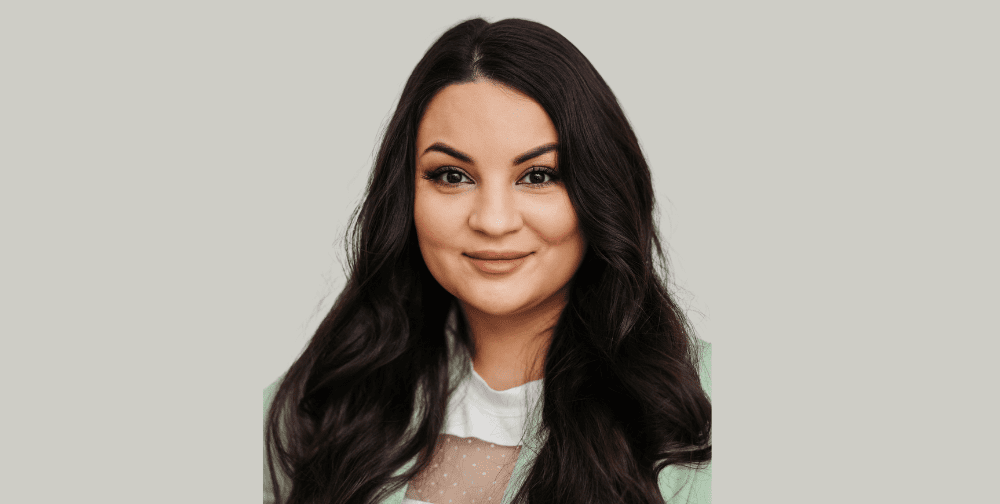Using WhatsApp as your main chatting application has a big drawback as it won’t help you to transfer your chats from Android to the iOS device or inversely. We will let you know about some ways that can help you come out of this trouble.
WhatsApp Android to iPhone is a huge problem for the users of both sides as WhatsApp does not allow data transfer between different platforms. It is all due to the operating systems of these devices that work differently in backing up data. The iOS devices use iCloud to backup data, whereas Android devices use Google Drive for this purpose.
Hence, direct transfer whatsapp from android to iphone is not possible on different platforms, but some third-party applications make this challenge possible for us. This article will talk about some methods and applications that will be quite useful to transfer WhatsApp from Android to iPhone.
Part 1: How to Transfer WhatsApp Messages as Email Attachment?
We talked about why WhatsApp does not allow to transfer of WhatsApp chats from Android to iPhone officially. Here, we will introduce you to a solution that will help you to do WhatsApp backup from Android to iPhone without downloading any third-party application. The steps to carry out this method are thoroughly described below:
Step 1: First and foremost, open the “WhatsApp” application on your Android device and open the chat you want to transfer.
Step 2: Tap on the above three dots to open menu settings and click on “More” to open up other options. Next, select “Export Chat,” and it will send the chat using an email client, whereas it is your choice whether you want to add media or not.
Step 3: Now, enter the email of the recipient and log in to that email account on your iOS device to successfully access the attached chat.
Some drawbacks of using this method to restore WhatsApp from Android to iPhone include that it only allows you to transfer messages one after another. Furthermore, media attachments only allow 10,000 messages to be transmitted, and without media, you can transfer 40,000 messages at once. It won’t let you open chats on an iOS device WhatsApp due to its “.txt” format.
Part 2: How to Use OTG Adapter to Transfer WhatsApp Messages?
Using OTG Adapter is one of the methods used to transfer WhatsApp Android to iPhone. However, it requires an application in both mobile devices to make this WhatsApp transfer possible. MobileTrans app will be the application we recommend you to use for WhatsApp Transfer due to its countless features that will allow you a smooth transfer.
MobileTrans allows you to transfer includes messages, videos, images, files, emojis, and some other attachments. To use this application for WhatsApp backup from Android to iPhone, all you have to do is follow the steps mentioned below:
Step 1: Download MobileTrans app and Choose to Transfer from Android to iPhone
Once you download the MobileTrans application, click on the function “Android to iPhone” from the main screen. After that, you need to log into your WhatsApp account by entering your phone number and then clicking on the “Next” button.
Step 2: Choose Transfer Method and Start the Transfer
Next, choose the method of “Using USB-C to Lighting Cable” to do the transfer in one single click. By following the screen instructions, you can start to move WhatsApp from Android to iPhone.
Part 3: Easiest and Fastest Way of Transferring WhatsApp Data – MobileTrans
Are you still wondering how to transfer WhatsApp data from Android to iPhone using the most efficient way? Well, MobileTrans – WhatsApp Transfer is the fastest, easiest and efficient solution available for WhatsApp transfer. It allows a seamless and safe transfer without compromising the quality of your WhatsApp data. The other features of Wondershare MobileTrans are listed below:
- It exports WhatsApp chats from PC to HTML/PDF file formats.
- It allows you to backup WeChat, LINE, Viber, and other applications on your iOS devices.
- It supports more than 6000 Android devices and works for all iPad and iPhone models.
- It allows the backup of chats, videos, images, and other attachments.
Some given steps will help you learn how to restore WhatsApp backup from Android to iPhone using the Wondershare MobileTrans-WhatsApp transfer feature.
Step 1: Launch MobileTrans and Choose WhatsApp Transfer
First, launch Wondershare MobileTrans on your computer, and from the appeared home page, choose the “WhatsApp Transfer ” feature. Now make connections between your computer and both Android and iOS devices.
Step 2: Select the Transfer WhatsApp Messages Option and Choose Source and Destination
From the screen’s pop-up menu, select the “Transfer WhatsApp Messages” option. Once you do that, the application will automatically mark both the devices as source and destination. You can also click on the “Flip” button to change their positions.
Step 3: Initiate WhatsApp Data Transfer
First, make sure that you set your iPhone as the destination device and then click on the “Start” button to initiate the transfer. The existing data of WhatsApp would be erased from your iPhone. The transfer will be done in no time, and you will get notified.
Closing Words
Transfer WhatsApp from Android to iPhone when both devices have different platforms with different operating systems is quite difficult. However, some features and third-party applications that we discussed above make it easy to get rid of transfer issues. Wondershare MobileTrans – WhatsApp transfer features are the most recommended solution for this issue.